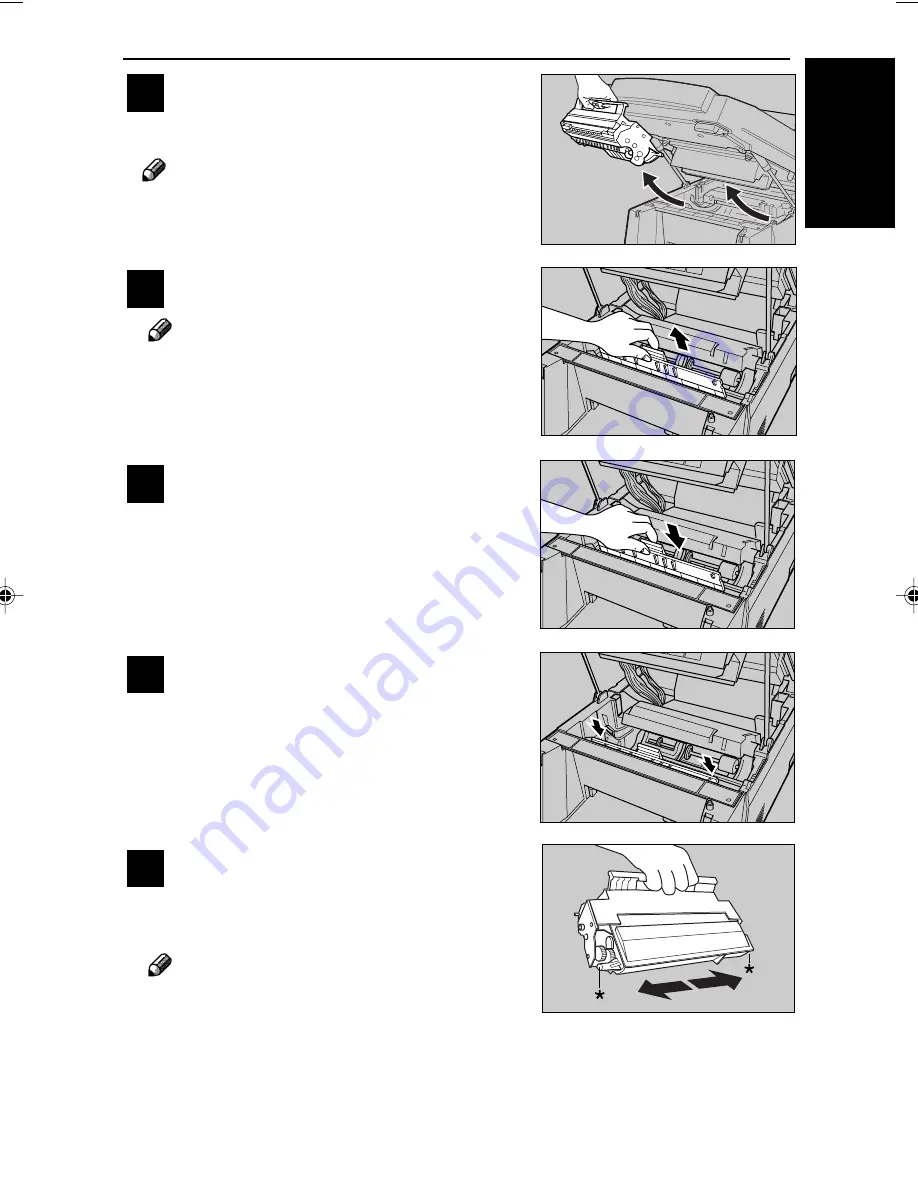
53
USER MAINTENANCE
6. USER MAIN-
TENANCE
4
Remove the old cleaning pad.
Note
Be sure to grasp the green handle when re-
moving the cleaning pad.
5
Insert the new cleaning pad into place
by grasping the green handle.
6
Press down gently but firmly on both
sides of the pad to make sure that it is
inserted as far as it can go.
Do not forget to install the cleaning
pad whenever you install a new toner
cassette.
7
Prepare the new toner cassette. Hold-
ing the toner cassette by its handle, gen-
tly shake it side to side 5 or 6 times to
evenly distribute the toner inside.
Note
Be sure to hold the toner cassette by its handle.
3
Hold the toner cassette by its handle and
pull it out.
Note
Keep the toner cassette horizontal to avoid
spilling the toner.
Summary of Contents for BizWorkz 106
Page 18: ...xvi This page is intentionally blank...
Page 130: ...INDEX 112 EE G025...
Page 145: ......
Page 210: ......
Page 224: ...xii...






























