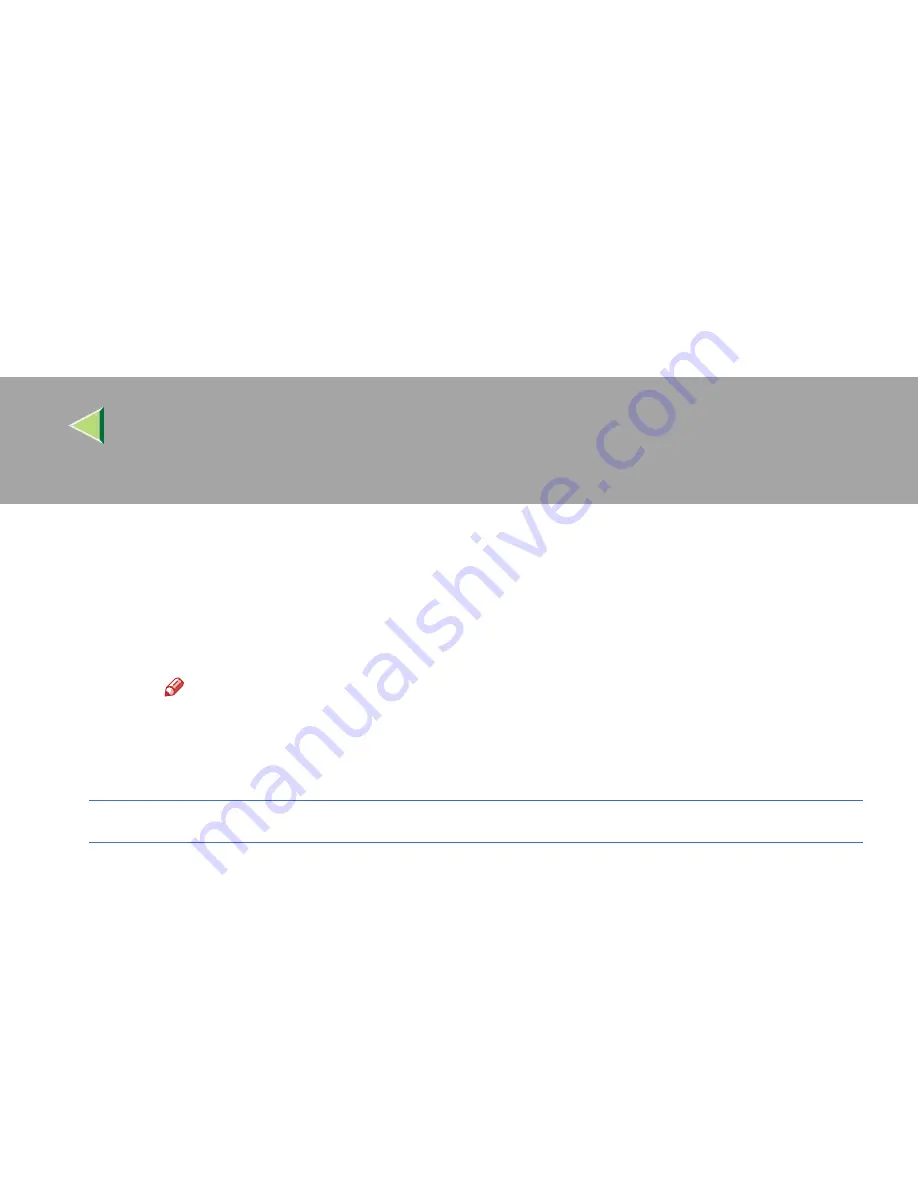
Operating Instructions
Client Reference
138
C
If necessary, enter the names to distinguish the printer in the
[
IPP Port Name
]
box. Enter a
different name from those of existing port names.
If you do not do this, the address entered in the
[
Printer URL
]
box will be set as the IPP port
name.
D
If a proxy server and IPP user name are used, click
[
Detailed Settings
]
, and then configure
the necessary settings.
Note
❒
For more information about these settings, see SmartDeviceMonitor for Client online
Help.
E
Click
[
OK
]
.
LPR Port
A
Select
[
LPR Port
]
, and then click
[
OK
]
.
B
In the
[
Name or address of server providing lpd:
]
box, enter the printer's IP address.
C
In the
[
Name of printer or print queue on that server:
]
box, enter “lp”.
KKKK
Make sure the location for the selected printer is displayed after
[
Port
]
.
LLLL
Configure the default printer as necessary.
❖
❖
❖
❖
Default Printer
Select the
[
Default Printer
]
check box to set the printer as the default printer.
MMMM
Click
[
Continue
]
to start printer driver installation.
NNNN
When the
[
Select Program
]
dialog box appears, click
[
Finish
]
.
OOOO
When the
[
Installation completion.
]
dialog box appears, click
[
Finish
]
.
Summary of Contents for Aficio CL2000
Page 20: ...8...
Page 40: ...Paper and Other Media 28 2...
Page 60: ...Replacing Consumables and Maintenance Kit 48 3...
Page 88: ...Troubleshooting 76 5...
Page 96: ...EN USA G120 8904...
Page 150: ...54 Copyright 2004...
Page 151: ...55 EN USA GB GB G120 8714...
Page 197: ...43 EN USA G120 8804...
Page 198: ...Copyright 2004...
Page 199: ...EN USA G120 8804...
Page 465: ...266 Operating Instructions Administrator Reference Copyright 2004...
Page 466: ...267 Operating Instructions Administrator Reference EN USA G120 8713...
Page 482: ...Operating Instructions Client Reference 16 IEEE 802 11b...
Page 732: ...266 Operating Instructions Client Reference Copyright 2004...
Page 733: ...267 Operating Instructions Client Reference EN USA G120 8711...






























