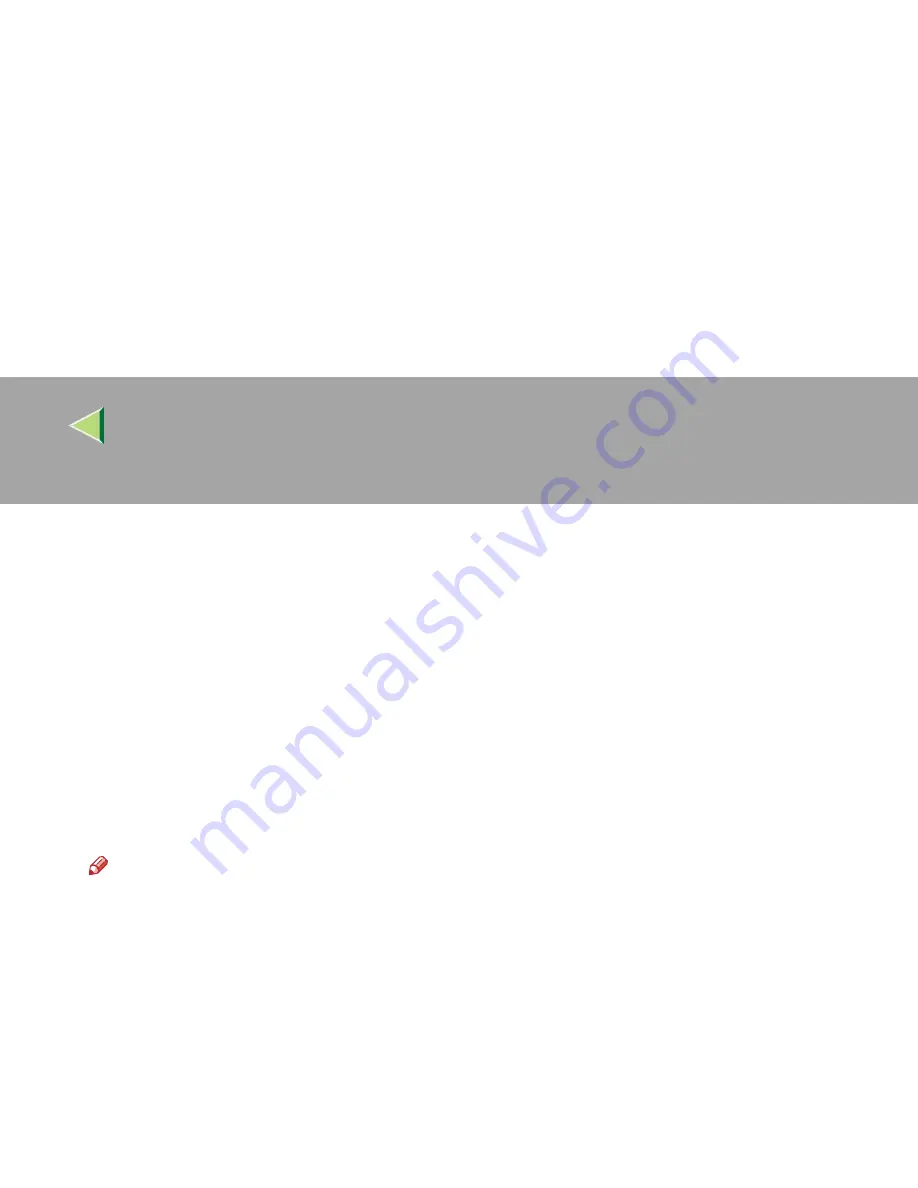
Operating Instructions
Client Reference
101
DDDD
Click
[
PCL/RPCS Printer Drivers
]
.
EEEE
The software license agreement appears in the
[
License Agreement
]
dialog box.
After reading through the content, click
[
I accept the agreement.
]
to agree with the license agree-
ment, and then click
[
Next>
]
.
FFFF
In the
[
Select Program
]
dialog box, select the printer drivers you want to use, and then click
[
Next>
]
.
You can select more than one printer driver.
GGGG
Select the
[
Printer Name
]
check box to select the printer model(s) you want to use.
To change the printer name, use the
[
Change settings for 'Printer Name'
]
box.
HHHH
Double-click the printer name to display its settings.
Note
❒
The details shown for [
Comment
], [
Driver
], and [
Port
] vary depending on the operating system be-
ing used, model of printer selected, and port being used.
IIII
Click
[
Port
]
, and then click
[
Add
]
in the
[
Change settings for 'Port'
]
box.
JJJJ
The next part of the procedure depends on the port in use. Follow the section that corresponds
to the port you want to use.
•
SmartDeviceMonitor
•
Standard TCP/IP Port
•
LPR Port
Summary of Contents for Aficio CL2000
Page 20: ...8...
Page 40: ...Paper and Other Media 28 2...
Page 60: ...Replacing Consumables and Maintenance Kit 48 3...
Page 88: ...Troubleshooting 76 5...
Page 96: ...EN USA G120 8904...
Page 150: ...54 Copyright 2004...
Page 151: ...55 EN USA GB GB G120 8714...
Page 197: ...43 EN USA G120 8804...
Page 198: ...Copyright 2004...
Page 199: ...EN USA G120 8804...
Page 465: ...266 Operating Instructions Administrator Reference Copyright 2004...
Page 466: ...267 Operating Instructions Administrator Reference EN USA G120 8713...
Page 482: ...Operating Instructions Client Reference 16 IEEE 802 11b...
Page 732: ...266 Operating Instructions Client Reference Copyright 2004...
Page 733: ...267 Operating Instructions Client Reference EN USA G120 8711...






























