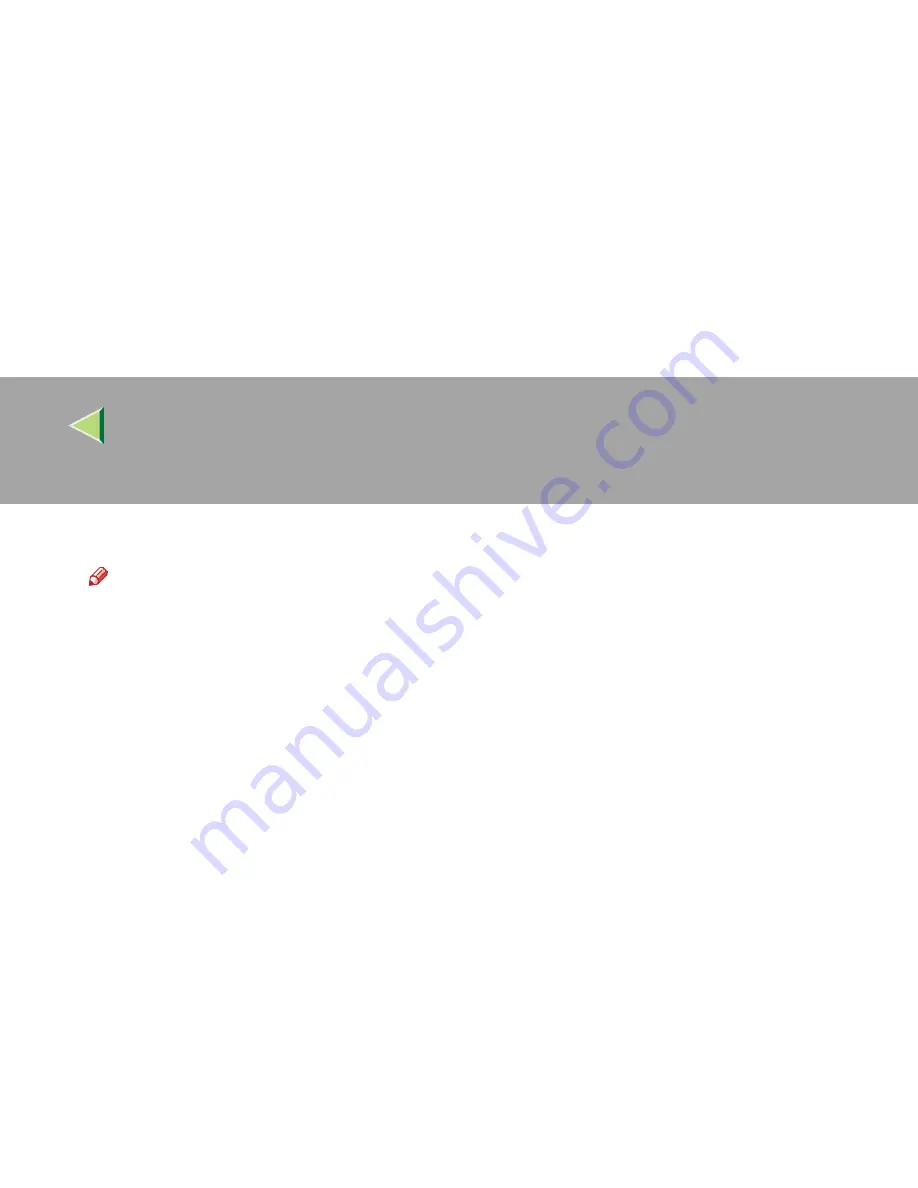
Operating Instructions
Client Reference
50
DDDD
Insert the CD-ROM provided into the CD-ROM drive.
Note
❒
When Auto Run starts, click [
Exit
].
❒
If you want to inactivate Auto Run, press
{{{{
Shift
}}}}
when inserting the CD-ROM into the drive and
keep it pressed until the computer completes transmission to the drive.
EEEE
Select the drive where the printer driver is located according to the operating system used, and
then click
[
OK
]
.
If the CD-ROM drive is D, the folder will be “D:\Drivers\USBPRINT\WIN98ME”.
FFFF
Confirm the printer driver location, and then click
[
Next>
]
.
“USB Printing Support” will be installed.
GGGG
Click
[
Finish
]
.
HHHH
Follow the “plug and play” on the screen to install the printer drivers.
When installation is complete, the printer with its port directed to “USB00n” appears on the
[
Print-
ers
]
folder. (“n” is the number of printers connected.)
Summary of Contents for Aficio CL2000
Page 20: ...8...
Page 40: ...Paper and Other Media 28 2...
Page 60: ...Replacing Consumables and Maintenance Kit 48 3...
Page 88: ...Troubleshooting 76 5...
Page 96: ...EN USA G120 8904...
Page 150: ...54 Copyright 2004...
Page 151: ...55 EN USA GB GB G120 8714...
Page 197: ...43 EN USA G120 8804...
Page 198: ...Copyright 2004...
Page 199: ...EN USA G120 8804...
Page 465: ...266 Operating Instructions Administrator Reference Copyright 2004...
Page 466: ...267 Operating Instructions Administrator Reference EN USA G120 8713...
Page 482: ...Operating Instructions Client Reference 16 IEEE 802 11b...
Page 732: ...266 Operating Instructions Client Reference Copyright 2004...
Page 733: ...267 Operating Instructions Client Reference EN USA G120 8711...






























