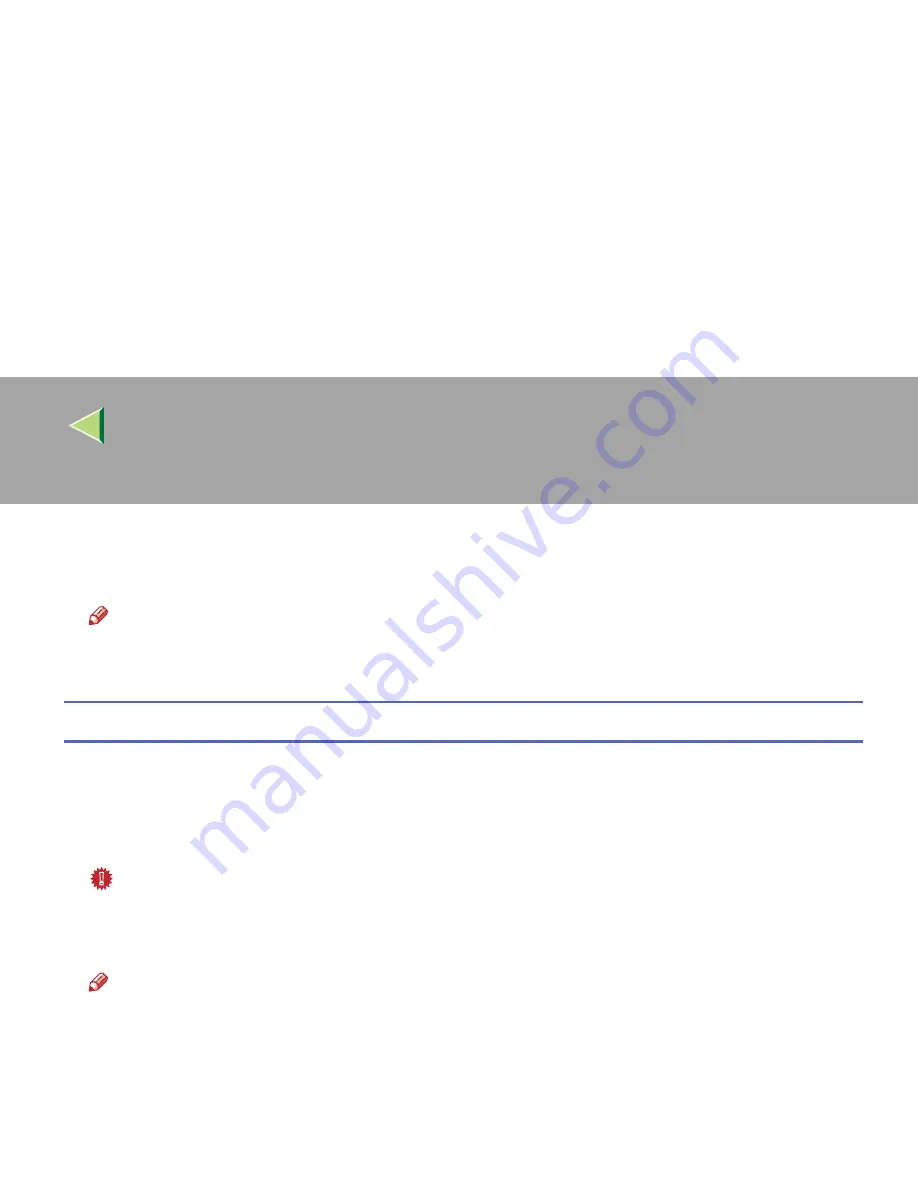
Operating Instructions
Client Reference
66
FFFF
Select the
[
SmartDeviceMonitor for Client
]
check box, and then click
[
Next >
]
.
GGGG
Follow the instructions on the screen.
Note
❒
If you are required to restart the computer after the installation of SmartDeviceMonitor for Client,
restart and continue configuration.
Installing the PCL 5c or RPCS Printer Driver
AAAA
Quit all applications that are running.
BBBB
Insert the CD-ROM into the CD-ROM drive.
Auto Run will start the installer.
Important
❒
Never have two versions of the same printer driver installed on your system at the same time.
When upgrading to a new version of the printer driver, delete the old version, and then install the
new one.
Note
❒
Auto Run might not work automatically due to certain operating system settings. If this is the
case, launch “Setup.exe” located in the CD-ROM root directory.
CCCC
Select a language for the interface, and then click
[
OK
]
.
The following languages are available: Cestina (Czech), Dansk (Danish), Deutsch (German), Eng-
lish (English), Espanol (Spanish), Francais (French), Italiano (Italian), Magyar (Hungarian), Neder-
lands (Dutch), Norsk (Norwegian), Polski (Polish), Portugues (Portuguese), Suomi (Finnish),
Svenska (Swedish)
Summary of Contents for Aficio CL2000
Page 20: ...8...
Page 40: ...Paper and Other Media 28 2...
Page 60: ...Replacing Consumables and Maintenance Kit 48 3...
Page 88: ...Troubleshooting 76 5...
Page 96: ...EN USA G120 8904...
Page 150: ...54 Copyright 2004...
Page 151: ...55 EN USA GB GB G120 8714...
Page 197: ...43 EN USA G120 8804...
Page 198: ...Copyright 2004...
Page 199: ...EN USA G120 8804...
Page 465: ...266 Operating Instructions Administrator Reference Copyright 2004...
Page 466: ...267 Operating Instructions Administrator Reference EN USA G120 8713...
Page 482: ...Operating Instructions Client Reference 16 IEEE 802 11b...
Page 732: ...266 Operating Instructions Client Reference Copyright 2004...
Page 733: ...267 Operating Instructions Client Reference EN USA G120 8711...






























