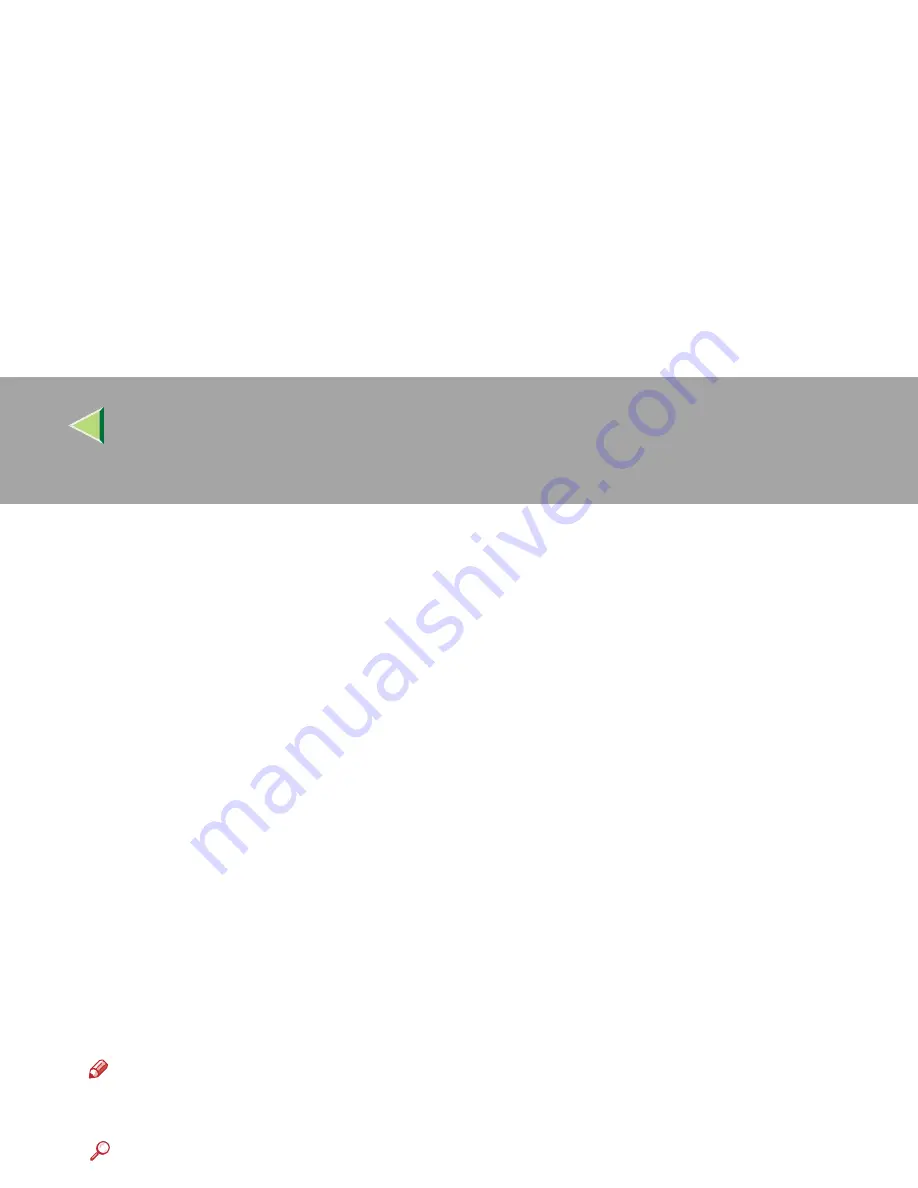
Operating Instructions
Client Reference
59
JJJJ
Click
[
Network Printer
]
, and then click
[
OK
]
.
KKKK
Double-click the computer name you want to use as the print server in the
[
Browse for Printer
]
window.
LLLL
Select the printer you want to use, and then click
[
OK
]
.
MMMM
Make sure the location for the selected printer is displayed after
[
Port
]
.
NNNN
Configure the user code and default printer as necessary.
❖
❖
❖
❖
User Code
When using RPCS, you can specify the user code with the Printer Driver Properties after install-
ing the printer driver. See the printer driver's Help.
❖
❖
❖
❖
Default Printer
Select the
[
Default Printer
]
check box to set the printer as the default printer.
OOOO
Click
[
Continue
]
to start printer driver installation.
PPPP
When the
[
Select Program
]
dialog box appears, click
[
Finish
]
.
QQQQ
When the
[
Installation completion.
]
dialog box appears, click
[
Finish
]
.
RRRR
Set up the options.
Note
❒
You must set up the options when bidirectional transmission is disabled. For more information
about bidirectional transmission status, see
p.88 “Bidirectional transmission”
.
Reference
For more information about option settings, see
p.87 “Setting Up Options”
.
Summary of Contents for Aficio CL2000
Page 20: ...8...
Page 40: ...Paper and Other Media 28 2...
Page 60: ...Replacing Consumables and Maintenance Kit 48 3...
Page 88: ...Troubleshooting 76 5...
Page 96: ...EN USA G120 8904...
Page 150: ...54 Copyright 2004...
Page 151: ...55 EN USA GB GB G120 8714...
Page 197: ...43 EN USA G120 8804...
Page 198: ...Copyright 2004...
Page 199: ...EN USA G120 8804...
Page 465: ...266 Operating Instructions Administrator Reference Copyright 2004...
Page 466: ...267 Operating Instructions Administrator Reference EN USA G120 8713...
Page 482: ...Operating Instructions Client Reference 16 IEEE 802 11b...
Page 732: ...266 Operating Instructions Client Reference Copyright 2004...
Page 733: ...267 Operating Instructions Client Reference EN USA G120 8711...






























