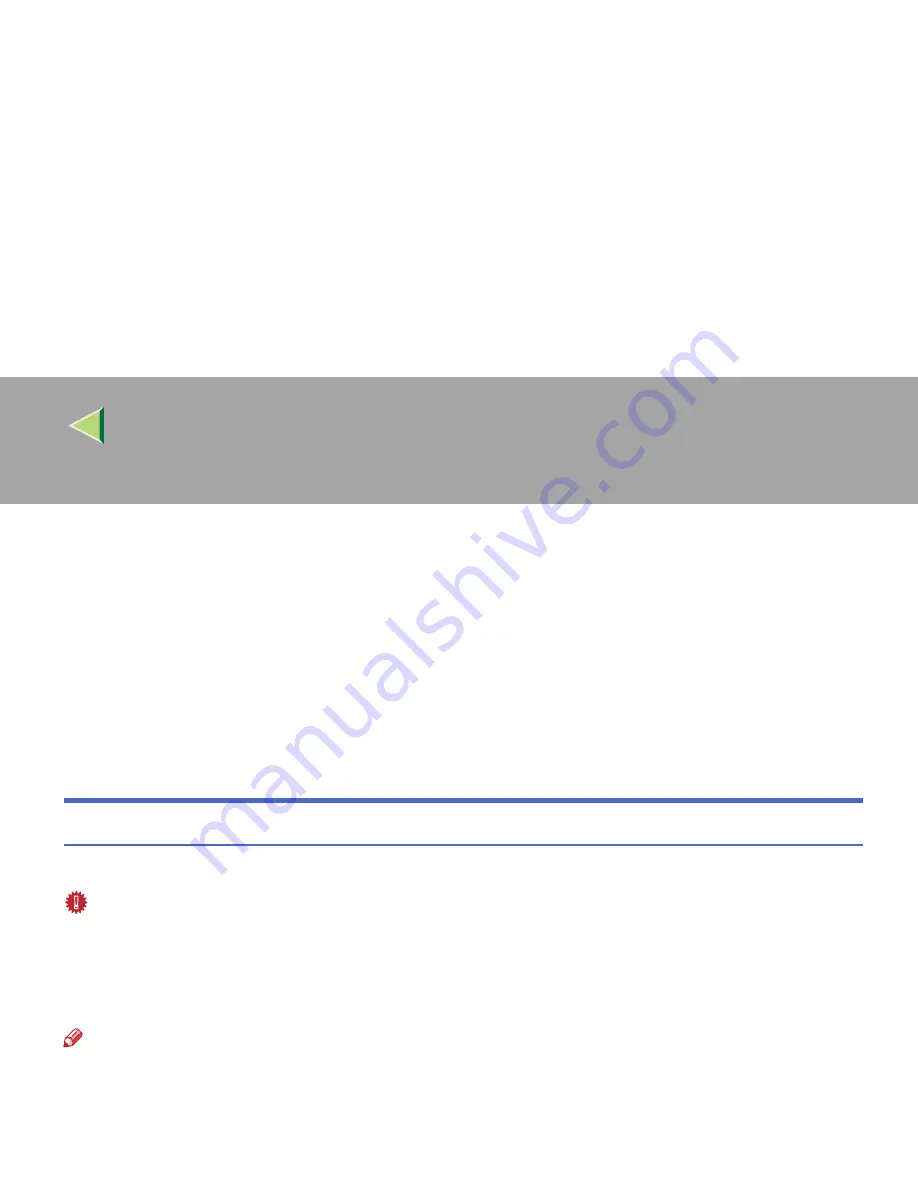
42
❖
❖
❖
❖
Utility menu
•
[
Download PostScript File...
]
Download a PostScript File. See
p.49 “Downloading PostScript Files”
.
•
[
Select Zone...
]
Change the zone to which the printer belongs to via Appletalk. See
p.49 “Selecting the Zone”
.
•
[
Display Printer Status...
]
Display the status of the printer. See
p.50 “Displaying the Printer Status”
.
•
[
Launch Dialogue Console...
]
Create and edit a PostScript file, and then download it to the printer. See
p.51 “Launching the
Dialogue Console”
.
Downloading PS Fonts
You can download the PS fonts to the printer's memory or hard disk drive.
Important
❒
The following procedures to download the fonts assume that you are a system administrator. If you
are not, be sure to consult your system administrator.
❒
If the printer restarts, all the printer settings return to their defaults.
❒
Confirm that a Macintosh and the printer are connected with Appletalk.
Note
❒
Some fonts cannot be downloaded.
❒
Before downloading, read the documentation about the fonts you want to use.
AAAA
Select
[
Download PS Fonts...
]
on the
[
File
]
menu.
BBBB
Click
[
Add to list
]
.
The dialog box to select fonts appears.
Summary of Contents for Aficio CL2000
Page 20: ...8...
Page 40: ...Paper and Other Media 28 2...
Page 60: ...Replacing Consumables and Maintenance Kit 48 3...
Page 88: ...Troubleshooting 76 5...
Page 96: ...EN USA G120 8904...
Page 150: ...54 Copyright 2004...
Page 151: ...55 EN USA GB GB G120 8714...
Page 197: ...43 EN USA G120 8804...
Page 198: ...Copyright 2004...
Page 199: ...EN USA G120 8804...
Page 465: ...266 Operating Instructions Administrator Reference Copyright 2004...
Page 466: ...267 Operating Instructions Administrator Reference EN USA G120 8713...
Page 482: ...Operating Instructions Client Reference 16 IEEE 802 11b...
Page 732: ...266 Operating Instructions Client Reference Copyright 2004...
Page 733: ...267 Operating Instructions Client Reference EN USA G120 8711...






























