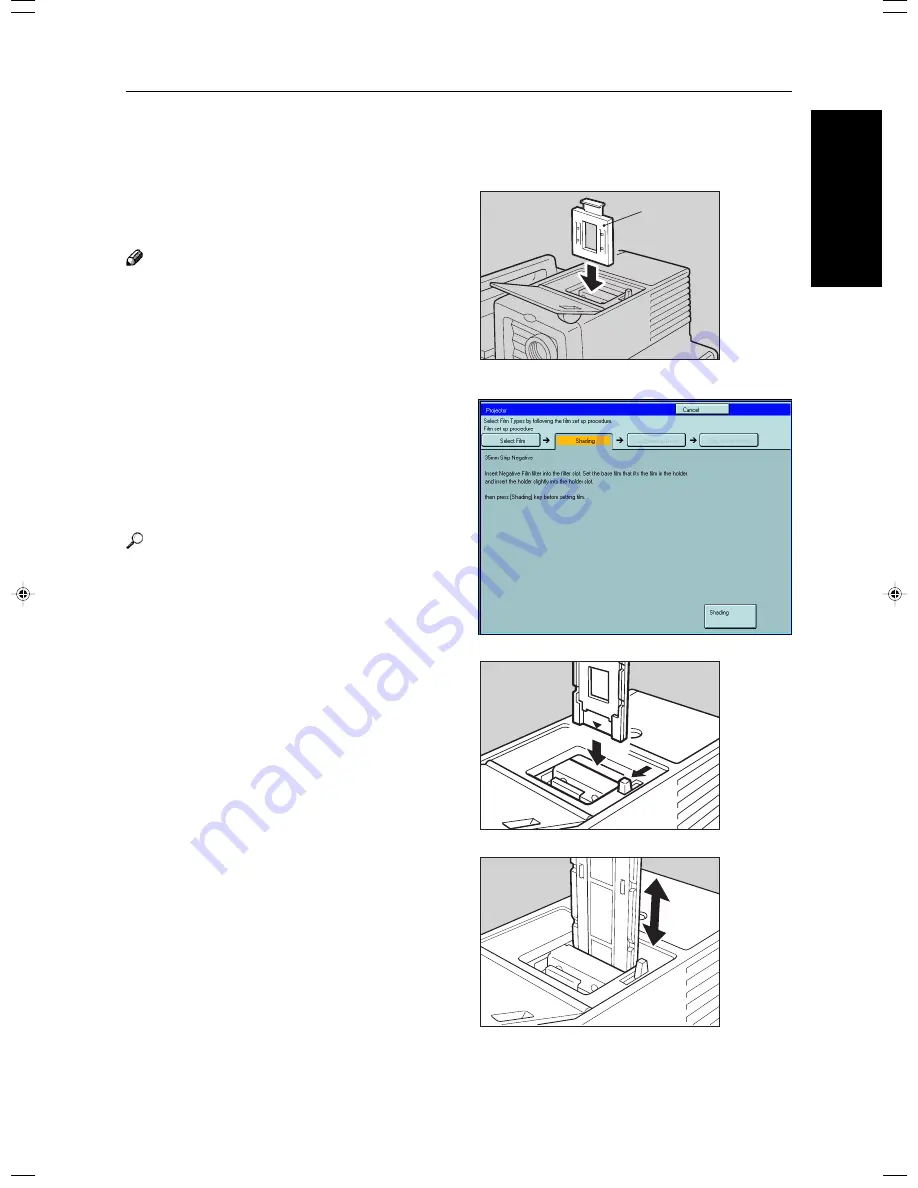
221
Pr
ojector
Unit
O
peration
Selecting the Film Type and Performing Shading
35mm Slides Positive
1
Press the [Shading] key.
2
Open the film cover and insert the “P” (Posi-
tive) filter firmly in the left slot as shown in the
illustration.
Note
❐
Be careful to insert the filter as shown, not the other
way around.
❐
Before going to the next step, make sure that fresnel
lens is lowered in position.
3
Press the [Shading] key.
❐
The machine will start shading automatically.
4
Set the film (slide or strip) in the holder.
Reference
Regarding setting the film,
☛
see page 218.
5
While pressing the holder lever to the left, insert
the holder in the right slot.
6
Adjust the holder by sliding it up and down to
position the correct frame for copying.
TRSR0F0E
1
TRSR0Y0E
TRSR0N0E
2
1
1: Filter
Summary of Contents for Aficio 6010
Page 4: ...ii...
Page 17: ...Where it is what it is 1 Where it is What it is...
Page 23: ...7 What You can do with this Machine What You can do with this Machine...
Page 40: ...24...
Page 43: ...27 Basics Basics...
Page 53: ...37 Copying Basic Operation Copying...
Page 124: ...108...
Page 125: ...109 Copying Image Overlay Only for Edit Type Image Overlay Only for Edit Type...
Page 139: ...123 Adjustment and Color Memory Adjustment and Color Memory...
Page 155: ...139 Area Editing Only for Edit Type Area Editing Only for Edit Type...
Page 182: ...166...
Page 183: ...167 What to do if Something Goes Wrong What to do if Something Goes Wrong...
Page 199: ...183 Changing the Machine s Settings Changing the Machine s Settings...
Page 223: ...207 Projector Unit Operation Projector Unit Operation...
Page 253: ...237 Specification Specification...
Page 260: ...244...
Page 261: ...245 Index Index...
Page 264: ...248 UE USA A257...






























