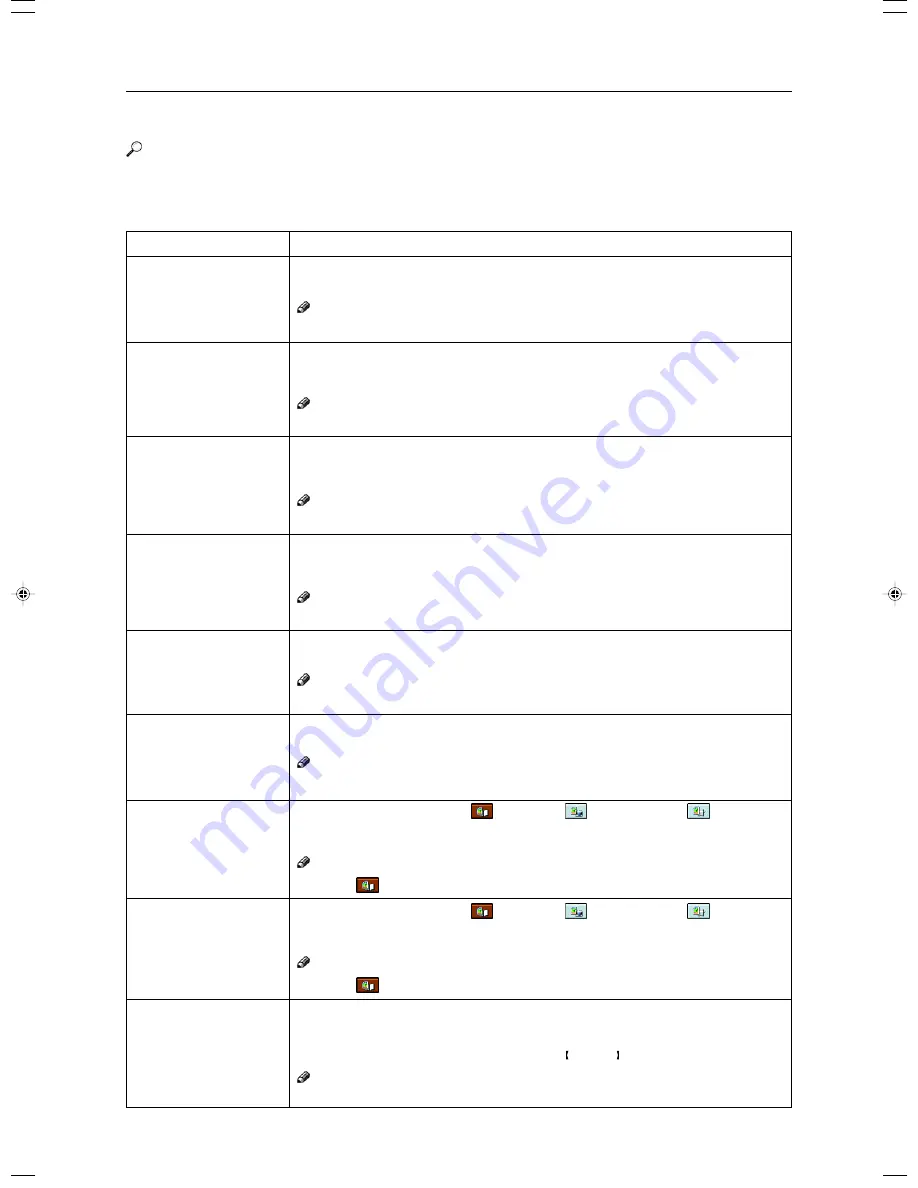
194
User Tools
Setting You can Change with the User Tools (Copier Features)
Reference
For how to access the user tools,
☛
see page 187.
General Features
Description
As a default setting, the Auto Paper Select is selected just after the machine is turned
on or when modes are cleared. You can cancel this setting.
Note
❐
Default: On
As a default setting, the Manual Image Density is selected in Full Color mode just after
the machine is turned on or when modes are cleared. You can cancel this setting so
that the Auto Image Density is selected.
Note
❐
Default: Manual
As a default setting, the Auto Image Density is selected in Black & White, Single Color,
and Twin Color mode just after the machine is turned on or when modes are cleared. You
can cancel this setting.
Note
❐
Default: Manual
You can select the original image type (Auto Original Type Select mode, Text/Photo
mode, Text mode, Photo mode, or Special Original mode) that is selected automatically
just after the machine is turned on or when modes are cleared.
Note
❐
Default: Text/Photo mode
You can select the color mode (Auto Color Select mode, Full Color mode, or Black & White mode)
that is selected automatically just after the machine is turned on or when modes are cleared.
Note
❐
Default: Auto Color Select mode
You can select the special original type (Highlight Pen, Inkjet Output, or Map) that is
selected automatically just after the machine is turned on or when modes are cleared.
Note
❐
Default: Highlight Pen
You can select the photo type (
Press Print,
Glossy Photo, or
2nd Genera-
tion) in Auto Text/Photo mode that is selected automatically just after the machine is
turned on or when modes are cleared.
Note
❐
Default:
Press Print
You can select the photo type (
Press Print,
Glossy Photo, or
2nd Genera-
tion) in Photo mode that is selected automatically just after the machine is turned on or
when modes are cleared.
Note
❐
Default:
Press Print
The machine returns to its initial condition automatically after your job is finished. The
time can be set from 10 to 990 seconds, or no copy reset.
1. Select [On] or [Off] keys.
2. When you select [On], enter the time with the Number keys. Then, press the [#] key.
Note
❐
Default: On (60 seconds)
Menu
Auto Paper Select Priority
ADS Priority (FC/Twin)
ADS Priority (B&W/SC)
Original Type Priority
Color Priority
Special Orig. Priority
Photo Type (Auto Text/
Photo)
Photo Type (Photo)
Copy Reset Timer
Summary of Contents for Aficio 6010
Page 4: ...ii...
Page 17: ...Where it is what it is 1 Where it is What it is...
Page 23: ...7 What You can do with this Machine What You can do with this Machine...
Page 40: ...24...
Page 43: ...27 Basics Basics...
Page 53: ...37 Copying Basic Operation Copying...
Page 124: ...108...
Page 125: ...109 Copying Image Overlay Only for Edit Type Image Overlay Only for Edit Type...
Page 139: ...123 Adjustment and Color Memory Adjustment and Color Memory...
Page 155: ...139 Area Editing Only for Edit Type Area Editing Only for Edit Type...
Page 182: ...166...
Page 183: ...167 What to do if Something Goes Wrong What to do if Something Goes Wrong...
Page 199: ...183 Changing the Machine s Settings Changing the Machine s Settings...
Page 223: ...207 Projector Unit Operation Projector Unit Operation...
Page 253: ...237 Specification Specification...
Page 260: ...244...
Page 261: ...245 Index Index...
Page 264: ...248 UE USA A257...






























