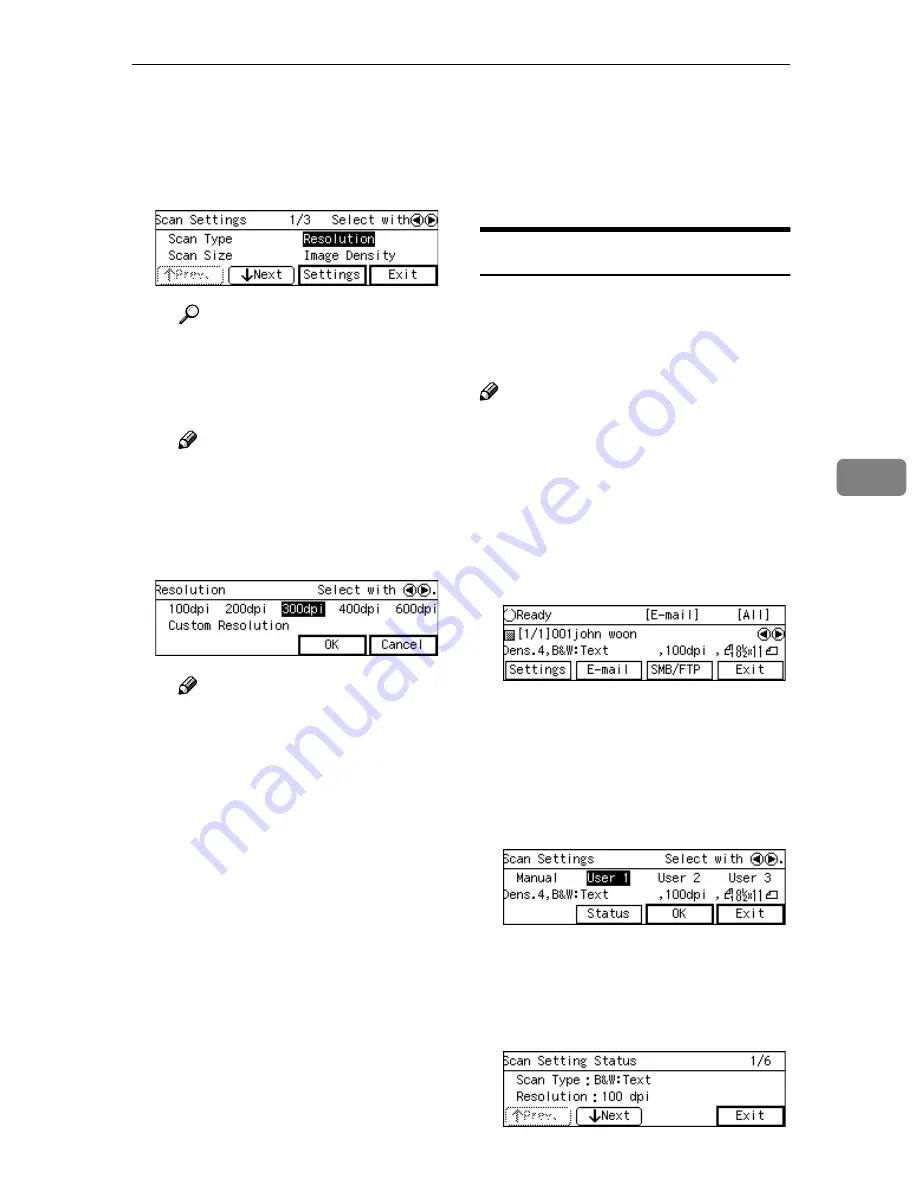
Making Scan Settings
137
5
B
Use
[
↓↓↓↓
Next
]
or
[
↑↑↑↑
Prev.
]
to scroll
through the pages, use the
{{{{
1
1
1
1
}}}}
or
{{{{
0
0
0
0
}}}}
key to highlight the set-
up item you want to change,
and then press
[
Settings
]
.
Reference
See p.75 “Information to Reg-
ister in
[Scan Settings]
” for
details about each of the set-
up items.
Note
❒
For example,
[
Resolution
]
is
selected here.
C
Highlight the option you want
to select by using the
{{{{
1
1
1
1
}}}}
or
{{{{
0
0
0
0
}}}}
key, and then press
[
OK
]
.
Note
❒
Pressing
[
Cancel
]
discards the
selected option, and returns
to the previous screen.
❒
When you select “Custom
Resolution” for
[
Resolution
]
and/or “Custom Area Set-
ting” for
[
Scan Size
]
, use the
number keys to specify the
values.
D
Repeat steps
B
B
B
B
and
C
C
C
C
as nec-
essary.
E
When you are finished, press
[
Exit
]
.
This returns to the Scan Settings
screen.
F
Press
[
OK
]
.
This returns to the E-mail/Send
File standby screen, and the cur-
rent scan settings are displayed
on the third line of the screen.
Confirming the Scan Settings
You can confirm the current scan set-
tings, or the scan settings that you
have registered to
[
Default
]
,
[
User 1
]
,
[
User 2
]
or
[
User 3
]
.
Note
❒
You can confirm the
[
Default
]
set-
tings by selecting
[
Manual
]
in step
B
below, unless you configure the
scan settings manually. After you
have manually configured the scan
settings, selecting
[
Manual
]
displays
the current settings.
AAAA
Press
[
Settings
]
.
The Scan Settings screen is dis-
played.
BBBB
Use the
{{{{
1
1
1
1
}}}}
or
{{{{
0
0
0
0
}}}}
key to high-
light
[
Manual
]
,
[
User 1
]
,
[
User 2
]
or
[
User 3
]
on the screen, and then
press
[
Status
]
.
The status screen appears.
CCCC
Use
[
↓↓↓↓
Next
]
and
[
↑↑↑↑
Prev.
]
to display
the setting of the setup item you
want to confirm.
Summary of Contents for 402334 - IS 200E
Page 8: ...vi...
Page 30: ...What You Can Do With This Machine 22 1...
Page 40: ...Setting Up the Scanner 32 2...
Page 132: ...Setting Originals 124 4...
Page 162: ...Sending Scan File by Scan to Folder 154 6...
Page 168: ...Sending Scan File by Scan to FTP 160 7...
Page 178: ...Printing Scanned Image Files 170 8...
Page 182: ...Sending Scan Files Using Delivery Server 174 9...
Page 188: ...Using the TWAIN Scanner Function 180 10...
Page 234: ...Image Scanner Operating Instructions EN USA G422 8602...
















































