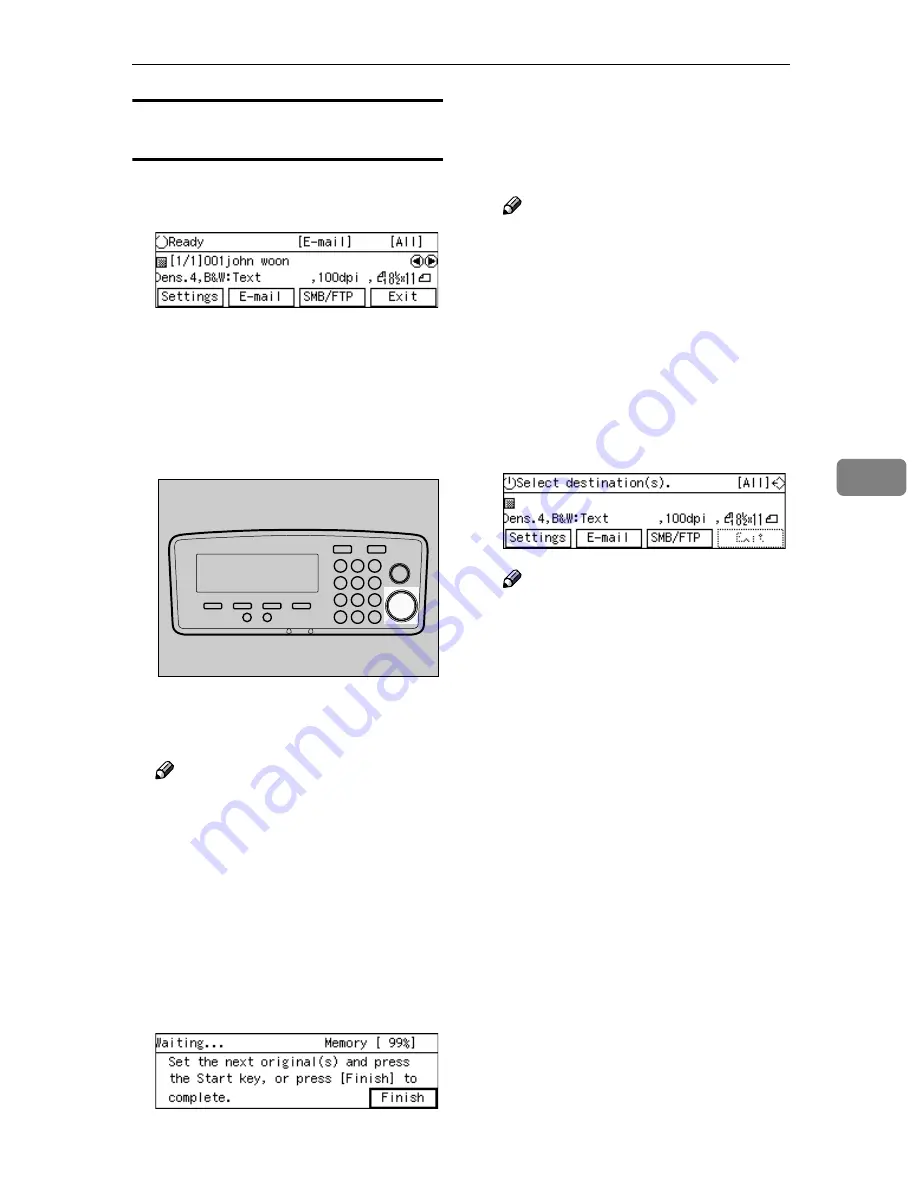
Performing Scan Operation
141
5
To start with an original on the exposure
glass
AAAA
Confirm that the E-mail Ready
screen is displayed.
W h e n “
S e l e c t d e s t i n a -
tion(s).
” is displayed, no desti-
n a t i o n i s s e l e c t e d . S e l e c t a
destination to display “
Ready
” on
the screen.
BBBB
Press the
{{{{
Start
}}}}
key.
Scanning the original on the expo-
sure glass starts.
Note
❒
To interrupt scanning, press the
{{{{
Clear/Stop
}}}}
key.
After the original is scanned prop-
erly, the message “
Set the next
original(s) and press the
Start key, or press [Finish]
to complete.
” appears.
CCCC
Place the next original on the ex-
posure glass, and then press the
{{{{
Start
}}}}
key.
DDDD
Repeat step
CCCC
as necessary.
EEEE
Press
[
Finish
]
when all the origi-
nals are scanned.
Note
❒
When “
Show Options after
Each Scan Job
” is selected for
[
End of Scan Option
]
under
[
2.Send Scan Settings
]
, a screen
for selecting the next operation
appears after you press
[
Finish
]
.
When scanning finishes properly,
the e-mail is sent to the e-mail
(SMTP) server.
B
appears at the
upper right corner of the screen
while the e-mail is sent.
Note
❒
You cannot perform any opera-
tions while
B
is displayed on
the screen.
❒
Do not turn the power of this
machine off while
B
is dis-
played on the screen.
B
disappears when the e-mail has
been sent to the e-mail (SMTP)
server, and the E-mail standby
screen appears.
AFJ044S
Summary of Contents for 402334 - IS 200E
Page 8: ...vi...
Page 30: ...What You Can Do With This Machine 22 1...
Page 40: ...Setting Up the Scanner 32 2...
Page 132: ...Setting Originals 124 4...
Page 162: ...Sending Scan File by Scan to Folder 154 6...
Page 168: ...Sending Scan File by Scan to FTP 160 7...
Page 178: ...Printing Scanned Image Files 170 8...
Page 182: ...Sending Scan Files Using Delivery Server 174 9...
Page 188: ...Using the TWAIN Scanner Function 180 10...
Page 234: ...Image Scanner Operating Instructions EN USA G422 8602...






























