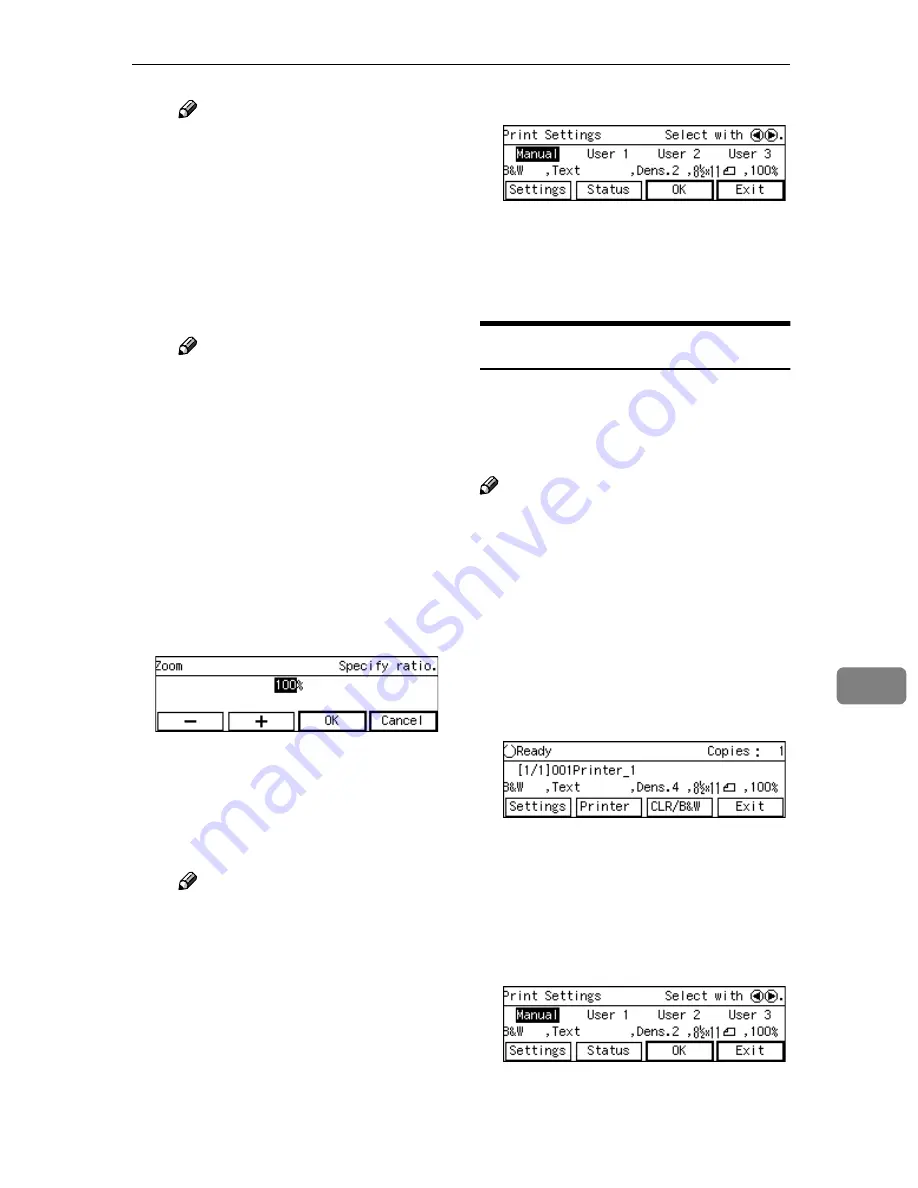
Printing Scan Data
167
8
Note
❒
If you change the settings in
[
Enlarge
]
,
[
Reduce
]
and
[
Create
Margin
]
, only the latest setting
that you have selected within
all of these setup items ap-
plies.
G
Highlight the option you want
to select by using the
{{{{
1
1
1
1
}}}}
or
{{{{
0
0
0
0
}}}}
keys, and then press
[
OK
]
.
Note
❒
While the setting screen for
[
Enlarge
]
or
[
Reduce
]
is dis-
played, highlighting one of
the preset ratio displays pairs
of “original size
→
copy pa-
per size” on the third line of
the screen.
H
If you want to set a custom ra-
tio for
[
Enlarge
]
or
[
Reduce
]
,
highlight the nearest preset ra-
tio, press
[
Zoom
]
, and then use
the number keys (or
[
-
]
and
[
+
]
)
to specify the ratio.
I
Press
[
OK
]
.
This saves the ratio you have
entered, and returns to the sec-
ond page of the Print Settings
screen (Print Settings 2/2).
Note
❒
Pressing
[
Cancel
]
discards the
setting you have entered,
and returns to the previous
screen.
J
When you are finished, press
[
Exit
]
.
This returns to the Print Settings
screen.
K
Press
[
OK
]
.
This returns to the Print Scan
Ready screen, and the print set-
tings are displayed on the third
line of the screen.
Confirming the Print Settings
You can confirm the current print set-
tings, or the print settings that you
have registered to
[
Default
]
,
[
User 1
]
,
[
User 2
]
or
[
User 3
]
.
Note
❒
You can confirm the
[
Default
]
set-
tings by selecting
[
Manual
]
in step
B
below, unless you configure the
print settings manually. After you
have manually configured the
print settings, selecting
[
Manual
]
displays the current settings.
AAAA
While the Print Scan Ready
screen is displayed, press
[
Set-
tings
]
.
The Print Settings screen is dis-
played.
BBBB
Use the
{{{{
1
1
1
1
}}}}
or
{{{{
0
0
0
0
}}}}
key to high-
light
[
Manual
]
,
[
User 1
]
,
[
User 2
]
or
[
User 3
]
on the screen, and then
press
[
Status
]
.
The status screen of your selection
appears.
Summary of Contents for 402334 - IS 200E
Page 8: ...vi...
Page 30: ...What You Can Do With This Machine 22 1...
Page 40: ...Setting Up the Scanner 32 2...
Page 132: ...Setting Originals 124 4...
Page 162: ...Sending Scan File by Scan to Folder 154 6...
Page 168: ...Sending Scan File by Scan to FTP 160 7...
Page 178: ...Printing Scanned Image Files 170 8...
Page 182: ...Sending Scan Files Using Delivery Server 174 9...
Page 188: ...Using the TWAIN Scanner Function 180 10...
Page 234: ...Image Scanner Operating Instructions EN USA G422 8602...






























