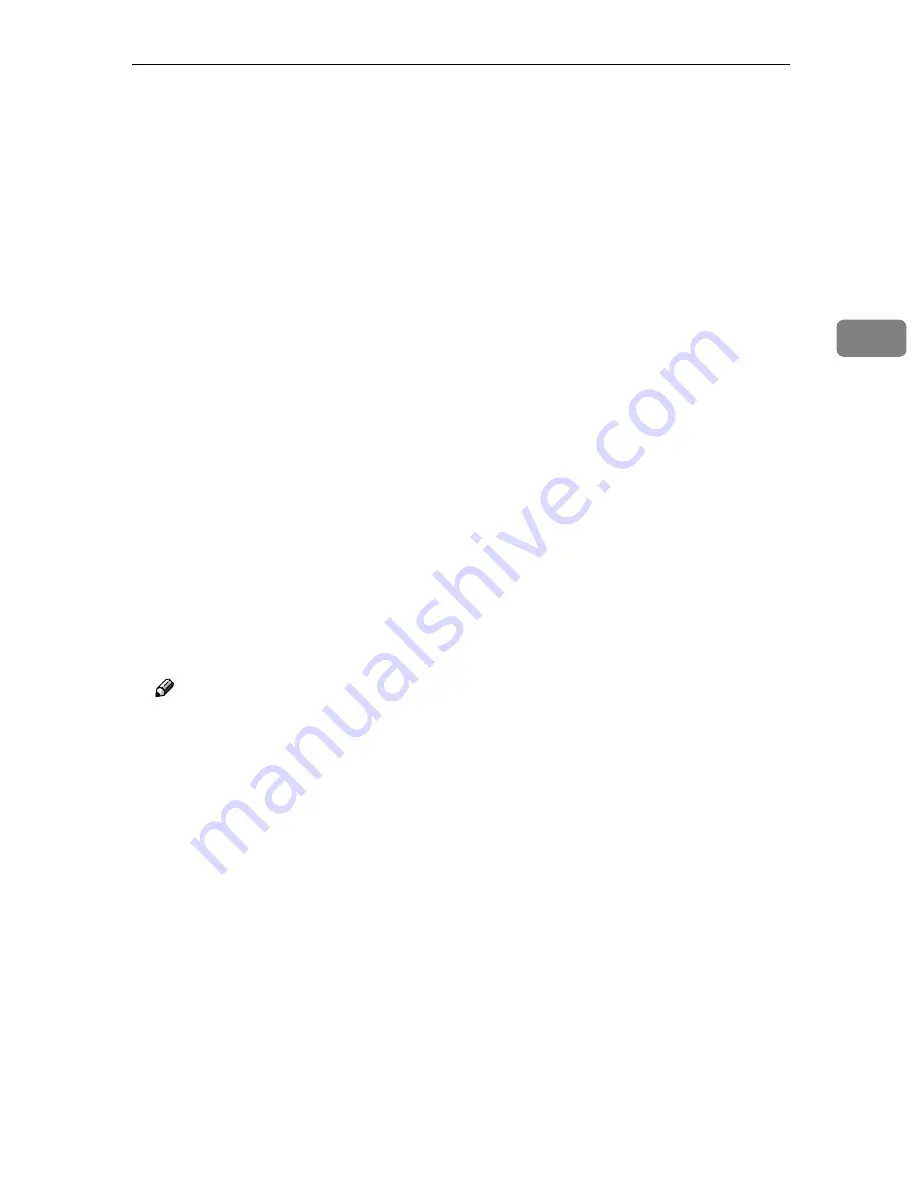
SendScan Settings
65
3
❖
❖
❖
❖
Compression (Gray Scale/Full Color)
This item determines whether to compress scan data, created under the fol-
lowing conditions.
• Scan is performed for sending the scan data using Delivery Server function
or Send Mail/Send File function.
• Scan is performed with one of the following options that is selected for
[
Scan Settings
]
→
[
Scan Type
]
: “Black and White:Gray Scale” or “Color:Full
Color”.
You can select from the following four options. JPEG compression is per-
formed when you select any of the compression options.
• Normal Compression
Intermediate compression is performed with the scan data, and intermedi-
ate file size and image quality can be obtained.
• High Compression
Higher compression is performed with the scan data so that the file size be-
comes much smaller, while the image quality gets relatively lower (in com-
parison with normal compression).
• Low Compression
Lower compression is performed with the scan data so that the image qual-
ity becomes relatively higher, while the file size gets larger (in comparison
with normal compression).
• Off
Scanned data is not compressed. Quality is not lost, but file size and mem-
ory usage increase. File size is determined by the scanning size and resolu-
tion, regardless of the status of the original.
Note
❒
The size of compressed data varies among originals even if the same qual-
ity setting is made for them. The number of original pages that can be pro-
cessed at a time also varies.
❖
❖
❖
❖
Select Method
You can select a method that suits for a combination of the functions you
want to use when you perform a Send Scan operation. The following three
options are available.
• Delivery Server/TWAIN
Select this option if you want to use Delivery Server and network TWAIN.
• Send File/TWAIN
Select this option if you want to use e-mail, Send File (SMB), Send File
(FTP), and network TWAIN.
• TWAIN
Select this option if you want to use Network TWAIN only.
Summary of Contents for 402334 - IS 200E
Page 8: ...vi...
Page 30: ...What You Can Do With This Machine 22 1...
Page 40: ...Setting Up the Scanner 32 2...
Page 132: ...Setting Originals 124 4...
Page 162: ...Sending Scan File by Scan to Folder 154 6...
Page 168: ...Sending Scan File by Scan to FTP 160 7...
Page 178: ...Printing Scanned Image Files 170 8...
Page 182: ...Sending Scan Files Using Delivery Server 174 9...
Page 188: ...Using the TWAIN Scanner Function 180 10...
Page 234: ...Image Scanner Operating Instructions EN USA G422 8602...















































