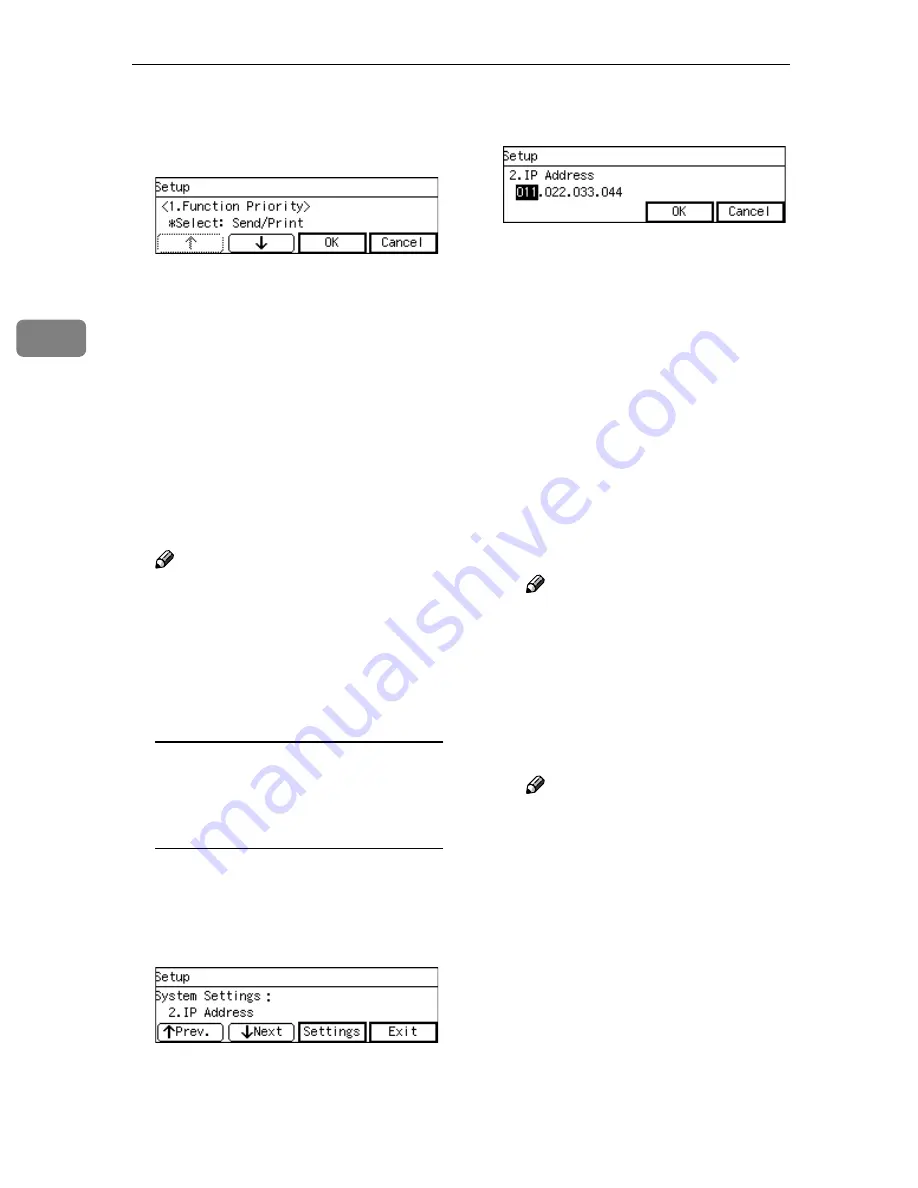
Configuring the Scanner Settings
56
3
DDDD
Select the option you want among
“Select: Send/Print”, “Send Scan”
and “Print Scan”.
• The option that is currently se-
lected is displayed first.
• “*” mark appears along with the
option currently selected
• Use
[
↑↑↑↑
]
and
[
↓↓↓↓
]
to display the
option you want to select.
EEEE
While the option you want to se-
lect is displayed, press
[
OK
]
.
This saves the setting you have
configured, and returns to the Sys-
tem Settings menu.
Note
❒
Pressing
[
Cancel
]
discards the
selected option, and returns to
the previous screen.
FFFF
Configure the necessary settings
in accordance with your network
environment.
To configure network boot and
related settings when a fixed IP
address is assigned to this
machine
A
Press
[
↓↓↓↓
Next
]
.
“2. IP Address” appears as the
setup item currently selected.
B
Press
[
Settings
]
.
The setting screen for “2. IP Ad-
dress” appears.
C
Specify the IP address of this
machine.
• Input the IP address using
the number keys.
• An IP address consists of four
parts, and each part has a
number within the range of 0
to 255. Make sure that you in-
put each part of the IP address
in three digits. For example,
when you want to specify “8”
for a part, highlight the part
and then input “008” using the
number keys.
You can use
{{{{
1
1
1
1
}}}}
(or
{{{{
#
}}}}
)
and
{{{{
0
0
0
0
}}}}
keys to move the
highlighting to right and left.
Note
❒
You can use the
{{{{
Clear/Stop
}}}}
key to clear the three-digit
number currently highlighted.
D
When you are finished, press
[
OK
]
.
This returns to the System Set-
tings menu.
Note
❒
Pressing
[
Cancel
]
discards the
value that you have speci-
fied, and returns to the previ-
ous screen.
E
Press
[
↓↓↓↓
Next
]
“3. Subnet Mask” appears as the
setup item currently selected.
F
Specify each value for “3. Sub-
net Mask”, “4. Default Gate-
wa y Address” , “5 . A ccess
Control” and “6. Access Mask”
in the same way that you have
done in steps
B
B
B
B
through
E
E
E
E
.
“7. Network Boot” appears as the
setup item currently selected.
Summary of Contents for 402334 - IS 200E
Page 8: ...vi...
Page 30: ...What You Can Do With This Machine 22 1...
Page 40: ...Setting Up the Scanner 32 2...
Page 132: ...Setting Originals 124 4...
Page 162: ...Sending Scan File by Scan to Folder 154 6...
Page 168: ...Sending Scan File by Scan to FTP 160 7...
Page 178: ...Printing Scanned Image Files 170 8...
Page 182: ...Sending Scan Files Using Delivery Server 174 9...
Page 188: ...Using the TWAIN Scanner Function 180 10...
Page 234: ...Image Scanner Operating Instructions EN USA G422 8602...






























