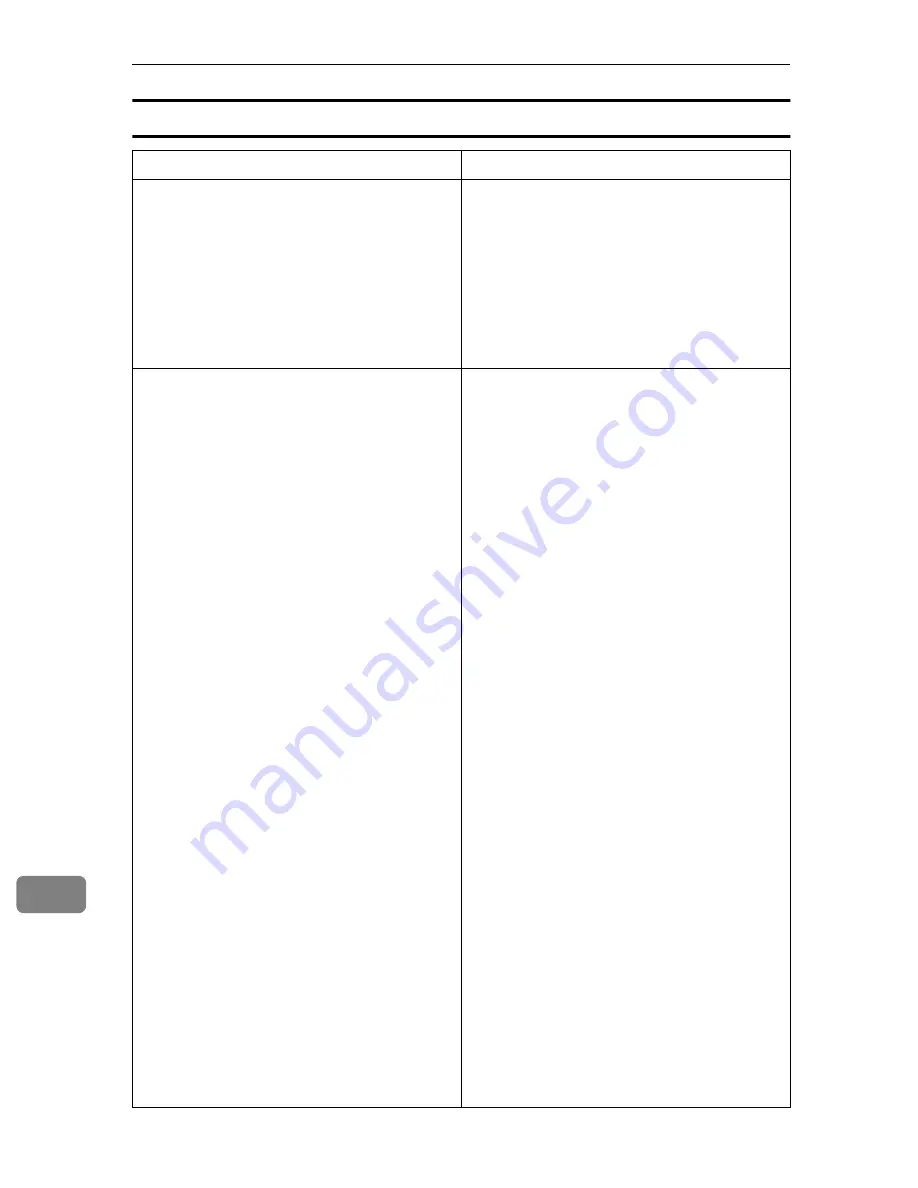
Appendix
184
11
Scan settings error messages
Message
Possible Cause and Required Action
Cannot detect the scan size.
Check whether the original is
set, then select the proper
size.
[
Exit
]
The original is not on the exposure glass, or it
is placed but the scan size cannot be automati-
cally detected.
• If the original is not there, place it on the ex-
posure glass.
• Because the scanner detects the scan size
when the ADF is opened and closed, make
sure you open the ADF to an angle of 30 de-
grees or more.
Exceeded Job Delivery Data Max.
Scanning will be stopped and
the scanned data will be delet-
ed.
[
Exit
]
Scanning of the first original has failed.
• Confirm the setting in
[
4.Scan Settings
]
→
[
Scan Type
]
. If “Color:Full Color” is select-
ed, change to another option. “Black and
White:Text” is good for scanning most
monochrome originals, and even “Black
and White:Text/Photo” is enough for scan-
ning originals in 2 colors (e.g. an original
containing text printed in black and charts
drawn in red).
• Confirm the setting in
[
4.Scan Settings
]
→
[
Resolution
]
. Specify a lower resolution, if
the current setting is unnecessarily high.
Normally, 200dpi or lower resolution set-
ting is enough for scanning text.
• Set
[
Compression (Black and White)
]
in
[
2.Send
Scan Settings
]
to “On” when
[
Scan Type
]
in
[
4.Scan Settings
]
is set to one of the “Black
and White” options.
Set
[
Compression (Gray Scale/Full Color
]
in
[
2.Send Scan Settings
]
to an option that is
higher than the current setting, when
[
Scan
Type
]
in
[
4.Scan Settings
]
is set to one of the
“Color” options.
• Make the value of the following settings
larger using the Web Status Monitor:
•
[
Configuration
]
→
[
E-mail Settings
]
→
[
E-
]
→
[
Max. E-mail Size
]
when sending
scan data as an e-mail attachment
•
[
Configuration
]
→
[
Delivery Settings
]
→
[
Delivery
]
→
[
Job Delivery Data Max. Set-
ting
]
when sending scan data using a
delivery server
•
[
Configuration
]
→
[
File Send Settings
]
→
[
Send File
]
→
[
Job Delivery Data Max. Set-
ting
]
when sending scan data to a Win-
dows shared folder or an FTP server
Summary of Contents for 402334 - IS 200E
Page 8: ...vi...
Page 30: ...What You Can Do With This Machine 22 1...
Page 40: ...Setting Up the Scanner 32 2...
Page 132: ...Setting Originals 124 4...
Page 162: ...Sending Scan File by Scan to Folder 154 6...
Page 168: ...Sending Scan File by Scan to FTP 160 7...
Page 178: ...Printing Scanned Image Files 170 8...
Page 182: ...Sending Scan Files Using Delivery Server 174 9...
Page 188: ...Using the TWAIN Scanner Function 180 10...
Page 234: ...Image Scanner Operating Instructions EN USA G422 8602...
















































