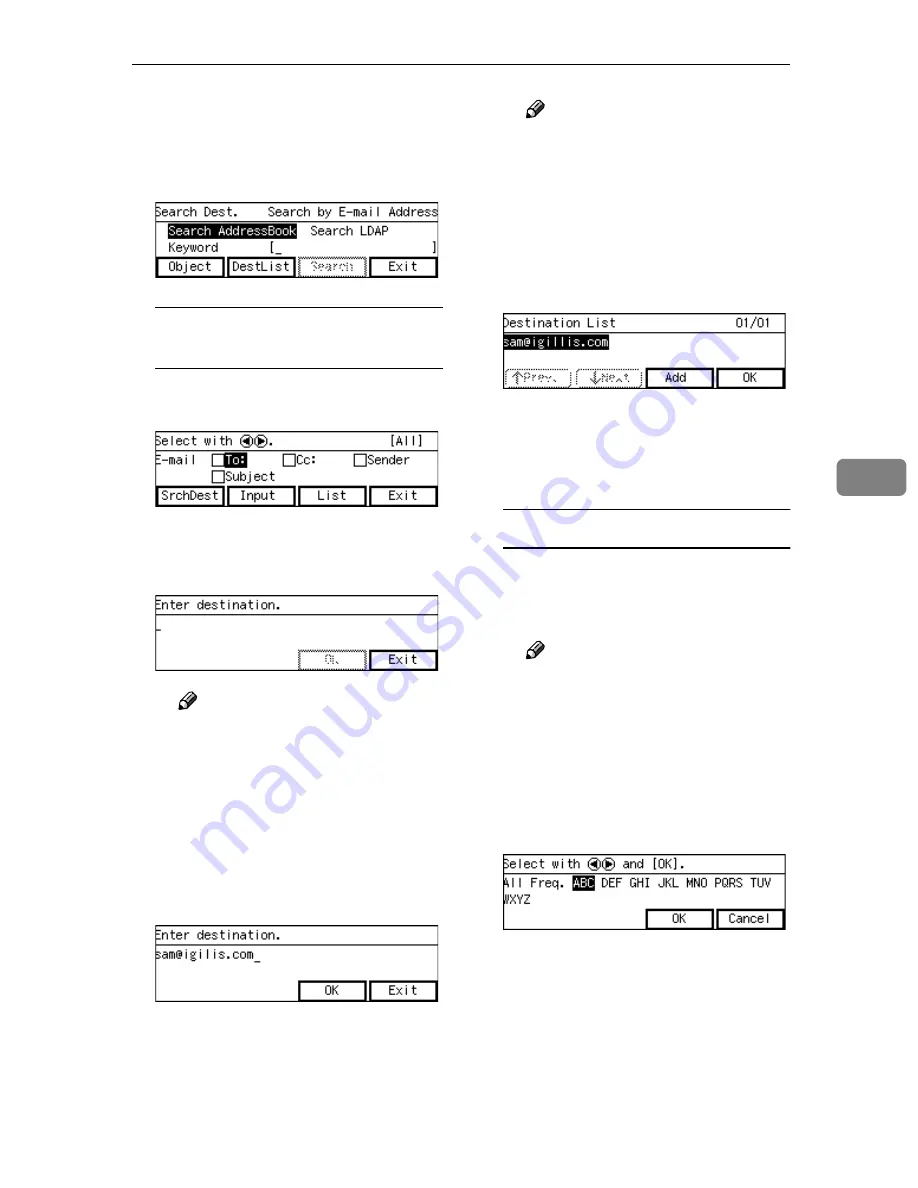
Setting Destinations and a Subject
133
5
H
Press
[
OK
]
.
To search for another destina-
tion, repeat from step
B
.
I
Press
[
Exit
]
.
To enter an E-mail address(s)
directly from the keyboard
A
While
[
To:
]
is highlighted,
press
[
Input
]
.
B
Enter the E-mail address of the
destination from the keyboard,
if it is the first time to enter.
Note
❒
If it is the second time or the
previous result of destination
still remains,
[
DestList
]
ap-
pears on the lower left of the
screen. Press
[
DestList
]
and
you can select, edit and de-
lete the E-mail addess(es) of
the destination.
C
Press
[
OK
]
.
Note
❒
If any inaccurate character is
contained in an E-mail ad-
d r e s s y ou h a v e e n t e r e d ,
“Contains characters that
cannot be used.” appears.
Press
[
Exit
]
and enter the cor-
rect E-mail address.
D
Press
[
OK
]
.
If you want to add another E-
mail address for the destination,
press
[
Add
]
and repeat from step
B
.
To recall destinations using a title
A
Press the
{{{{
./*
}}}}
(Title) key.
List of titles appears on the
screen.
Note
❒
Titles are displayed accord-
ing to the settings in
[
Configu-
ration
]
→
[
Basic Settings
]
→
[
Scanner
]
→
[
Select Title
]
on
the Web Status Monitor.
B
Use the
{{{{
1
1
1
1
}}}}
or
{{{{
0
0
0
0
}}}}
key to
highlight the title you want to
select, and then press
[
OK
]
.
The destinations assigned to the
selected title are displayed.
Summary of Contents for 402334 - IS 200E
Page 8: ...vi...
Page 30: ...What You Can Do With This Machine 22 1...
Page 40: ...Setting Up the Scanner 32 2...
Page 132: ...Setting Originals 124 4...
Page 162: ...Sending Scan File by Scan to Folder 154 6...
Page 168: ...Sending Scan File by Scan to FTP 160 7...
Page 178: ...Printing Scanned Image Files 170 8...
Page 182: ...Sending Scan Files Using Delivery Server 174 9...
Page 188: ...Using the TWAIN Scanner Function 180 10...
Page 234: ...Image Scanner Operating Instructions EN USA G422 8602...






























