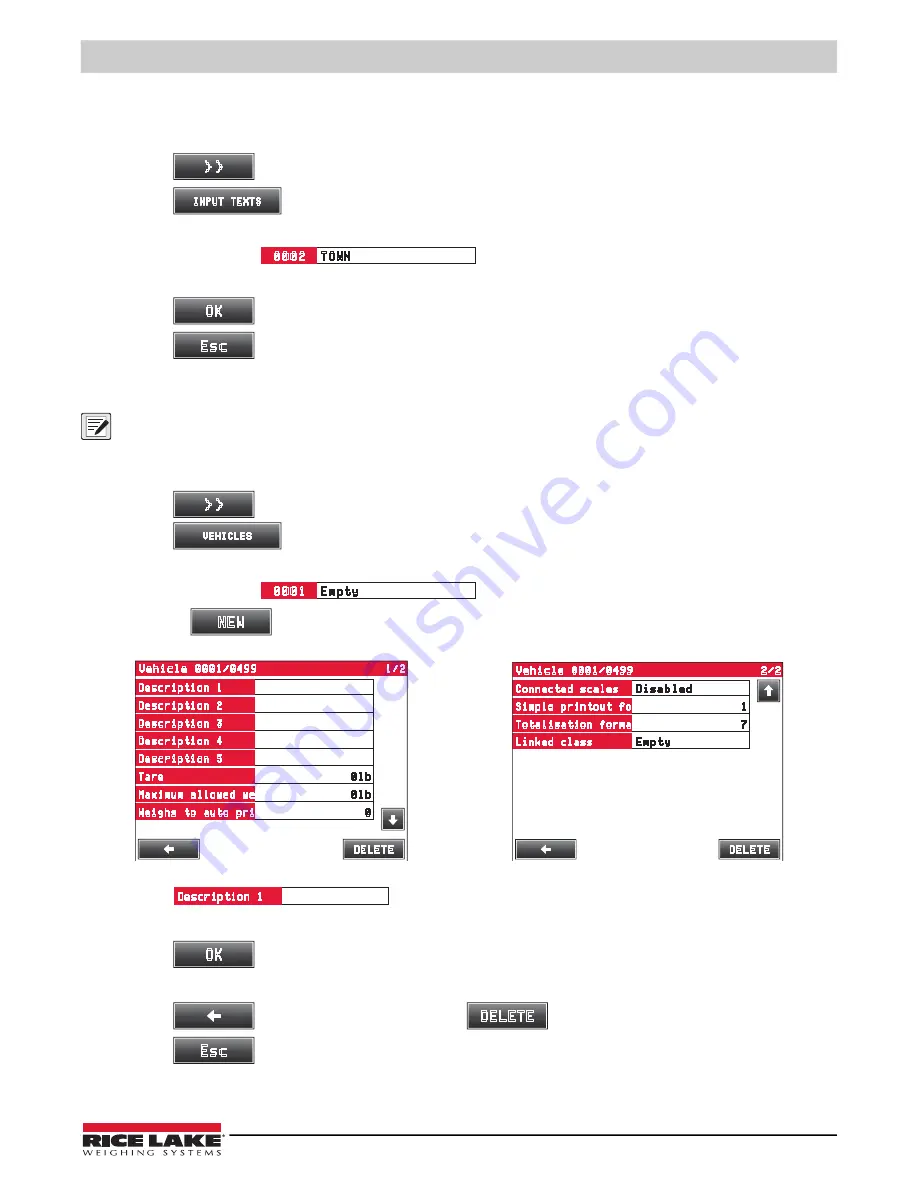
Setup and Operation
© Rice Lake Weighing Systems
●
All Rights Reserved
23
3.6 Input Texts
Associates manually entered content to the weight entry in the database.
1. Press
to switch the indicator display to the secondary weigh screen.
2. Press
to view the input text options.
3. Press the cell of the text to be changed.
Example: Press
.
4. Use the displayed keyboard to enter the desired text.
5. Press
to confirm text.
6. Press
to return to the secondary weigh screen.
3.7 Vehicle Database
NOTE: The Description 1 text displays to the right of the vehicle database number. When vehicle entry is used, Description
1 and Description 2 is added to the printed ticket (
Section 3.8 on page 26
).
3.7.1 Create Vehicle
1. Press
to switch the indicator display to the secondary weigh screen.
2. Press
to view the vehicle database.
3. Press the cell next to the vehicle database number.
Example: Press
.
Or press
at the bottom of the display to use the next available database number.
Figure 3-18. Vehicle Database Entry
4. Press
to title the database entry.
5. Use the displayed keyboard to enter content.
6. Press
to confirm text.
7. Repeat procedure for all of the desired cells.
8. Press
to confirm database entry or press
to cancel.
9. Press
to return to the secondary weigh screen.
>>
INPUT TEXTS
0002
TOWN
OK
Esc
>>
VEHICLES
0001
Empty
NEW
Vehicle 0001/0499
1/2
DELETE
Description 1
Description 2
Description 3
Description 4
Description 5
Tare
Maximum allowed we
Weighs to auto pri
0lb
0lb
0
Vehicle 0001/0499
2/2
DELETE
Disabled
Connected scales
Simple printout fo
Totalisation forma
Linked class
1
7
Empty
Page 1
Page 2
0001
Empty
Description 1
OK
DELETE
Esc






























