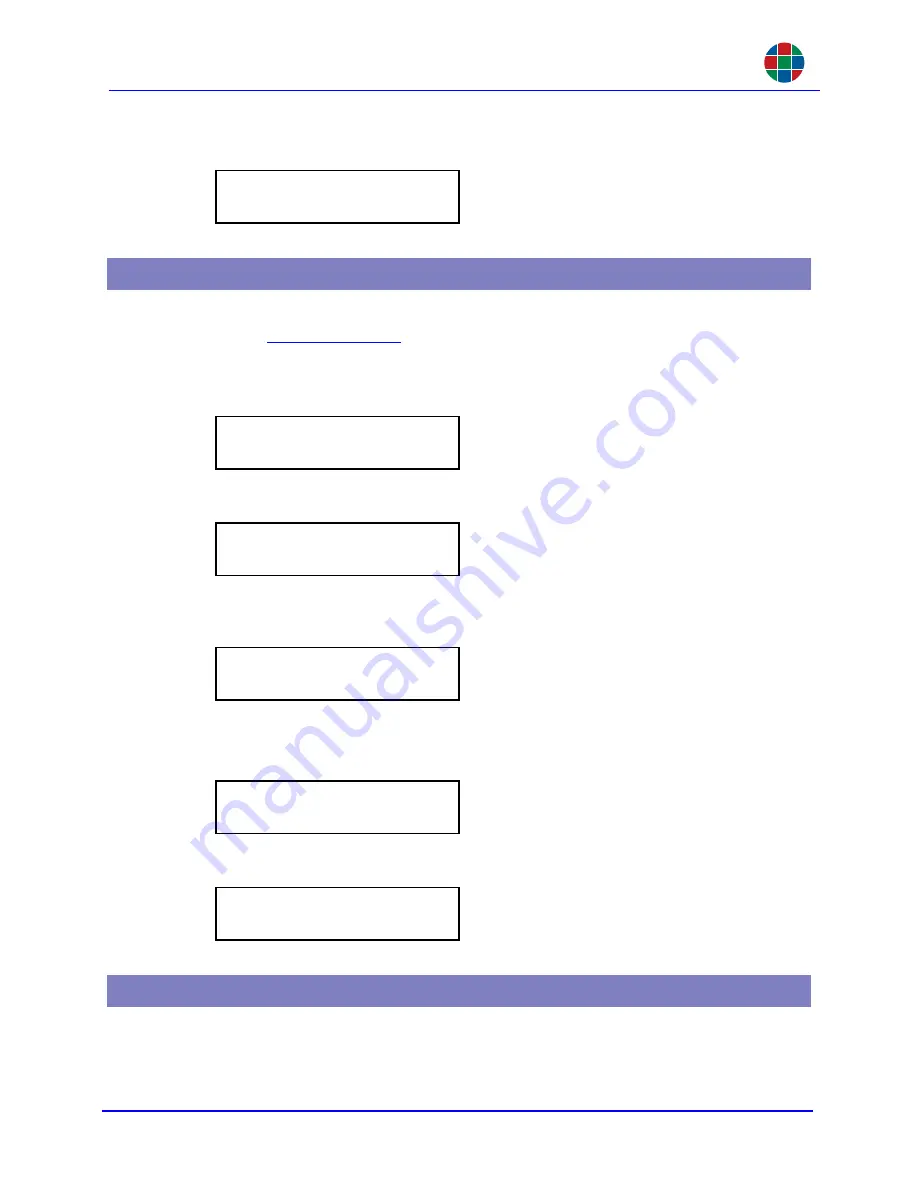
F R O N T P A N E L O P E R A T I O N
Assigning an Input to an Output
350-10035-01 v4.1.1
Linx DVI Matrix Switchers User’s Guide
44
6.
Press
TAKE
. The front panel will display the routing when it has taken effect.
To use the front panel select an input for an output, the front panel cross-connect function must be
enabled. See the
FrontPanelXCON
command.Use the following steps to first select an output and
then assign an input:
1.
Press the
DST
button. The front panel displays the most recently assigned routing.
2.
Use the control knob to display the desired output number.
3.
Press the control knob to select the displayed output. An asterisk appears before the output
number and the input line becomes active. (There is no need to press the
SRC
button.)
4.
Rotate the control knob to select the desired input number.
5.
Press the control knob to select the displayed input number.
6.
Press
TAKE
. The front panel will display the new routing.
Presets may be loaded but cannot be created or saved from the front panel. Routing modifications
can made from the front panel but the changes will not be saved.
16 Output 16
5 Input 5
5.4 Assigning an Input to an Output
2 Input 2
7 Output 7
2 Input 2
31 Output 31
2 Input 2
*31 Output 31
*11 Input 11
*31 Output 31
11 Input 11
31 Output 31
5.5 Loading Presets






























