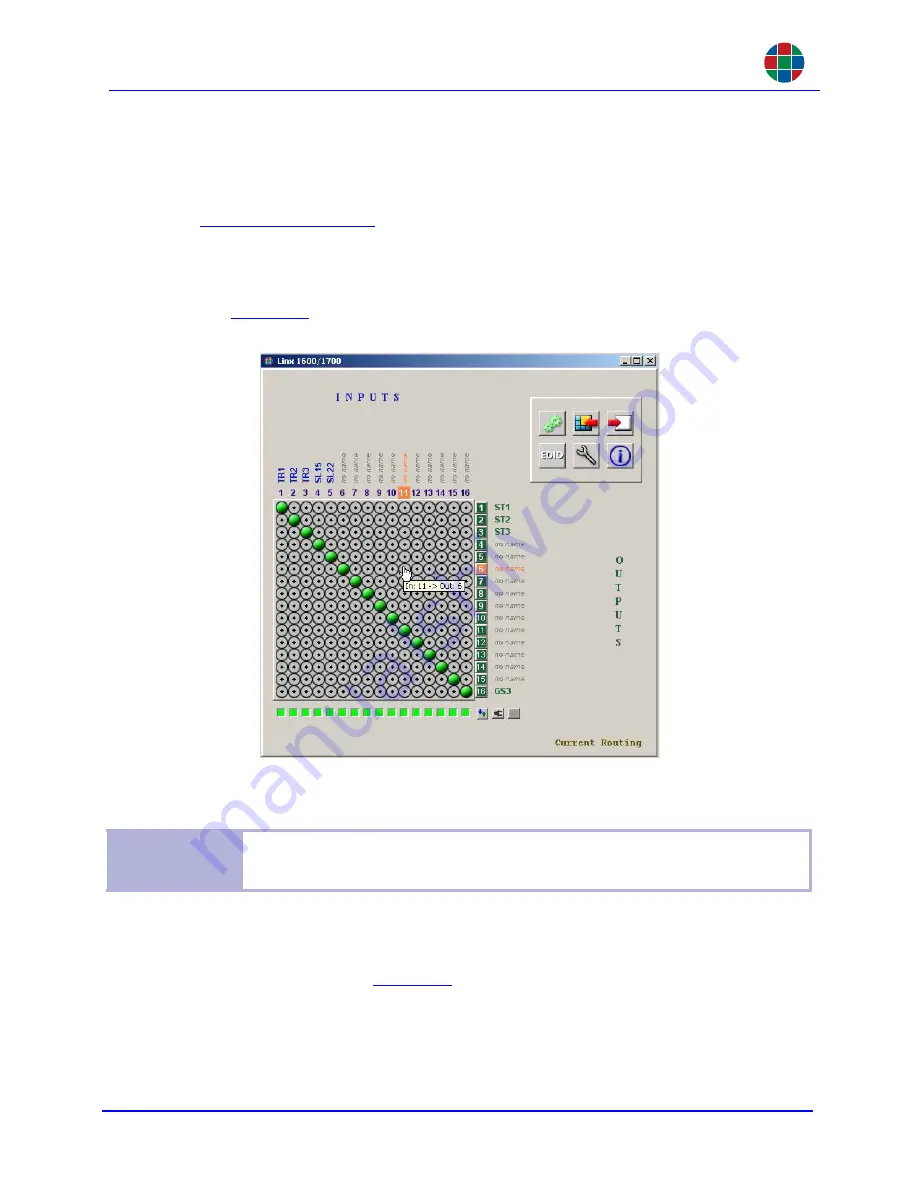
W E B C O N T R O L P A N E L O P E R A T I O N
Web Control Panel
350-10035-01 v4.1.1
Linx DVI Matrix Switchers User’s Guide
32
4.2.3
Routing Matrix
Current routing is indicated by a green dot. A red diagonal line through a routing element
indicates that either an input module or output module is not present. (A checkbox on the
Configuration Window
enables or disables the display of unpopulated I/O slots.) Holding
the cursor above a route will display a pop-up window with the input and output numbers.
Routing changes can be made by clicking on the desired row/column. As the cursor is
moved over a routing element, the corresponding input and output is highlighted in orange.
See
Figure 4-4
. Right-click on any element to route that input to all outputs.
Figure 4-4 WCP Selecting Routing
.
4.2.4
Icons
Six icons on the upper-right of the routing window may be used to open additional control
and information windows.
Figure 4-5
shows the icons and their functions.
Note
Control-Z may be used to undo a single operation only: either a loaded preset or
route one input to all outputs (right mouse click). The mouse cursor must be placed
within the routing matrix borders.






























