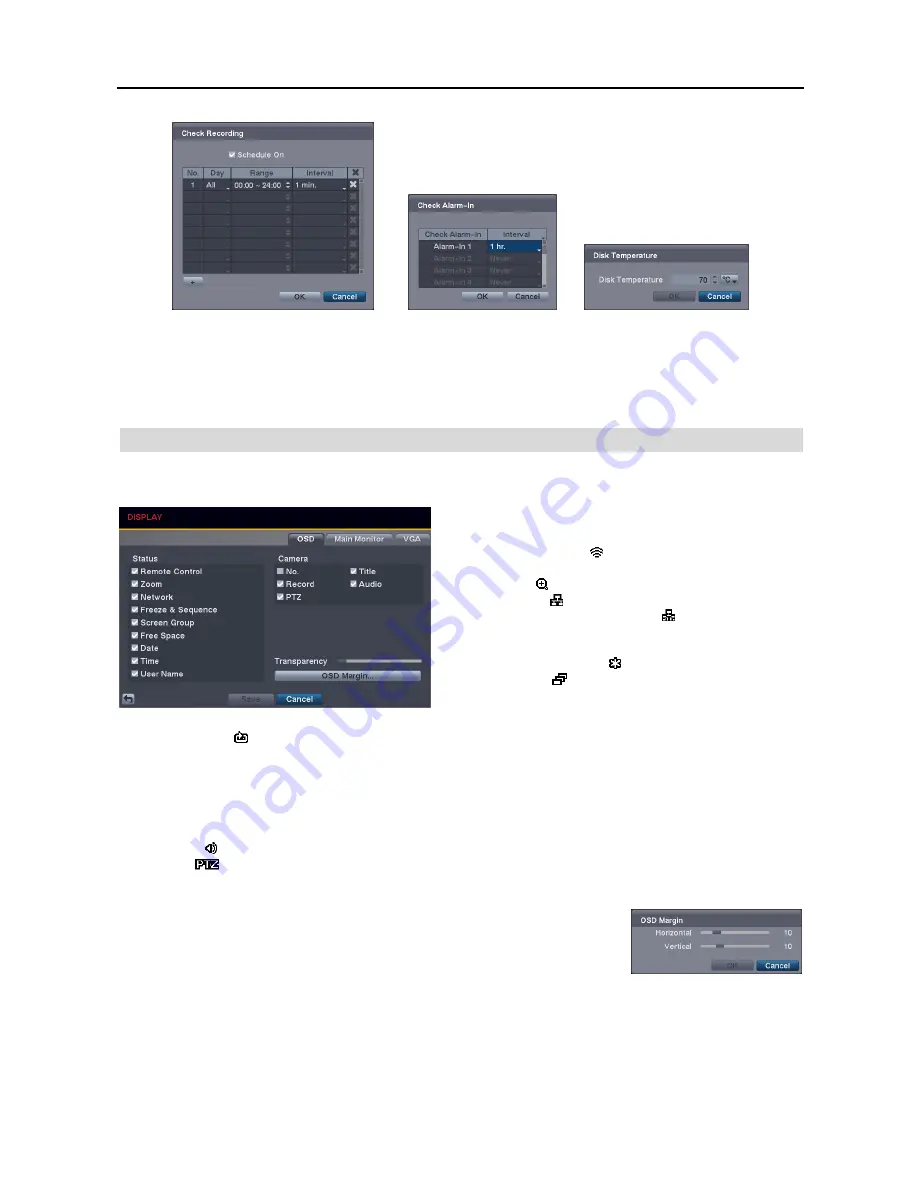
16 Channel Digital Video Recorder
23
Actions
: Set up actions the DVR will take whenever it detects system events.
System events can sound the DVR’s
internal buzzer, notify a number of different devices and/or move PTZ cameras to preset positions.
NOTE: The Alarm Out action cannot be set to
System
and
Panic Record
events.
NOTE: For the Notify action to work, the Mail should be enabled in the NETWORK – Mail setup.
DISPLAY SETUP
OSD Settings (DISPLAY
OSD Tab)
Status/Camera
: Check each OSD item box to turn it On
or Off.
Remote Control
– The icon displays when the DVR can be
controlled using the infrared remote control.
Zoom
– The icon displays on the enlarged video.
Network
– The icon displays when the unit is connected to
a network via Ethernet. The icon displays when audio
communication is available between the DVR and a PC
running REVO Remote Pro
or REVO Remote via Ethernet.
Freeze & Sequence
– The icon displays while in the Freeze
mode, and the icon displays while in the Sequence mode.
Screen Group
– The screen group number displays when the
DVR is in other than the 4x4 display mode.
Free Space
– The icon displays when the DVR is in the Recycle mode. The percentage of available storage space
displays when the DVR is not in the Recycle mode.
Date/Time
– The current date and time information displays.
User Name
– The name of the current user logged in displays.
Camera No.
– The camera number displays in the top-left corner of each camera screen.
Camera Title
– The camera title displays in the top-left corner of each camera screen.
Record
– The record related icons display on each camera screen.
Audio
– The icon displays on the camera screen for which the DVR can play audio.
PTZ
– The
icon displays on each PTZ camera screen with PTZ capabilities.
Transparency
: Adjust the transparency of the setup screens by using the slide bar.
OSD Margin…
: Set the Horizontal and Vertical margins so that text and icons will
display within the edges of the monitor.
Summary of Contents for R16DVR3
Page 1: ......
Page 2: ......
Page 6: ...User s Manual iv...
Page 48: ...User s Manual 42 MAP OF SCREENS ADVNACED SETUP...
Page 50: ......
Page 51: ......
Page 52: ......
Page 54: ...User s Manual ii...
Page 56: ...User s Manual 2...
Page 82: ...User s Manual 28...
















































