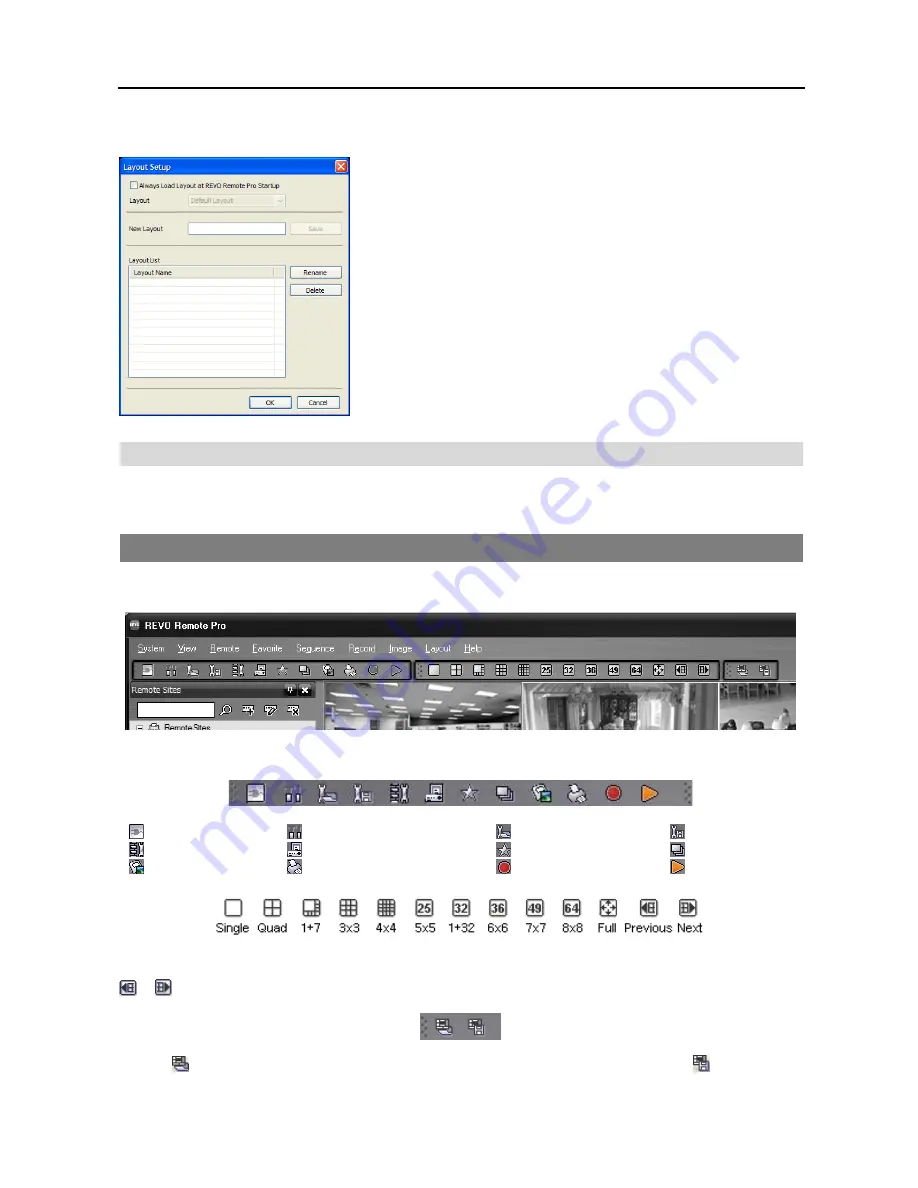
REVO Remote Pro (Remote Administration System)
27
Layout Setup
Always Load Layout at REVO Remote Pro Startup
: Select whether
or not the selected frame layout loads automatically when REVO Remote
Pro starts.
Save
: Enter a layout name and click the
Save
button to save the current
frame layout as a new user-defined layout.
Rename
: Select the layout to change from the Layout List and click the
Rename
button. Then change the layout name.
Delete
: Select the layout to delete from the Layout List and click the
Delete
button
.
NOTE: Up to 10 user-defined layouts can be saved.
Help Menu
Displays REVO Remote Pro version information.
3.4 TOOLBAR
The Toolbar allows convenient access to desired functions.
The controls on the toolbar perform functions as described below:
Disconnect
REVO Remote Pro Setup
Load Setup File
Save Setup File
Batch Job Setup
Log
Save Favorite Sites
Auto Sequence
Save
Panic Recording
Play
Select the desired screen layout using the layout toolbar. When changing the screen layout, the selected camera on the
current screen will be located in the first cell of the new layout. When in one of the multi-view formats, clicking the
or button will move to the previous or next page.
Clicking (Layout Load) will apply the selected frame layout to REVO Remote Pro, and clicking (Layout Setup)
allows you to set up the user-defined frame layout.
Summary of Contents for R16DVR3
Page 1: ......
Page 2: ......
Page 6: ...User s Manual iv...
Page 48: ...User s Manual 42 MAP OF SCREENS ADVNACED SETUP...
Page 50: ......
Page 51: ......
Page 52: ......
Page 54: ...User s Manual ii...
Page 56: ...User s Manual 2...
Page 82: ...User s Manual 28...






























