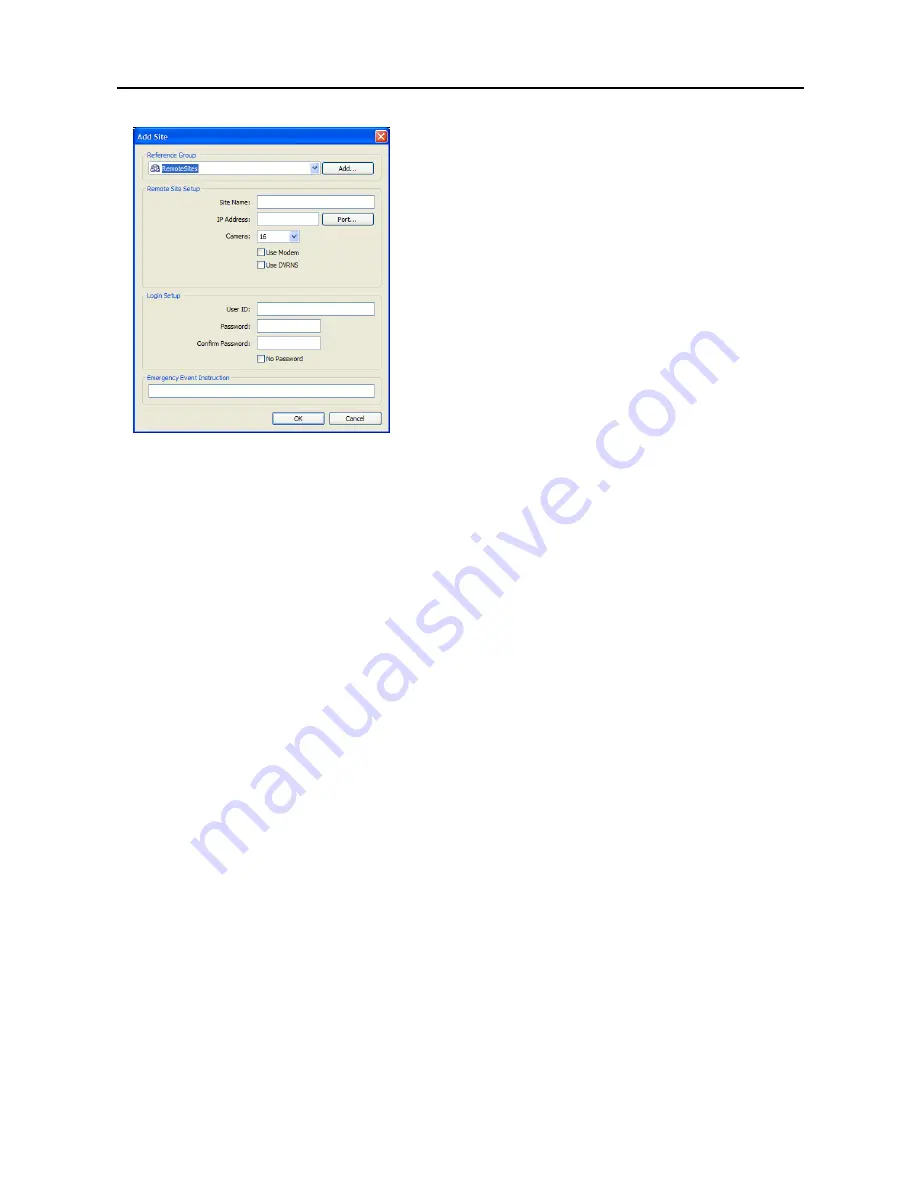
User’s Manual
18
– Reference Group
: The site should be assigned to a
Reference
Group
for effective management of multiple remote sites. Click
the
Add
button to create a new reference group.
– Device Setup
: Select the system of the remote site to register. When
registering an IP camera, select
IP Camera
.
– Remote Site Setup
: Select
PC Based DVR
when registering a
DVR at the remote site that is PC based. Enter a site name and the
IP address of the remote site (modem telephone number for dial-up
connections), acquired from your network administrator. Click the
Port…
button to set up the IP port number of each program. The IP
port number should match the value set during the network setup
of the remote DVR. If the remote system version does not allow
you to set the IP port numbers, use the following values: “
8200
”
for
Admin
, “
8016
” for
Watch
, “
10019
” for
Search
, and “
8116
”
for
Audio
. Select the number of cameras at the remote site. For
example, selecting “8” from the list when registering a 16-channel
DVR displays video of the first 8 channels on the screen.
NOTE: When using DVRNS server, place a checkmark in the
Use DVRNS
box. The
IP Address
field will be changed
to
DVR Name
, and you can enter the name of remote site registered on the DVRNS server. The DVR name you
enter should match the name set during the DVRNS setup on the remote DVR.
–
Login Setup
: Enter the user ID and password of the remote site to be accessed. If you have entered a user ID and
a password, the site will be connected automatically without a dialog box requesting a password. Select
No Password
for remote systems that do not require a password (e.g., guest login).
NOTE: Up to 32 characters may be used for the site names, telephone numbers and user IDs, and up to 8 characters
may be used for passwords.
–
Emergency Event Instruction
: Enter the message to display when emergency events are called in from the remote
site. The Emergency Event Instruction can be checked by clicking the right mouse button after selecting the event
or the site from the list in the Emergency Event panel.
Change
: Select the group or site you want to change and click the
Change
button, or double click the group or the
site to change. Then, edit the site information.
Remove
: Select the group or site you want to remove and click the
Remove
button.
List All
: Displays all registered remote sites.
Find
: Enter the group name or site name to search for and click the
Find
button to display the matching groups or
sites in the list.
Summary of Contents for R16DVR3
Page 1: ......
Page 2: ......
Page 6: ...User s Manual iv...
Page 48: ...User s Manual 42 MAP OF SCREENS ADVNACED SETUP...
Page 50: ......
Page 51: ......
Page 52: ......
Page 54: ...User s Manual ii...
Page 56: ...User s Manual 2...
Page 82: ...User s Manual 28...






























