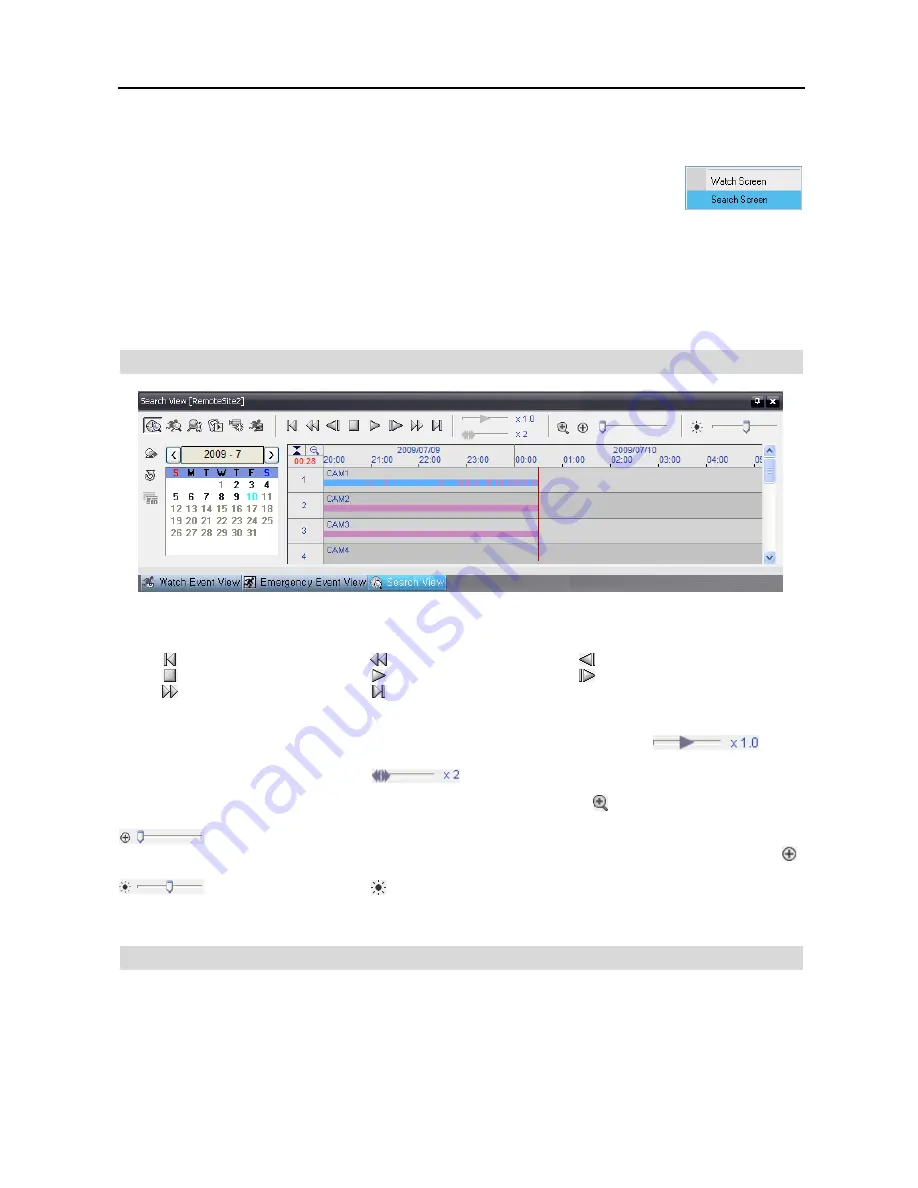
REVO Remote Pro (Remote Administration System)
31
NOTE: Connecting to a Favorite site will be available if the
Search Screen
display option was set up to connect
to selected Favorite sites. Refer to
3.3 Menu – System Menu
for more details on Favorite Site setup.
NOTE: When selecting the display option of
Watch and Search Screen
during System setup,
the remote site can be also be set to connect using the right or left mouse buttons (This
is user-defined and must be set during System setup). Select
Search Screen
to connect
to the selected site on the Search screen when the text menu screen appears.
It is possible to display cameras in both the Watch Screen mode (live view) and Search Screen mode at the same time.
For example, you can connect to a remote DVR site with nine cameras. Drag and drop the site into the first frame on
the viewing screen and select
Watch Screen
. Live video will display in the first nine frames on the screen. Then, drag
and drop the site into the 10
th
frame on the viewing screen and select
Search Screen
. You will be able to view any
video recorded on the remote DVR in frames 10 through 18.
Search View Panel
The Search View panel consists of playback and search controls, time-lapse search table, and event search table. The
playback buttons on the Search View panel perform the following functions as described below:
Go to the First Image
Fast Backward Play
Go to the Previous Image
Stop
Play
Go to the Next Image
Fast Forward Play
Go to the Last Image
NOTE: The speed of fast forward depends on network bandwidth and the number of images per second recorded.
You can control the playback speed of images that are currently being played back by using the
control
slider. You can control the fast forward or fast backward playback speed of images that are currently being played back
fast forward or fast backward by using the
control slider.
You can display the selected image on the screen in its original size by clicking the button. Clicking the button again
displays the image in the preset aspect ratio. You can enlarge a specific part of the image up to five times using the
control slider. The user can electronically pan and tilt within the enlarged image by dragging the image
using the mouse. Click the left mouse button on the enlarged image and drag to move its position. Clicking the
button cancels the enlargement and resets the image. You can change the brightness of the current image using the
control slider. Clicking the button cancels the brightness changes and resets the image.
NOTE: Zoom in/out and brightness control work only while in the pause mode.
Search Mode
REVO Remote Pro supports two search modes: time-lapse mode and event mode. The time-lapse search mode searches
for recorded data by time and then plays back images found within the time parameters. The event search mode searches
for event log entries using specific conditions and plays back the images associated with those event entries. These
two modes have different panel configurations and search methods.
NOTE: Using both search modes at the same time is NOT possible.
Summary of Contents for R16DVR3
Page 1: ......
Page 2: ......
Page 6: ...User s Manual iv...
Page 48: ...User s Manual 42 MAP OF SCREENS ADVNACED SETUP...
Page 50: ......
Page 51: ......
Page 52: ......
Page 54: ...User s Manual ii...
Page 56: ...User s Manual 2...
Page 82: ...User s Manual 28...






























