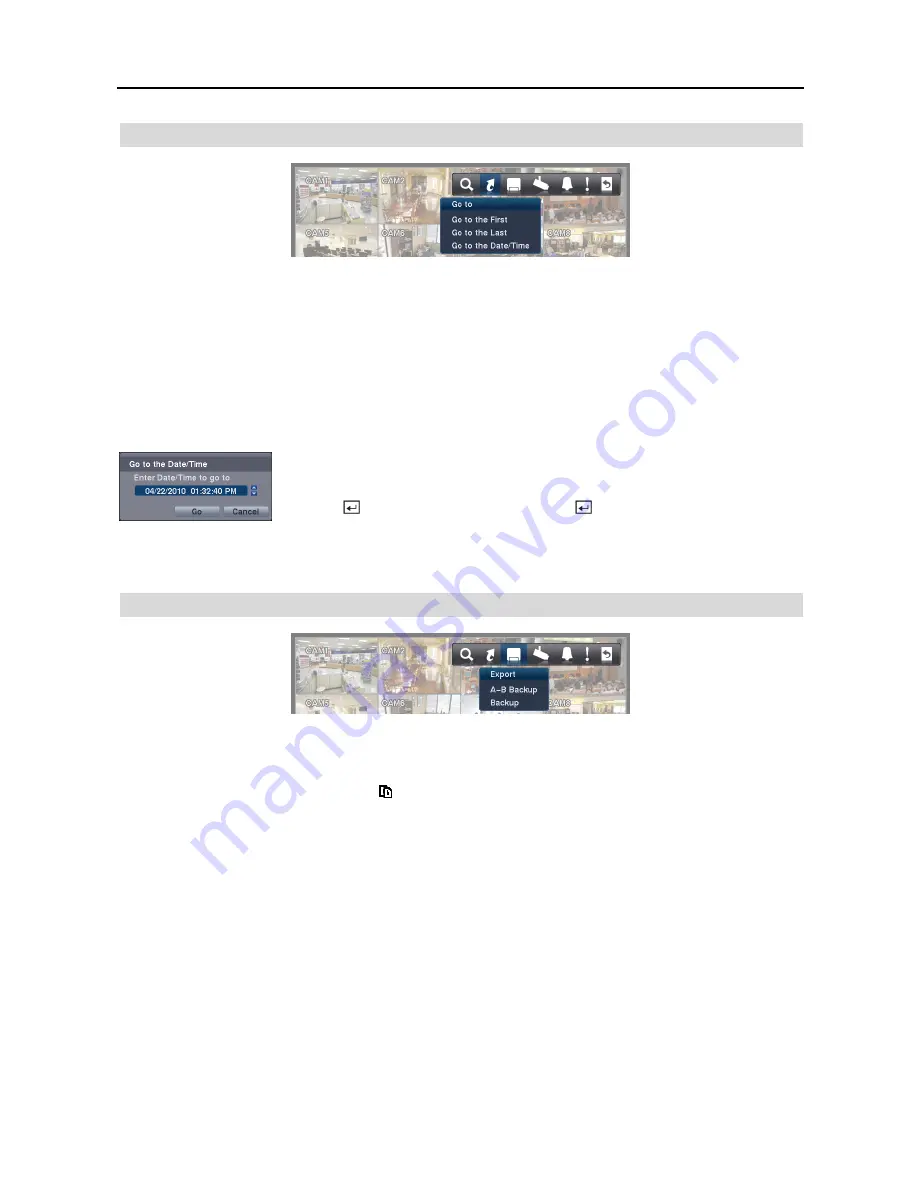
16 Channel Digital Video Recorder
35
GO TO
Go to the First
Selecting
Go to the First
displays the first recorded image.
Go to the Last
Selecting
Go to the Last
displays the last recorded image.
Go to the Date/Time
You can use the
Left
and
Right
arrow buttons on the remote control to select the year,
month, day, hours, minutes and seconds. Use the
Up
and
Down
arrow buttons to change
to the date and time you want to search for video. Once you have set the date and time,
press the
button. Then select
Go
and press the
button to display the image recorded
at the selected time. The Playback buttons on the remote control can now be used to review
the surrounding video. (If no video was recorded during the selected time, a message
appears alerting you that no image was recorded at that time.)
EXPORT
A–B Backup
Selecting
A–B Backup
or pressing the
BACK UP
button on the remote control during playback will set the starting
point of the video to be clip copied, and the icon displays at the bottom-left corner of the screen. Selecting
A–B
Backup
or pressing the
BACK UP
button again will set the ending point of the video to be clip copied and displays
the
Backup
screen.
Backup
Select
Backup
or press the
BACK UP
button on the remote control while in the Search mode or Live Monitoring mode,
and the
Backup
screen appears to allow backup setup.
Summary of Contents for R16DVR3
Page 1: ......
Page 2: ......
Page 6: ...User s Manual iv...
Page 48: ...User s Manual 42 MAP OF SCREENS ADVNACED SETUP...
Page 50: ......
Page 51: ......
Page 52: ......
Page 54: ...User s Manual ii...
Page 56: ...User s Manual 2...
Page 82: ...User s Manual 28...






























