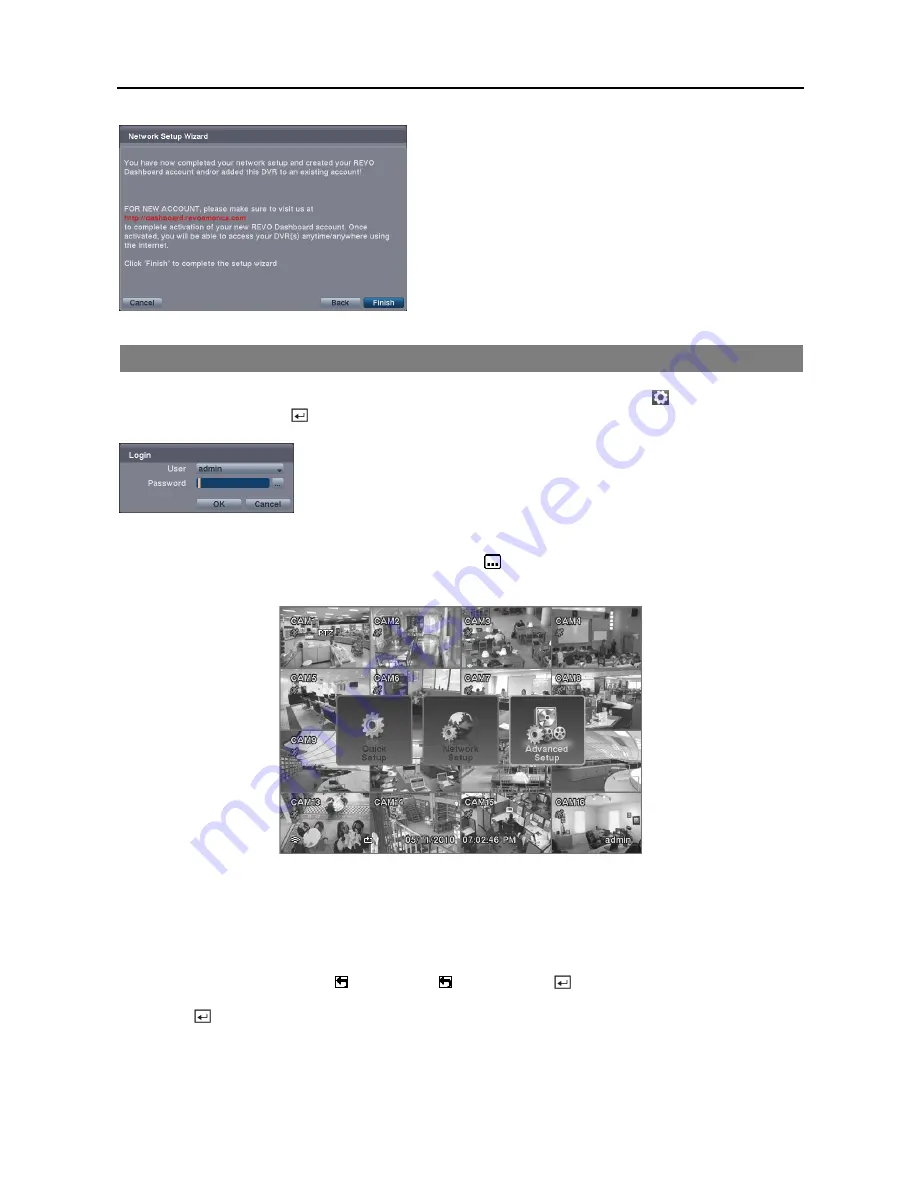
User’s Manual
12
Select the
Finish
button to finish the Setup Wizard.
ADVANCED SETUP
To enter the Main Setup screen, press the
MENU
button on the remote control. Select the (
Setup
) icon at the top
of the screen by pressing the button. The
Login
screen appears.
Enter the password by pressing the appropriate combination of Camera number buttons
on the remote control and select the OK button. There is no default password when
logging in for the first time.
NOTE: Setting up a password is strongly recommended to ensure secure management of the system.
NOTE: To enter a password by using the mouse, click the
button, and a virtual keyboard displays. See
instructions above for using the virtual keyboard.
NOTE: Selecting
Quick Setup
or
Network Setup
in the Main Setup screen runs the selected setup wizard. Refer
to the previous
Quick Setup Wizard
section for information regarding the Quick Setup and Network Setup.
Selecting
Advanced Setup
in the Main Setup screen displays the following Advanced Setup screen, and gives you
to access to all the DVR’s setup screens. Your DVR can be set up using various screens and dialog boxes.
Throughout the screens you will see . Selecting the and pressing the
button on the remote control gives you
the opportunity to reset that screen to its default settings. You can save your changes by selecting the
Save
button and
pressing the
button. Selecting the
Cancel
button exits the screen without saving the changes.
Summary of Contents for R16DVR3
Page 1: ......
Page 2: ......
Page 6: ...User s Manual iv...
Page 48: ...User s Manual 42 MAP OF SCREENS ADVNACED SETUP...
Page 50: ......
Page 51: ......
Page 52: ......
Page 54: ...User s Manual ii...
Page 56: ...User s Manual 2...
Page 82: ...User s Manual 28...
















































