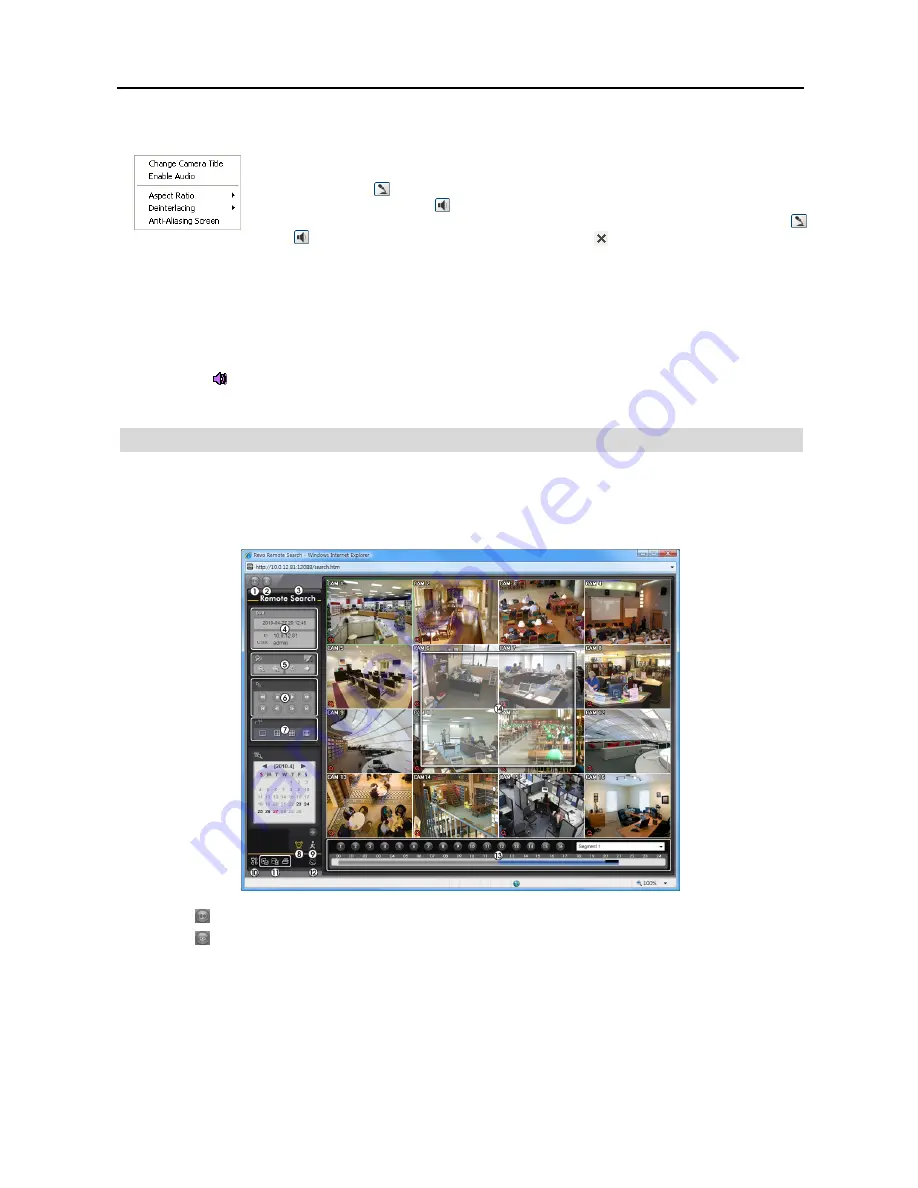
16 Channel Digital Video Recorder
39
⑬
Selecting a camera on the screen and clicking the right mouse button displays the text menu screen.
Change Camera Title
: Changes the camera name.
Enable Audio
: Enables audio communication with the remote site. When the audio control panel
displays, click the icon to send audio to the connected remote site and click the button again to
stop sending audio. Click the icon to monitor live audio from the connected remote site through
the attached speaker and click the button again stop monitoring live audio. Clicking both the
and buttons allows two-way communication. Clicking the button disables audio communication.
Aspect Ratio
: Changes the image aspect ratio.
Deinterlacing:
Using a deinterlace filter for interlaced video enhances image display quality by eliminating horizontal
scan lines and noise in areas with motion.
Anti-Aliasing Screen
: Enhances image display quality by eliminating stair stepping (aliasing) effects in the enlarged
image.
NOTE: A camera name change in the Web Watch mode does not affect the camera name set up on the remote
site. Leaving the Camera Title blank causes the camera name set up on the remote site to display.
NOTE: The icon will display on each camera screen when audio communication is available between the
REVO Remote system and a DVR.
WEB SEARCH
Remote Search is a remote web search program that allows you to search recorded video on the remote DVR.
NOTE: The remote site connection in the Web Search mode will automatically be disconnected if there is no
activity for 30 minutes.
①
Click the
icon to log out of the REVO Remote program.
②
Click the icon to access the web monitoring mode.
③
Position the mouse pointer on the
Remote Search
logo to see the version of the REVO Remote program.
④
The DVR information window displays the time information of recorded data on the remote DVR and login information
of REVO Remote.
Summary of Contents for R16DVR3
Page 1: ......
Page 2: ......
Page 6: ...User s Manual iv...
Page 48: ...User s Manual 42 MAP OF SCREENS ADVNACED SETUP...
Page 50: ......
Page 51: ......
Page 52: ......
Page 54: ...User s Manual ii...
Page 56: ...User s Manual 2...
Page 82: ...User s Manual 28...






























