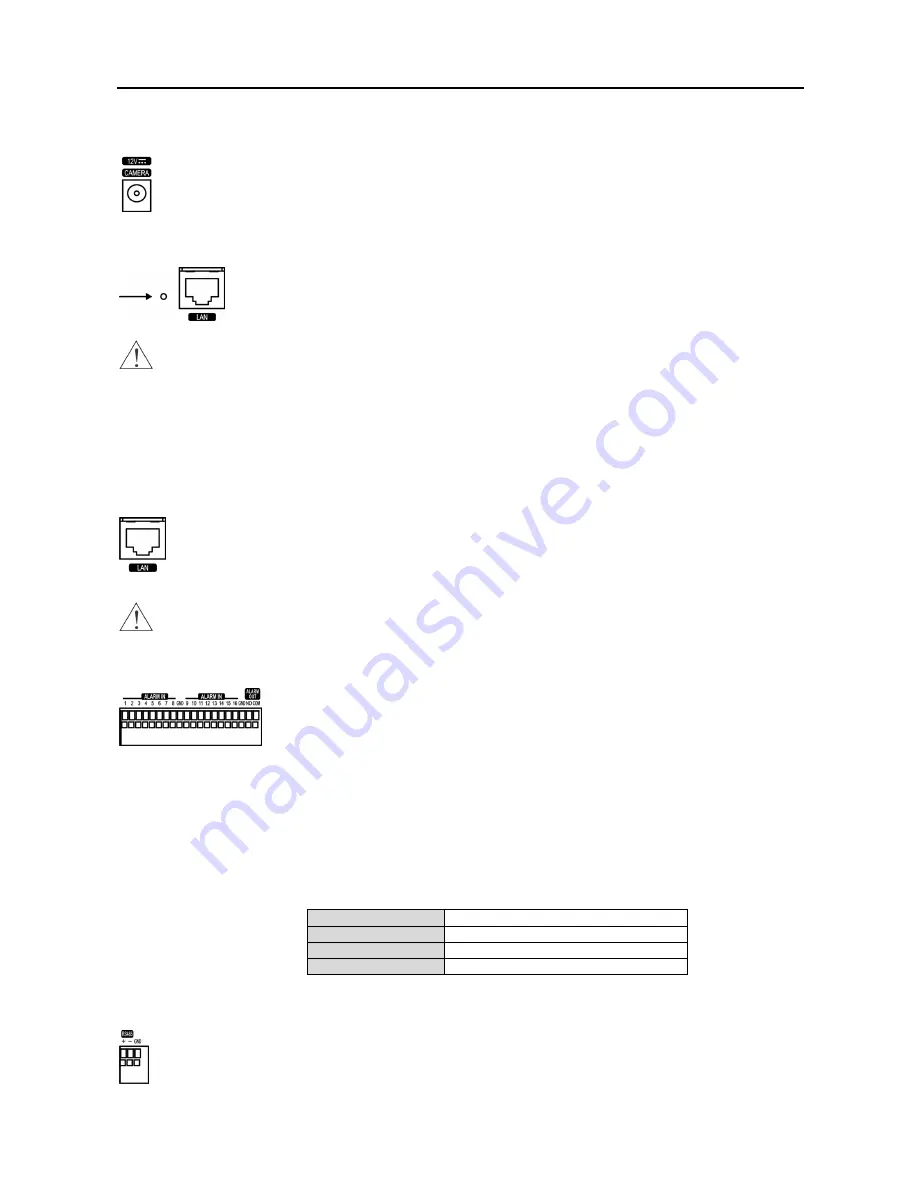
User’s Manual
4
Connecting the Observation Camera Power Cord
The
CAMERA
power connector is provided to supply power to the observation cameras. Connect the
connector of the adaptor to the DVR, and connect the AC power cord to the adaptor and then to the
wall outlet.
Factory Reset
The DVR has a
Factory Reset
switch to the left of the Network port on the rear panel. This
switch will only be used on the rare occasions that you want to return all the settings to the
original factory settings.
CAUTION: When using the
Factory Reset
, you will lose any settings you have saved.
To reset the unit, you will need a straightened paperclip:
Turn the DVR off.
Poke the straightened paperclip in the unlabeled hole to the left of the Network port, and turn
the DVR on.
Hold the switch until the DVR turns on and the live monitoring screen appears.
Release the reset
switch. All of the DVR’s settings are now at the original settings it had when it left the factory.
Network Port
The DVR can be networked using the 10/100Mb Ethernet connector. Connect a Cat5 cable with an RJ-45
jack to the DVR connector. The DVR can be networked with a computer for remote monitoring, searching,
configuration and software upgrades. See the
Network Setup
section in this chapter for configuring the
Ethernet connections.
CAUTION: The network connector is not designed to be connected directly with cable or wire
intended for outdoor use.
Connecting Alarms
NOTE: To make connections on the Alarm Connector Strip, press and hold the button
and insert the wire in the hole below the button. After releasing the button, tug gently
on the wire to make certain it is connected. To disconnect a wire, press and hold
the button above the wire and pull out the wire.
Alarm In 1 to 16:
You can use external devices to signal the DVR to react to events. Mechanical or electrical switches
can be wired to the
ALARM IN
and
GND
(Ground) connectors. The threshold voltage for NC (Normally Closed) is
above 4.3V
and for NO (Normally Open) is below 0.3V, and it should be stable at least 0.5 seconds to be detected.
GND (Ground):
Connect the ground side of the alarm input and/or alarm output to a
GND
connector.
NOTE: All the connectors marked GND are common.
NO (Normally Open):
Connect the device to the
COM
and
NO
(Normally Open) connector. NO is a relay output
which sinks 1A@30VDC (NO).
Connector Pin Outs:
Alarm In (1 to 16)
Alarm Inputs 1 to 16
GND
Chassis Ground
COM
Common
NO
Alarm Out (Normally Open)
Connecting to the RS-485 Port
The RS-485 connector can be used to control PTZ (pan, tilt, zoom) cameras. Connect
TX+/RX+
or
TX-/RX-
of the control system to the
+
or –
(respectively) of the DVR. See the
Camera Setup
section in this chapter
of this manual and the PTZ camera manufacture’s manual for configuring the RS-485 connection.
Summary of Contents for R16DVR3
Page 1: ......
Page 2: ......
Page 6: ...User s Manual iv...
Page 48: ...User s Manual 42 MAP OF SCREENS ADVNACED SETUP...
Page 50: ......
Page 51: ......
Page 52: ......
Page 54: ...User s Manual ii...
Page 56: ...User s Manual 2...
Page 82: ...User s Manual 28...

























