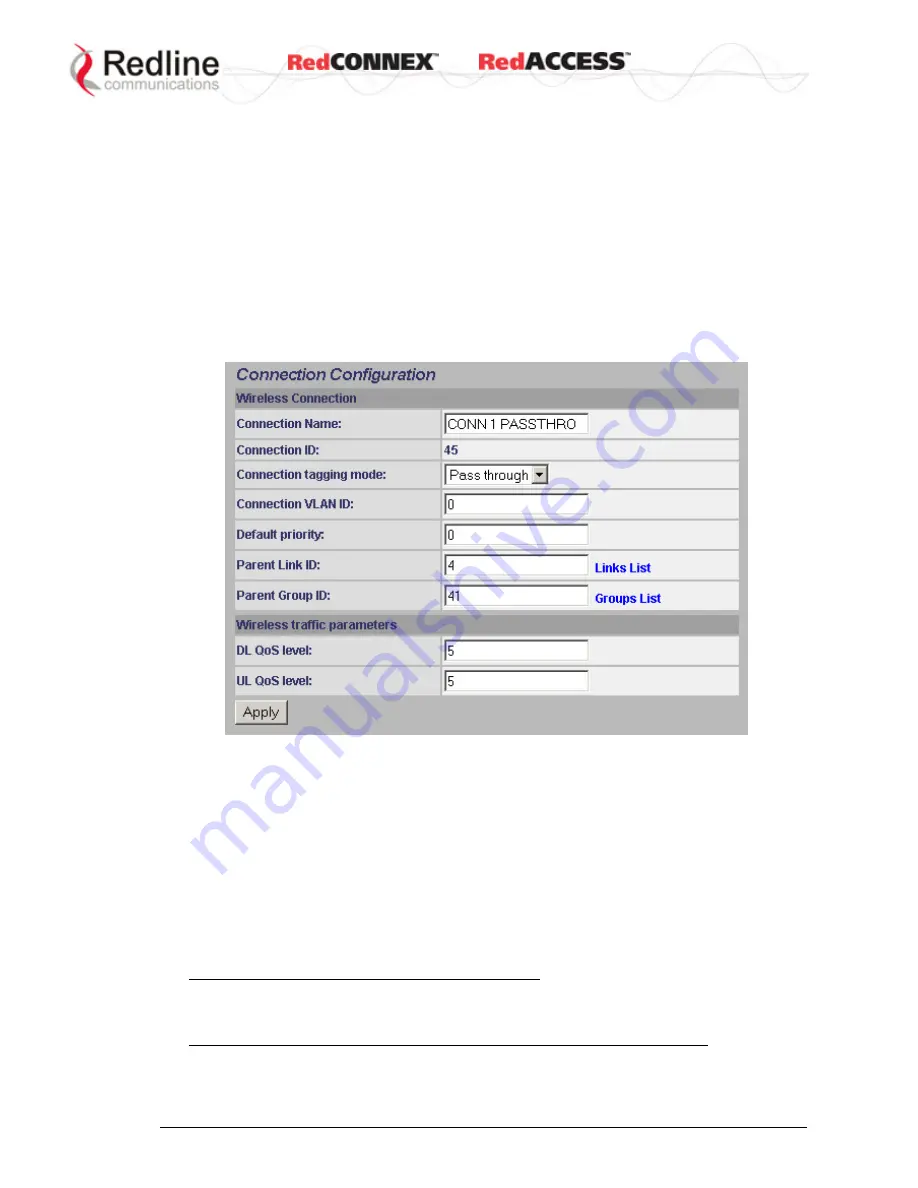
&
User
AN-80i
Manual
70-00072-01-08b
Proprietary Redline Communications © 2009
Page 65 of 128
June 4, 2009
Connection Configuration Screen
Click
New Connection
in the main menu to display the Connection Configuration screen
and add a new connection (Link + Group).
Use the Links browse screen (see 4.6.5: Links Browse Screen on page 60) to
view/modify existing Connections. Click
Links
in the menu to locate the desired link and
then click
Expand
to display the Connections browse screen. Click
Config
to display the
Connection Configuration screen.
Use the Groups browse screen (see 4.6.7: Groups Browse Screen on page 69) to
view/modify existing Connections. Click
Groups
in the menu to locate the desired
Connection and then click
Expand
to display the Connections brows e screen. Click
Config
to display the Connection Configuration screen.
Figure 39: Web - PMP - Connection Configuration Screen (Pass through)
Connection Name
: Enter a name for this Connection (15 characters max.). The
Connection name is displayed on configuration and statistics screens.
Connection ID
: (Read only) A unique Connection ID is generated automatically when a
new link is created. The Connection ID number is required when assigning this
Connection to a Group.
Connection
Tagging Mode
: Select the packet processing at the subscriber.
Tagged
: Select tagged to associate a unique VID with this
Connection
. Further
processing is performed at the sector controller based on the
Group
configuration
associated with this
Connection
.
Packet received at subscriber Ethernet interface:
Each packet with this VID (VLAN ID field) has the matching VLAN tag (outermost
only) removed and is forwarded over the wireless interface to the sector controller.
Packet received at subscriber wireless interface (from sector controller):
A VLAN tag is added (outermost) and set to the VID (
Connection
VLAN ID field) for
this
Connection
. The packet is forwarded to the subscriber Ethernet port.






























