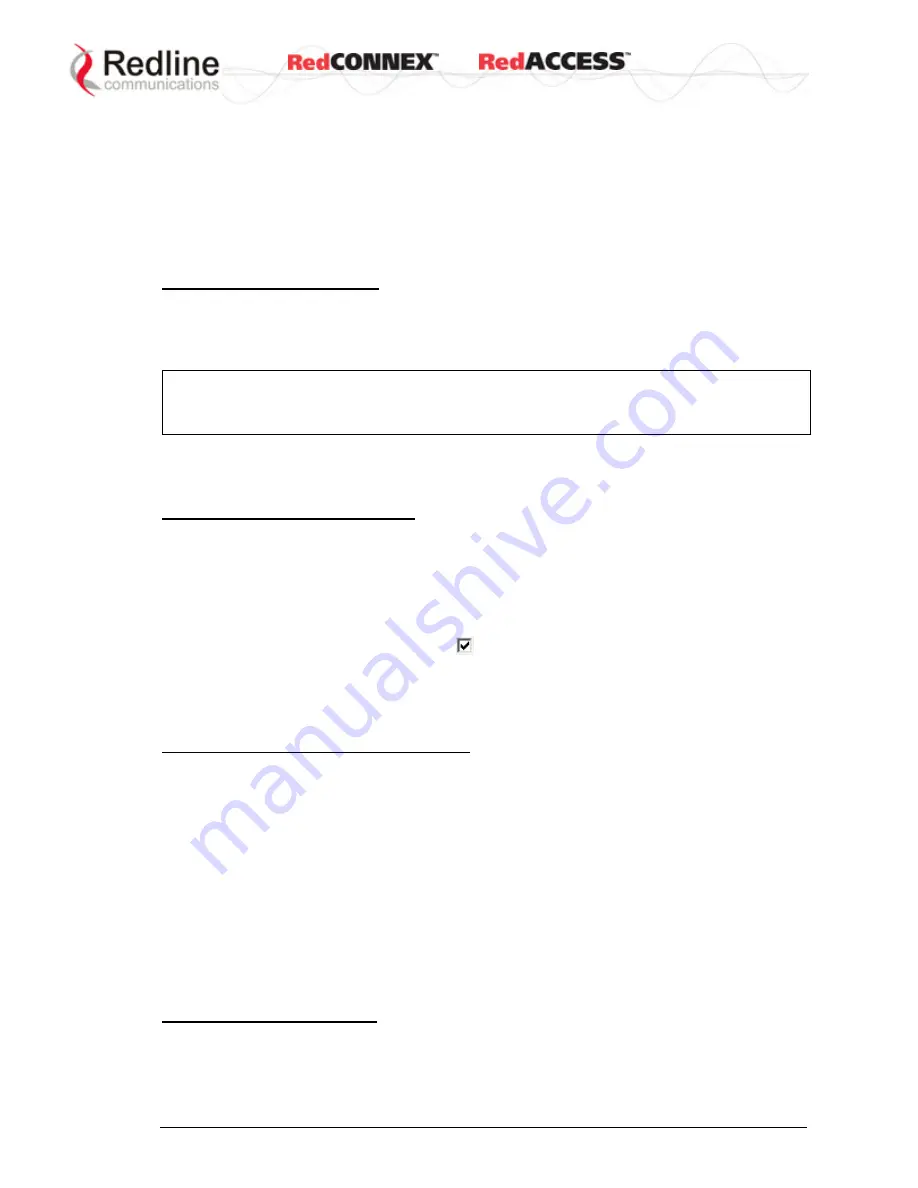
&
User
AN-80i
Manual
70-00072-01-08b
Proprietary Redline Communications © 2009
Page 54 of 128
June 4, 2009
5.
Enter the pass through
Group ID
in the
Parent Group ID
field. Click the
Groups
List
text to select from the list of groups created in step II.
6.
Set the downlink and uplink UBR rates in the
DL QoS Level
and
UL QoS Level
fields. It is recommended to use the values
Max. DL Burst Rate
- 1 and
Max. UL
Burst Rate
- 1.
7.
Click
Apply
to save and activate this connection.
Repeat steps 1 - 7 to add additional connections.
Step IV: Save Configuration
Click
Save
in the left-hand menu to permanently save all settings. The system is now
configured to pass all traffic (tagged and untagged data). Use this configuration to verify
connectivity to system components over the wireless interface.
Important
: It is recommended to use Redline's PMP Configuration Tool to obtain
accurate QoS values for all Groups and Connections. UBR settings must be based on
the link budget.
Configure VLAN Tagging
Use these steps to change from pass-through to VLAN tagged connections.
Step I: Change Group to Tagged
1.
Click
New Group
to add a group definition.
2.
Enter a unique name for this group in the
Group Name
field.
3.
Select Tagged in the Group tagging mode field.
4.
Enter the VID (for sector controller local network) for this group in the
Group VLAN
ID
field.
5.
Check the
SC Ethernet Enable
box .
6.
Enter the value 5 for the
Group QoS Level
.
7.
Click
Apply
to save and activate the group settings.
Repeat steps 1 - 7 to create new VLAN groups as required.
Step II: Change Connections to Tagged
1.
Click
Links
to display the
Links Browse
screen.
2.
Locate a Link to be changed to VLAN Tagged type and click
Expand
to view the
Browse Connections
screen.
3.
Choose the Connection to use VLAN tagged traffic and click
Config
to edit the
settings.
4.
Select Tagged in the Connection tagging mode field.
5.
Enter the VID (for subscriber local network) in the
Connection VLAN ID
field.
6.
Click the
Groups List
text and select the Group created for this VLAN (
Parent
Group ID
).
7.
Click
Apply
to save and activate these changes.
Repeat steps 1 - 7 to configure each connection requiring VLAN.
Step III: Save Configuration
Click
Save
in the left-hand menu to permanently save and activate all settings.






























