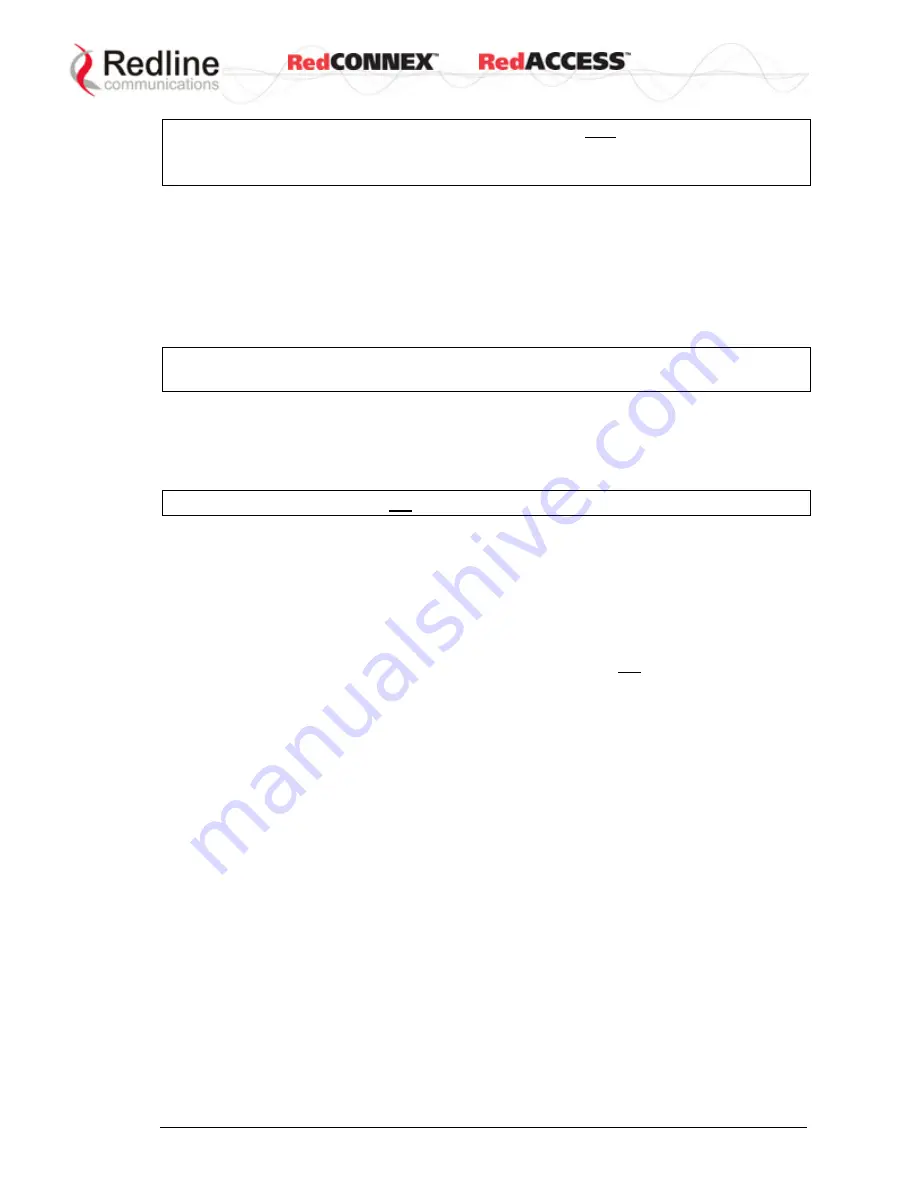
&
User
AN-80i
Manual
70-00072-01-08b
Proprietary Redline Communications © 2009
Page 42 of 128
June 4, 2009
Important
:
All AN-50e units are over-the-air compatible only when using the following
Encryption Type
settings:
None
or
Redline 64-bit
Refer to AN-80i release notes for supported versions of AN-80i software.
Peer MAC
: Enter the MAC address of the communicating AN-80i.
Link Name
: Enter the name to be used for both the local and remote-end systems. A
PTP wireless link can be established only between pairs of AN-80i systems having
identical Link Name settings. This feature ensures that on power-up, reboot, or auto
scan (following deregistration or DFS event), wireless links will only register with
designated remote-end units. The name may be up to thirty (30) alpha-numeric
characters including a-z, A-Z, 0-9, dash (-), and underscore (_).
Important
: To establish a PTP wireless link between an AN-50e and AN-80i system,
the AN-80i Link Name field must be blank (delete all characters).
X509 Authentication Enable
: Check this box to require authentication using an
installed X.509 certificate. The user-defined unit certificate, authority certificate, and
private key must be downloaded using the CLI 'load' command. Uncheck this box to
allow network connections without requiring authentication.
Important
: The AN-50e does not support authentication using X.509 certificates.
3.6.5 Controls
Save
: Click to save settings currently displayed in the configuration screen. Changes to
some parameters cause a system reset when the Save button is selected.
Test
: Click this button to load the current settings displayed in the configuration screen.
The AN-80i will operate with these settings for a period of five minutes. During the 'test'
period, you may click the Save button at any time to save this configuration permanently
(also terminating the five minute timer). If the Save button is not selected, the previous
saved settings are reloaded.
Reboot:
Click this button to immediately reboot the AN-80i. All statistics are reset.
Def Cfg:
Click this button to change all configuration settings to factory default values.
Chg Ver:
Click this button to toggle between software versions (on next reboot).






























