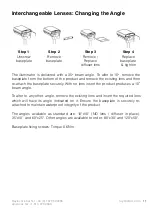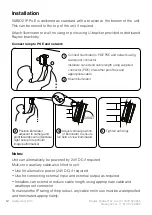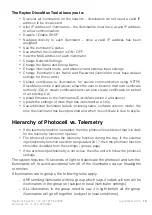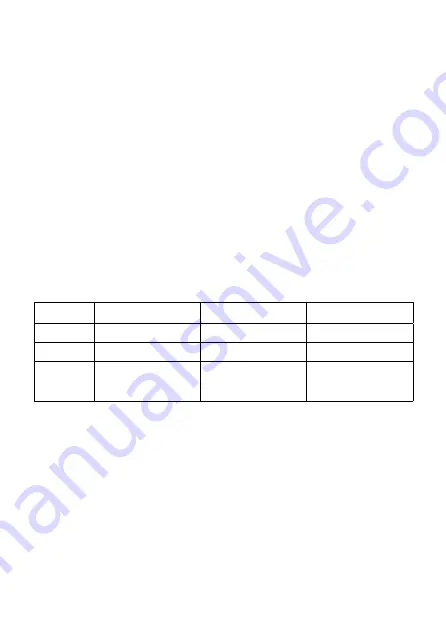
23
raytecled.com
Raytec Global Tel: +44 (0) 1670 520055
Americas Tel: +1 613 270 9990
• Change lamp mode, and photocell and external input settings
• Upload certificate to lamp to enable secure communications through HTTPS
(DiscoMan Version 2 and above)
• Generate your own Certificate Authority (CA) to create certificates for lamps
or import an existing CA and allow DiscoMan
(version 2 and above)
to
create certificates on behalf of it.
• Upload firmware to the illuminators
(DiscoMan version 2 and above)
• Change lamp User Name and Password (lamp must have default settings
for this to work)
• Provide admin passwords for lamps to allow updating config, certificates
and credentials at any time during a lamp’s lifetime.
• Update the settings of more than one lamp at a time
• See additional illuminator details including name, software version, model
and the time the illuminator has been powered
Illuminator Status
The Raytec DiscoMan Tool has three status indicators for each illuminator. The
colours of these indicators change depending on the state of the illuminators as
described below:-
An illuminator fault is indicated if:-
1. An LED fault exists within the illuminator.
2. The input voltage is outside specified limits.
Red
Green
Grey
State
Illuminator Fault
Illuminator OK
No communication
On / Off
N/A
Illuminator On
Illuminator Off
Access
No password/
incorrect admin
password for lamp
Lamp can be accessed
through admin
credentials provided
No communication
Other Information
The Raytec DiscoMan Tool does not automatically refresh, therefore to view
current illuminator status changes it is important that the page is refreshed by
pressing
Refresh
.
When changes are made to an illuminator or a new illuminator is added there
may be a small delay in making contact or updating the information and so
Refresh
may need to be pressed more than once.
Futher information on the functionality of the Raytec DiscoMan Tool can be
found in the DiscoMan user guide which can be found on our website.