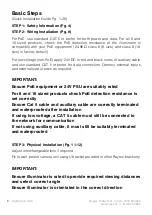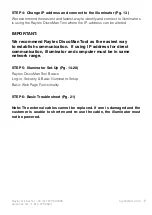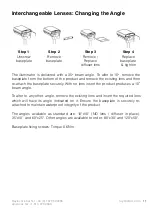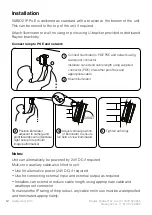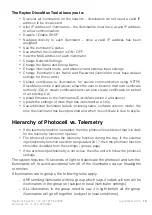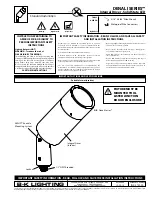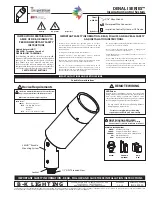14
raytecled.com
Raytec Global Tel: +44 (0) 1670 520055
Americas Tel: +1 613 270 9990
Manually set the IP address
Run Raytec DiscoMan Tool. Single click on the illuminator to highlight it. Select
Addressing from the action bar. Type in a new IP address and subnet mask -
which must be compatible with your network (Check with your IT manager). After
changing the IP address and subnet mask, press
OK
, the addressing dialog will
close. Press Refresh. You can now double click the illuminator to navigate to it.
OPTION 2: Use the Illuminators Web Interface
Alternatively, type the IP address of illuminator into a web browser and use the
web interface using the “Network” tab on the left hand side to select the Network
page and manually alter the IP address or enable DHCP. For manual allocation
of a static IP address it is important that the network administrator controls and
ensures the IP addresses issued are unique and not repeated. In order to establish
communication the computer and illuminator must be in the same network range.
In either option above, if DHCP is enabled, your network must have DHCP capability.
Note: If assigning the IP address fails, check that there is no firewall blocking
the operation and that the computer and illuminator have IP addresses in the
same range.
Raytec DiscoMan Tool Basics
The Raytec DiscoMan Tool is downloadable from www.raytecled.com
During the initial set-up we strongly recommend that you use the Raytec DiscoMan
Tool on a computer on the same network as the VARIO2 IPPoE illuminators to
discover and establish connection.
The illuminator responds to multicast messages - and therefore does not need to
have a valid IP address in the same network range for the Raytec DiscoMan Tool
to find it. But it does require a valid IP address for connection and communication.
ALL IP addresses need to reside within the same network address range to
ensure these components can communicate with each other.
With the VARIO2 IPPoE powered and attached to the same network, start the
DiscoMan Tool, press Refresh and a list of illuminators on the network will be
displayed.
See instructions above on how to change IP address or enable DHCP in order to
allow communication with the illuminator.
Once the IP address of the illuminators have been changed, you can double
click on the illuminator from the Raytec DiscoMan Tool to navigate directly to the
illuminator’s web interface.