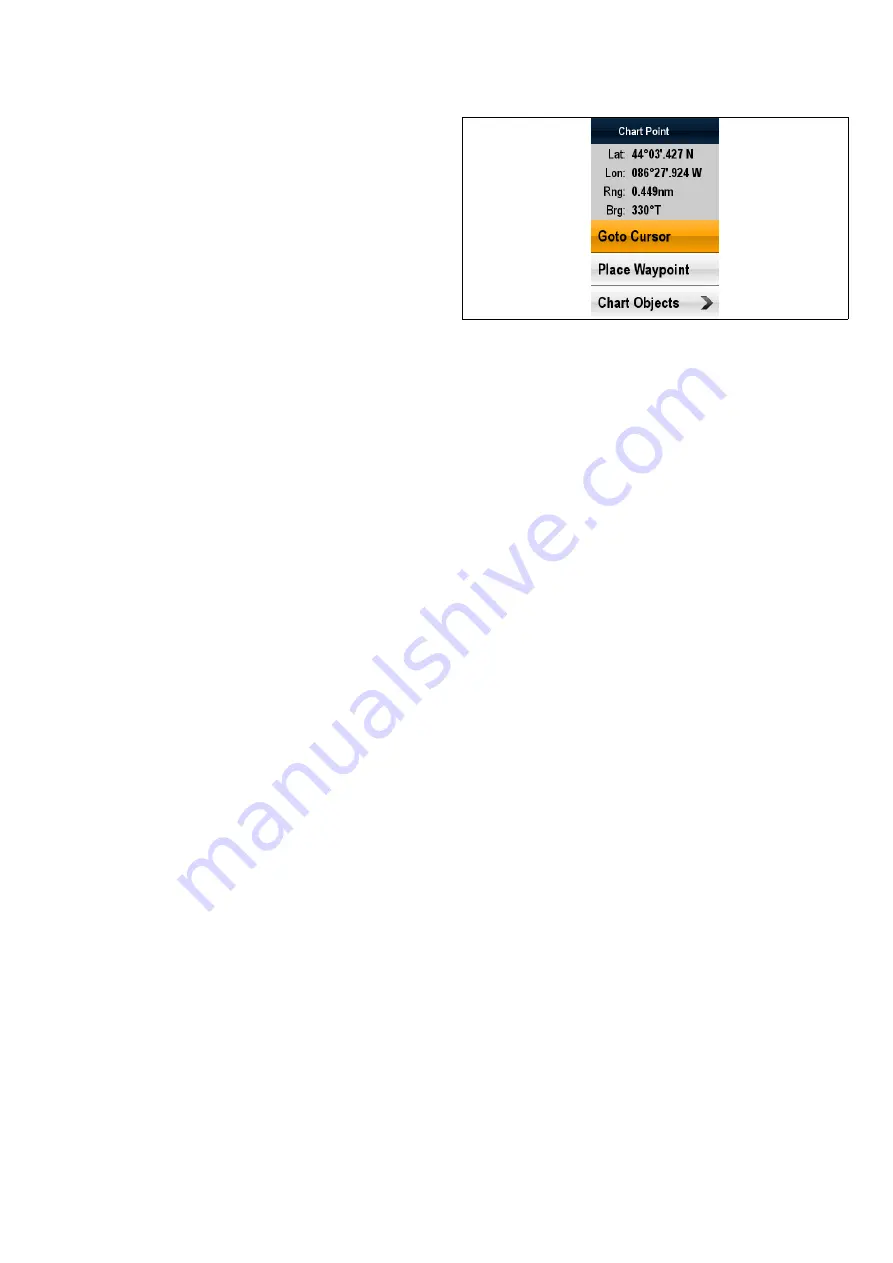
8.2 Chart application controls
The Chart application consists of 2 modes: Motion mode
and Cursor mode. Options and settings are available via the
application and context menus.
Motion mode
When the Chart application is opened the application will be
in Motion mode. In motion mode the vessel remains centered
on-screen and the chart moves around the vessel.
The following controls apply in Motion mode:
• use the
Rotary control
to range in and out.
• press the
OK
button to open the application menu.
• press the
Back
button to open the View switcher.
• move the
Joystick
in any direction to enter Cursor mode.
Cursor mode
In Cursor mode the cursor can be moved around the screen and
is used to pan the chart. The area of the chart displayed only
changes when the Joystick is used to pan to a different location.
The following controls apply in Chart mode:
• use the
Rotary control
to range in and out.
• use the
Joystick
directional controls to move the cursor and
pan the Chart application.
• press the
OK
button to open the context menu.
• press the
Back
button to return to Motion mode.
Menus and dialogs
With a menu or dialog open the following controls apply:
• use the
Rotary control
or
Joystick
directional controls to
scroll through the available options.
• use the
OK
button to select a highlighted option or confirm
pop up messages.
• press the
Back
button to return to the previous menu or to
close the menu.
8.3 Chart context menu
Placing the cursor over an area in the chart application and
pressing the OK button displays a context menu showing the
cursor’s positional data and menu items.
The context menu provides the following positional data for the
cursor position in relation to your vessel:
• Latitude
• Longitude
• Range
• Bearing
The following menu items are available:
•
Goto Cursor
/
Stop Goto
•
Place Waypoint
•
Photo
(only available from a photo icon.)
•
Tide Station
(only available if a tide station is selected.)
•
Current Station
(only available if a current station is selected.)
•
Pilot Book
(only available at certain ports.)
•
Chart Objects
Chart application
47
Summary of Contents for E70085 Dragonfly
Page 2: ......
Page 4: ......
Page 10: ...10 Dragonfly ...
Page 14: ...14 Dragonfly ...
Page 18: ...18 Dragonfly ...
Page 28: ...28 Dragonfly ...
Page 32: ...32 Dragonfly ...
Page 52: ...52 Dragonfly ...
Page 70: ...70 Dragonfly ...
Page 78: ...78 Dragonfly ...
Page 82: ...82 Dragonfly ...
Page 95: ......
Page 96: ...www raymarine com ...






























