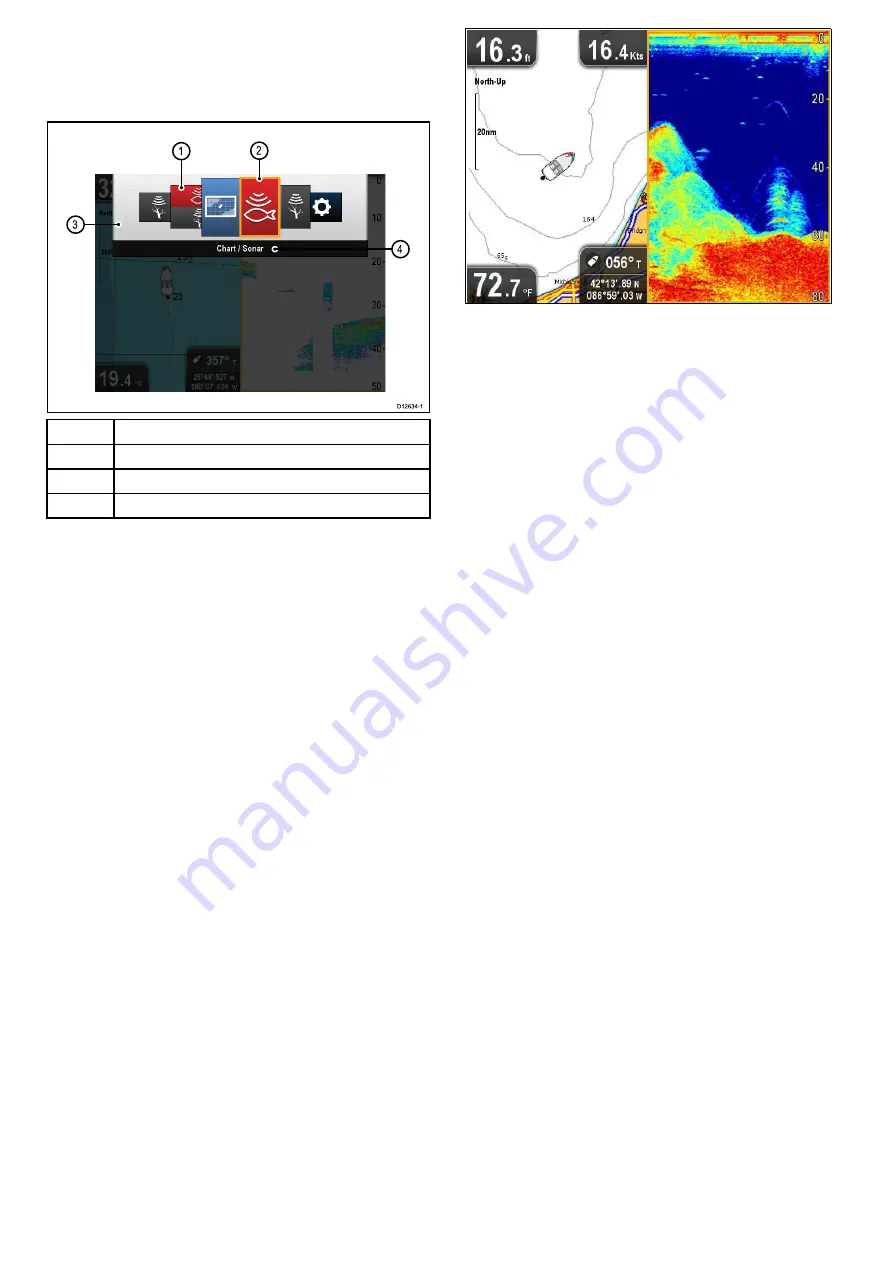
6.9 View switcher
The view switcher allows selection of pre-defined views on the
display.
Full screen and split screen application views are available.
3
4
2
1
D12634-1
1
View thumbnails
2
Active application
3
View switcher
4
View switcher titlebar
The views available are:
• Chart application
• Sonar application
• DownVision application
• DownVision / Sonar application — splitscreen
• Chart application / Sonar application — splitscreen
• Chart application / DownVision application — splitscreen
• Tools & Settings
Opening the View switcher
From the top level application state (Motion mode or Scrolling
mode):
1. Press the
Back
button.
Using the View switcher
To select a view follow the steps below.
With the View switcher displayed:
1. Use the
Joystick
or the
Rotary control
to highlight a view.
2. Press the
OK
button to display the chosen view.
Selecting the active pane in splitscreen
views
When a splitscreen view is displayed you can change the active
pane (the pane that you want to control) using the View switcher.
With a splitscreen view displayed.
1. If required press the
Back
button to change the Chart
application to Motion mode, or the Sonar or DownVision
applications to Scrolling mode.
2. Press the
Back
button again.
The View switcher is displayed.
3. Use the
Joystick
or
Rotary control
to highlight the pane
you want to be active.
4. Press the
OK
button to confirm.
The selected view is displayed and a border is placed around
the active pane.
40
Dragonfly
Summary of Contents for E70085 Dragonfly
Page 2: ......
Page 4: ......
Page 10: ...10 Dragonfly ...
Page 14: ...14 Dragonfly ...
Page 18: ...18 Dragonfly ...
Page 28: ...28 Dragonfly ...
Page 32: ...32 Dragonfly ...
Page 52: ...52 Dragonfly ...
Page 70: ...70 Dragonfly ...
Page 78: ...78 Dragonfly ...
Page 82: ...82 Dragonfly ...
Page 95: ......
Page 96: ...www raymarine com ...






























