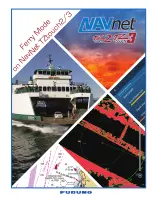4.7 Surface mounting
The display can be surface mounted using the optional surface
mounting kit.
Before mounting the unit ensure that you have:
• selected a suitable location (a clear, flat area with suitable
clearance behind the panel is required).
• installed the transducer and routed the power / transducer
cable to the selected location.
1. Fix the surface mount adaptor template to the selected
location, using masking or self-adhesive tape.
2. Using a suitable hole saw (the size is indicated on the
template), make a hole in each corner of the cut-out area.
3. Using a suitable saw, cut along the inside edge of the cut-out
line.
4. Ensure that the surface mount adaptor fits into the removed
area and then file around the rough edge until smooth.
5. Drill 4 holes as indicated on the template to accept the
surface mount adaptor’s securing bolts.
6. Place the rear gasket onto the surface mount adaptor and
press firmly onto the flange.
7. Place the surface mount adaptor into the prepared hole and
secure using the nuts, washers, and bolts provided.
0
0
00
0
0
0
0
0
0
0
00
00
00
x4
D12646-1
8. Attach the front gasket to the surface mount adaptor.
9. Place the display into the surface mount adaptor.
10. Secure the mounting studs to the rear of the display.
11. Place the O-rings over the mounting studs and position in the
recess around the adaptors mounting holes.
12. Secure the display to the surface mount adaptor from the
rear using the thumb nuts provided.
00
00
0
D12654-2
13. Connect the power / transducer cable to the display.
Note:
The appropriate torque to use when drilling depends on
the thickness of the mounting surface and the type of material.
Note:
The supplied gasket provides a seal between the unit
and a suitably flat and stiff mounting surface or binnacle.
The gasket should be used in all installations. It may also
be necessary to use a marine-grade sealant if the mounting
surface or binnacle is not entirely flat and stiff or has a rough
surface finish.
26
Dragonfly
Summary of Contents for E70085 Dragonfly
Page 2: ......
Page 4: ......
Page 10: ...10 Dragonfly ...
Page 14: ...14 Dragonfly ...
Page 18: ...18 Dragonfly ...
Page 28: ...28 Dragonfly ...
Page 32: ...32 Dragonfly ...
Page 52: ...52 Dragonfly ...
Page 70: ...70 Dragonfly ...
Page 78: ...78 Dragonfly ...
Page 82: ...82 Dragonfly ...
Page 95: ......
Page 96: ...www raymarine com ...