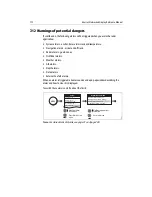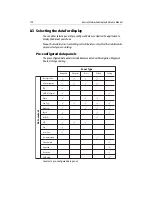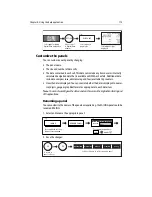Chapter 10: Using the Course Deviation Indicator
185
Chapter 10:Using the Course Deviation
Indicator
10.1 Introduction
With your display receiving accurate heading and position information, you can use
the Course Deviation Indicator (CDI) to monitor your course and accurately steer to a
target waypoint.
The CDI application is pre-configured to display the CDI graphic. You can customize the
panel to display any available data.
10.2 The CDI screen
The CDI gives a graphical representation of yours boat’s course in a ‘rolling road’
format.
The ‘rolling road’ represents a width of sea equal to the Cross Track Error (XTE) limits
that you have specified in the Setup menu. As you travel towards the target waypoint,
the checkered pattern and the waypoint will move down the screen at a rate
proportional to your boat’s speed.
Navigation data is displayed alongside or below the rolling road.
D6778-4
On course
line
Target way-
point name
Target waypoint
Direction to steer
to maintain course
Direction
to steer
Indicates direction
of next waypoint
Summary of Contents for E120W
Page 1: ...E Series Networked Display Reference Manual Document number 81244_2 Date March 2006...
Page 22: ...6 E Series Networked Display Reference Manual...
Page 48: ...32 E Series Networked Display Reference Manual...
Page 194: ...178 E Series Networked Display Reference Manual...
Page 200: ...184 E Series Networked Display Reference Manual...
Page 206: ...190 E Series Networked Display Reference Manual...
Page 226: ...210 E Series Networked Display Reference Manual...
Page 254: ...238 E Series Networked Display Reference Manual...
Page 272: ...256 E Series Networked Display Reference Manual...
Page 276: ...260 E Series Networked Display Reference Manual...