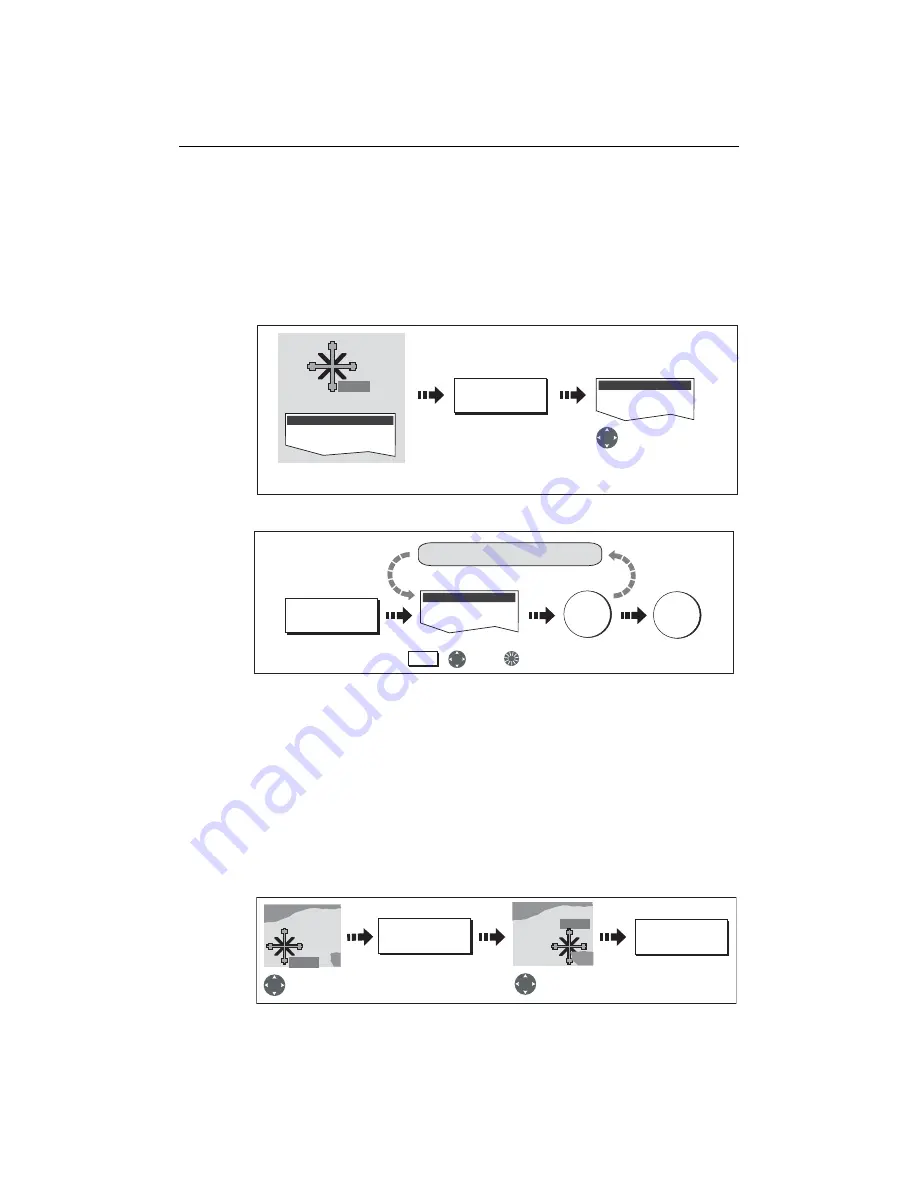
Chapter 3: Working with Waypoints
39
Changing waypoint details
When a waypoint is created it is assigned a default name, symbol and group. You can
change these details to suit your needs and add a comment if required. This is
particularly useful when you are managing large numbers of waypoints.
To change the details of a waypoint:
1. Select the detail you wish to edit:
2. Edit the selected detail:
Note:
If you make a mistake whilst editing, press CANCEL.
Moving a waypoint
You can move any waypoint (except the active one) to a new position. There are two
methods of moving a waypoint:
... by entering new coordinates
If you know the new co-ordinates, bearing or range for the particular waypoint, you
can enter this information by editing the waypoint as described in the previous section.
... by dragging the waypoint to a new position
Note:
To abandon the move, press CANCEL.
Edit Waypoint
D8286-1
WPT
Or
VIEW AND EDIT
DETAILS
Waypoint List
Select required waypoint with
cursor or via waypoint list
Highlight field
for changing
Edit Waypoint
EDIT SYMBOL
Edit details as required using:
To save
e.g.
To save and
exit editing
Soft key reflects
highlighted field
OK
OK
Repeat for other fields, if necessary
,
and/or
Soft key
D8287-1
D8288-1
WPT
MOVE WAYPOINT
PLACE WAYPOINT
Select waypoint
for moving
Drag waypoint
to new location
WPT
WPT
Summary of Contents for E120W
Page 1: ...E Series Networked Display Reference Manual Document number 81244_2 Date March 2006...
Page 22: ...6 E Series Networked Display Reference Manual...
Page 48: ...32 E Series Networked Display Reference Manual...
Page 194: ...178 E Series Networked Display Reference Manual...
Page 200: ...184 E Series Networked Display Reference Manual...
Page 206: ...190 E Series Networked Display Reference Manual...
Page 226: ...210 E Series Networked Display Reference Manual...
Page 254: ...238 E Series Networked Display Reference Manual...
Page 272: ...256 E Series Networked Display Reference Manual...
Page 276: ...260 E Series Networked Display Reference Manual...






























