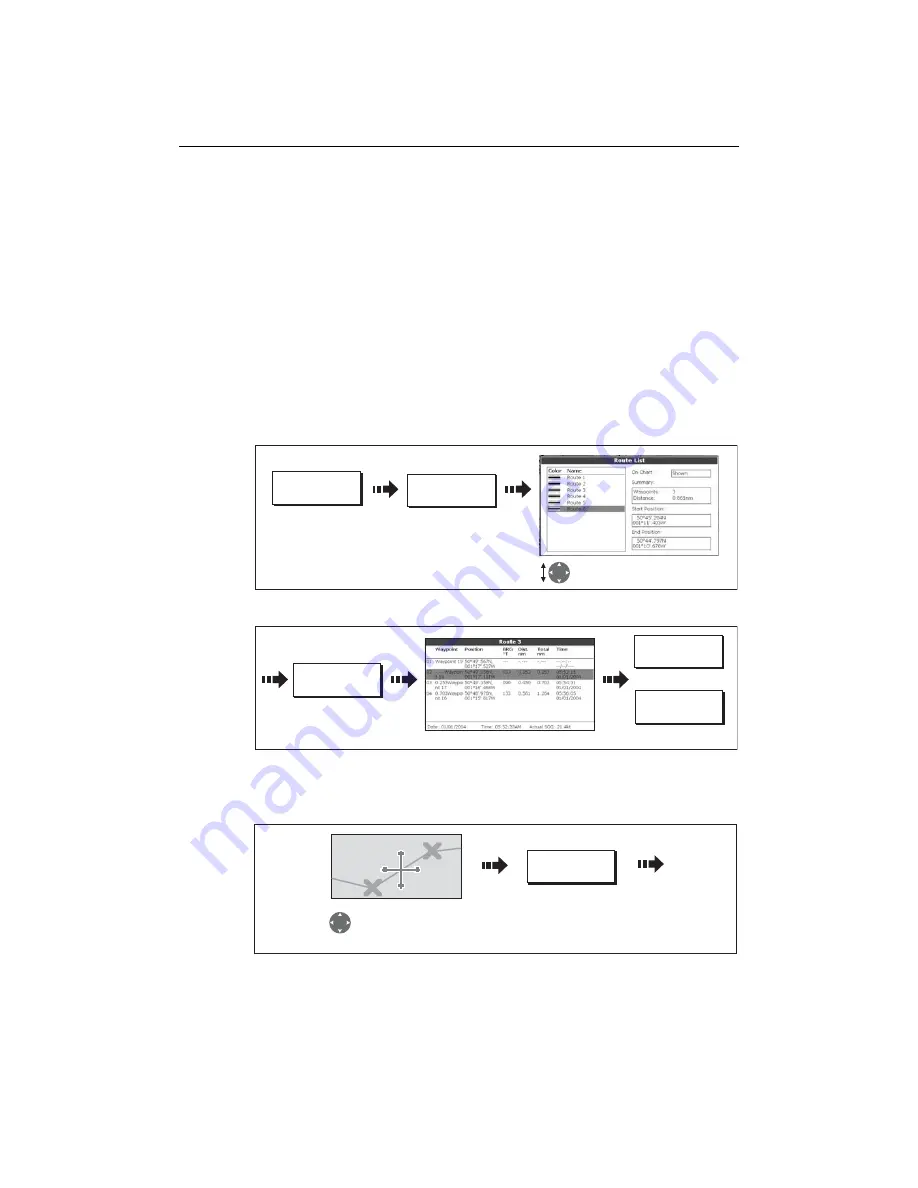
Chapter 4: Using the Chart
75
Viewing details of routes
Details of all routes that you create are held in the Route List. You can:
• View the route list and then select the required route, or
• Select the required route on-screen.
The TIME and SOG options can then be used to aid passage planning by displaying the
time in hours or as an ETA and the SOG as actual or planned.
If the route is currently being navigated to (active), the data is updated to show
bearing, distance and time from your current position.
... via the route list
1. Display the Route List:
2. Display details of the selected route:
... with the cursor
1. Select route and the REVIEW AND EDIT THIS ROUTE option:
2. Display details of the selected route:
REVIEW AND EDIT
ROUTES…
D8997_1
ROUTES…
Select required route. Details
displayed on right of screen.
D8998_1
Toggle as required
and/or
ROUTE DETAILS...
TIME
ETA HOURS
SOG
ACTUAL PLANNED
REVIEW AND EDIT
THIS ROUTE
D9000_1
Position cursor over
any leg of the required
route
Summary of Contents for E120W
Page 1: ...E Series Networked Display Reference Manual Document number 81244_2 Date March 2006...
Page 22: ...6 E Series Networked Display Reference Manual...
Page 48: ...32 E Series Networked Display Reference Manual...
Page 194: ...178 E Series Networked Display Reference Manual...
Page 200: ...184 E Series Networked Display Reference Manual...
Page 206: ...190 E Series Networked Display Reference Manual...
Page 226: ...210 E Series Networked Display Reference Manual...
Page 254: ...238 E Series Networked Display Reference Manual...
Page 272: ...256 E Series Networked Display Reference Manual...
Page 276: ...260 E Series Networked Display Reference Manual...
















































