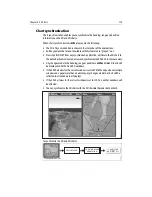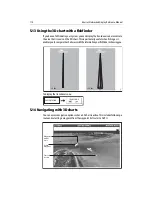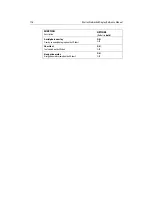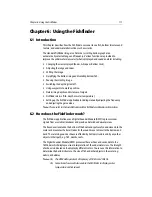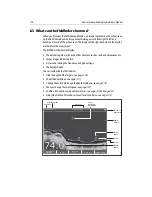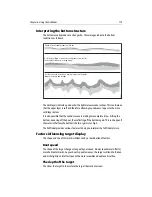112
E-Series Networked Display Reference Manual
5.12 Using 2D and 3D charts together
If the area in which you are navigating is unfamiliar, or visibility is poor, working with
2D and 3D chart applications on the screen side-by-side can give you extra confidence
and help you find out what is around you. With the charts displayed side by side, a
comprehensive view of the surrounding area is available. As with all multiple page
sets, the active window is indicated by a red border. To make changes to an application
it must be the active window.
For details of how to set up a page set to view the two applications together see
page 17
.
3D view locator
If required, you can show the 3D view
locator on the 2D chart. This is a polygon
outlined in blue and extending from the
virtual eye point icon. This polygon
indicates the boundaries of the area
shown on the current 3D chart.
As you rotate, adjust pitch, pan or zoom,
the 3D chart the view locator moves on the
2D chart and shows the area covered.
To display the 3D view locator when a
chart window is active:
Note:
If the 3D view locator is switched on in a chart window that is set to system
view, the locator will be displayed in all other system view chart windows.
D8255_1
D8256_1
View locator Eye point icon
PRESENTATION
CHART LAYERS...
D8243_1
3D LOCATOR
ON
Summary of Contents for E120W
Page 1: ...E Series Networked Display Reference Manual Document number 81244_2 Date March 2006...
Page 22: ...6 E Series Networked Display Reference Manual...
Page 48: ...32 E Series Networked Display Reference Manual...
Page 194: ...178 E Series Networked Display Reference Manual...
Page 200: ...184 E Series Networked Display Reference Manual...
Page 206: ...190 E Series Networked Display Reference Manual...
Page 226: ...210 E Series Networked Display Reference Manual...
Page 254: ...238 E Series Networked Display Reference Manual...
Page 272: ...256 E Series Networked Display Reference Manual...
Page 276: ...260 E Series Networked Display Reference Manual...