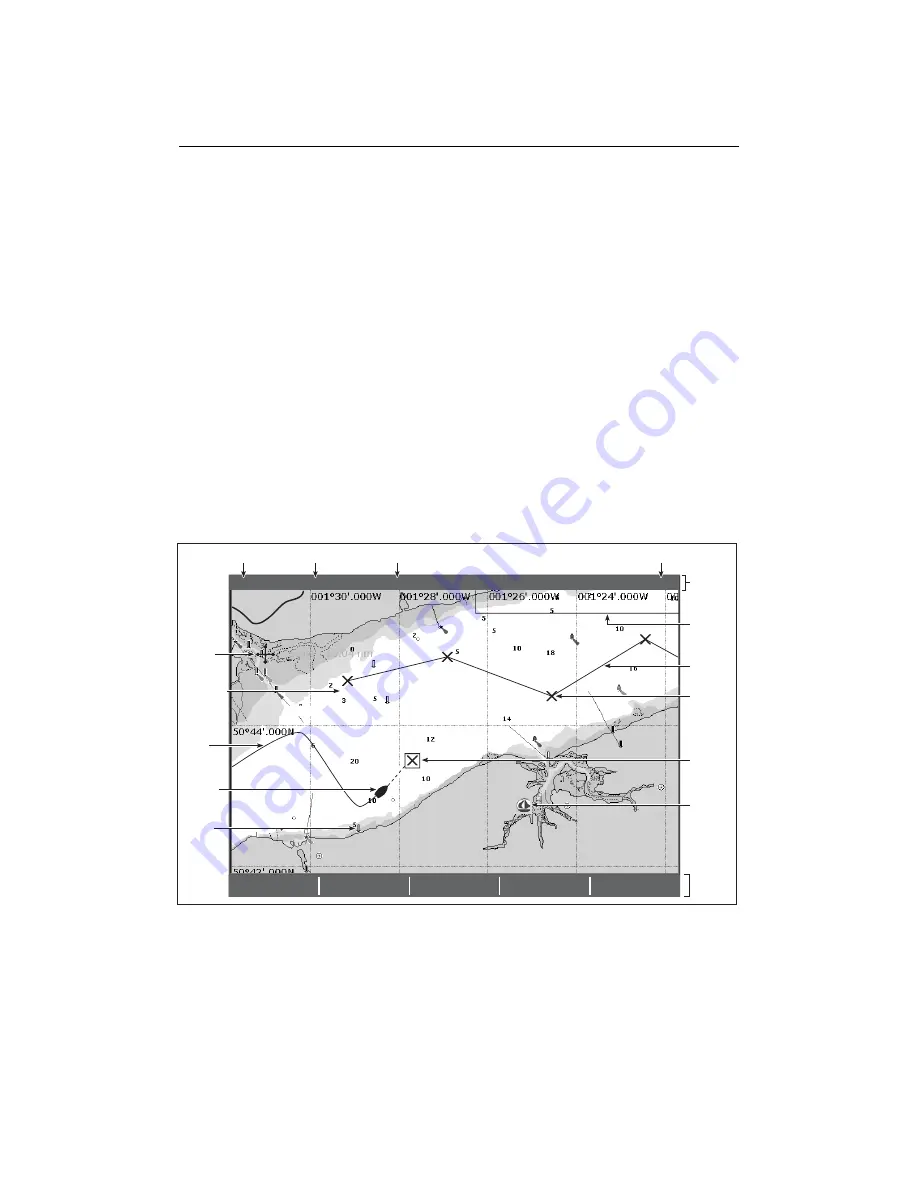
Chapter 4: Using the Chart
49
4.3 Viewing the chart
You will normally view your chart with the vessel on screen and motion mode ‘active’.
When motion mode is active, as your vessel moves, the chart is redrawn to keep the
vessel on screen. When you zoom the chart in active mode, the chart zooms about your
vessel position.
Alternatively, you may be planning a journey and do not want the chart to redraw as
your vessel moves. You can suspend the active motion mode by using the cursor to pan
the chart (see
page 50
) or by selecting FIND CURSOR.
When motion mode is suspended, the mode is shown in the status bar in parenthesis
e.g. (RELATIVE MOTION); zoom operates about your cursor position.
Provided the necessary data to ascertain your vessel’s position is available, you can
activate the motion mode, by selecting FIND SHIP.
4.4 The chart display
The main features of the chart display are as follows:
FIND
SHIP CURSOR
GOTO...
ROUTES...
TRACKS...
PRESENTATION...
4nm
North-Up
(Relative Motion)
Local
Gully Ridge
Creek point
Port point
Portside
Chart
boundary
Chart range Chart orientation
Motion mode
Status
bar
Cursor
Route
Waypoint
name
Current
position
Waypoint
Track
Carto-
graphic
object
Active
waypoint
Soft
keys
D6605_2
Chart view
Port
Services
Summary of Contents for E120W
Page 1: ...E Series Networked Display Reference Manual Document number 81244_2 Date March 2006...
Page 22: ...6 E Series Networked Display Reference Manual...
Page 48: ...32 E Series Networked Display Reference Manual...
Page 194: ...178 E Series Networked Display Reference Manual...
Page 200: ...184 E Series Networked Display Reference Manual...
Page 206: ...190 E Series Networked Display Reference Manual...
Page 226: ...210 E Series Networked Display Reference Manual...
Page 254: ...238 E Series Networked Display Reference Manual...
Page 272: ...256 E Series Networked Display Reference Manual...
Page 276: ...260 E Series Networked Display Reference Manual...






























