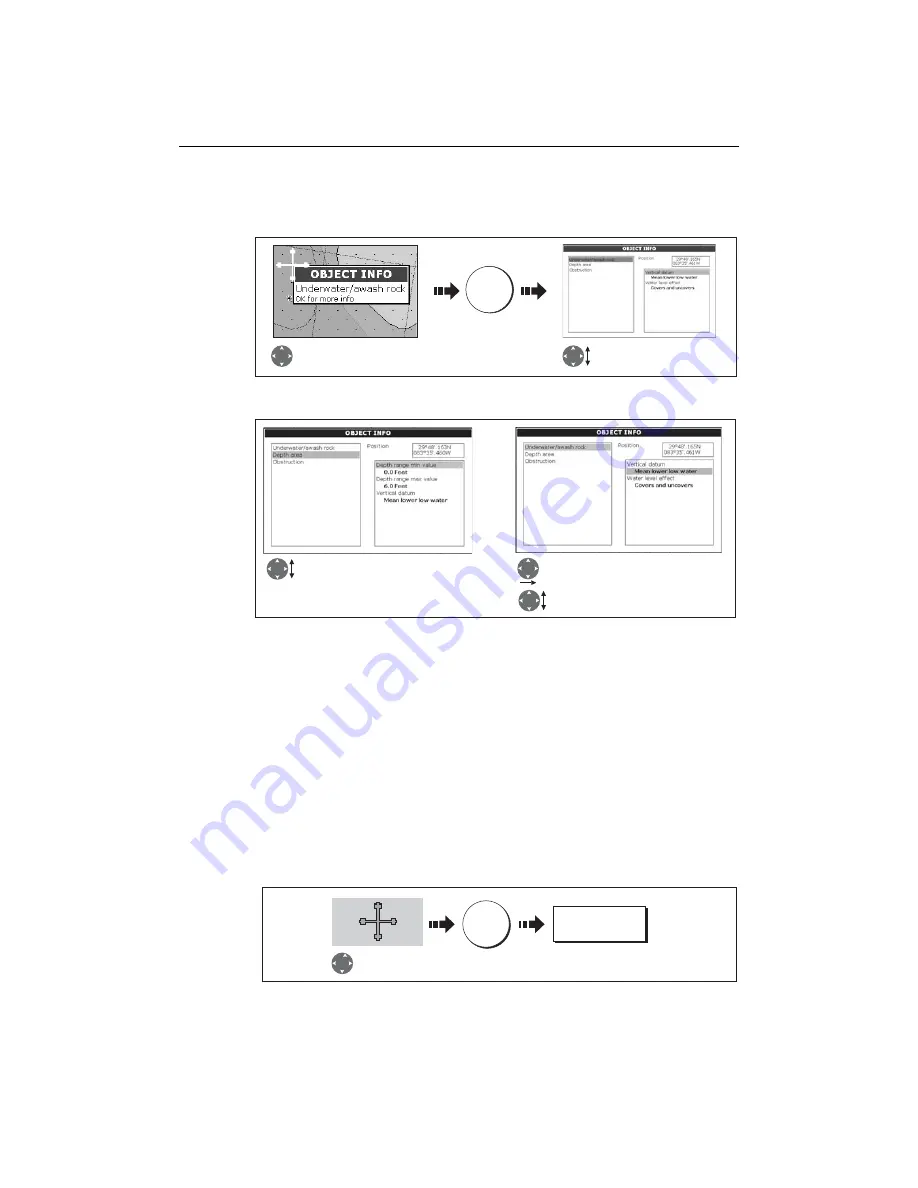
52
E-Series Networked Display Reference Manual
Displaying details of objects and features
To view details:
If the object you have selected has more than one subject area:
The soft keys provide controls to:
• Locate the nearest waypoint, port, port service, tidal and current stations, wreck or
obstruction, to the selected position.
• Search for a named port.
• View detailed data for the selected port, tidal station or current station.
• View panoramic photographs (dependent on the type of chart card in use).
Finding nearby features and services
You can locate the nearest waypoint, port, port service, tidal and current stations,
wreck or obstruction, to the cursor position.
1. Select position for the FIND NEAREST option:
2. Select the feature or service. For ports, you can select a specific service and for a
selected port or business service you can find the nearest ports:
D 6771-2
Move cursor over object, to
display basic information.
OK
More detailed information for
selected object displayed.
D 8308_1
Highlight the required subject area.
Details displayed in right-hand column.
Scroll through detailed list
Move control to right hand column
D8260_1
OK
Move cursor to
required position
FIND NEAREST...
Summary of Contents for E120W
Page 1: ...E Series Networked Display Reference Manual Document number 81244_2 Date March 2006...
Page 22: ...6 E Series Networked Display Reference Manual...
Page 48: ...32 E Series Networked Display Reference Manual...
Page 194: ...178 E Series Networked Display Reference Manual...
Page 200: ...184 E Series Networked Display Reference Manual...
Page 206: ...190 E Series Networked Display Reference Manual...
Page 226: ...210 E Series Networked Display Reference Manual...
Page 254: ...238 E Series Networked Display Reference Manual...
Page 272: ...256 E Series Networked Display Reference Manual...
Page 276: ...260 E Series Networked Display Reference Manual...
















































