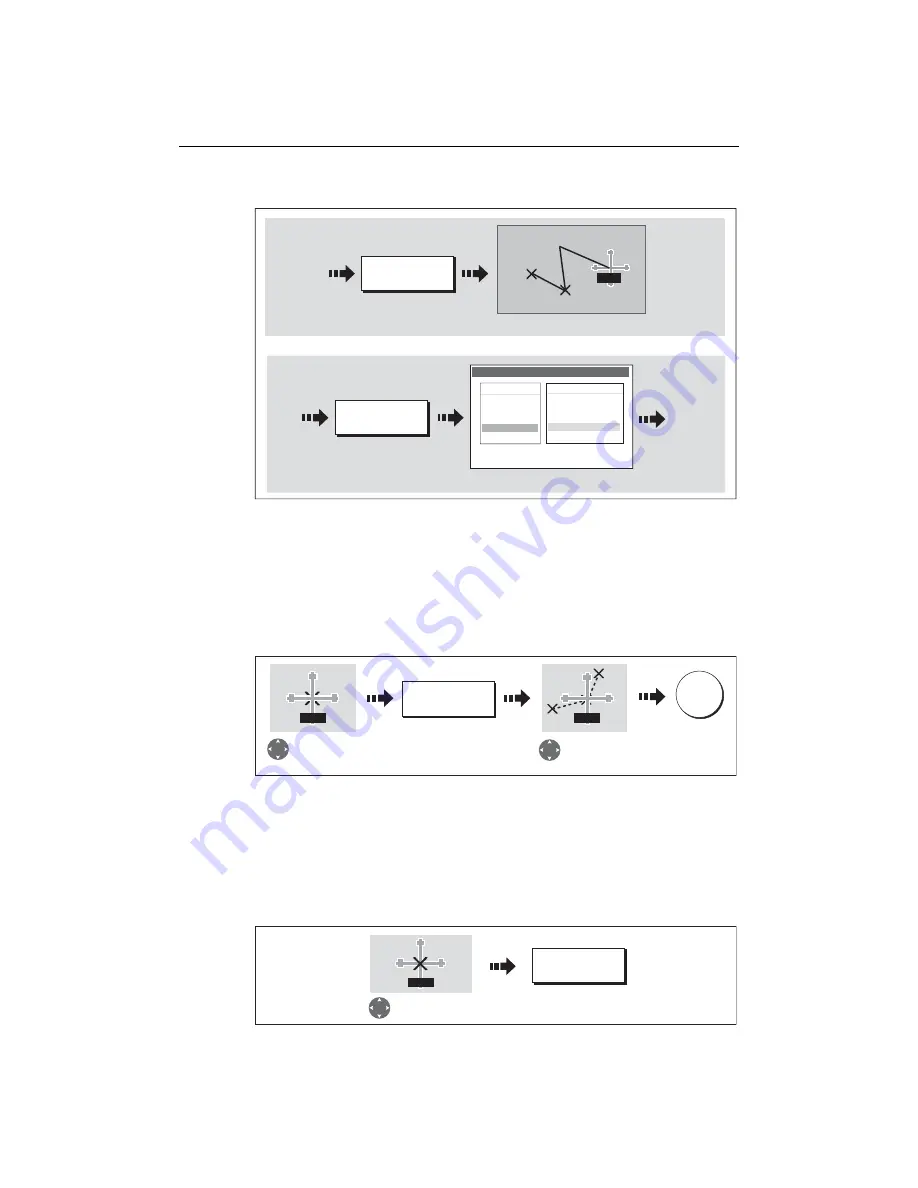
80
E-Series Networked Display Reference Manual
4. Select waypoint to be added:
5. If required, you can add further waypoints to the end of the route by repeating
steps (3) and (4) above.
Note:
If you wish to add a combination of existing and new waypoints to the end of a
route, you will need to move control from/to the on-screen cursor/Make Route screen
(see page 70).
Move a waypoint within a route
Note:
A waypoint’s new position will be reflected in all other routes that make use of
it.
Remove a waypoint from within a route
You can remove a waypoint from within a route provided that it has not been used in
another route. If you try to remove a waypoint that is used in another route, the system
will warn you that it cannot be removed.
D8381_1
PLACE WAYPOINT
New leg added to end of route.
New leg added to end of route.
Or:
Add new waypoint at cursor
Sunday tour
01 Midchannel
02 Outer Harbour
03 Harbour Ent.
1
2
3
RTE
USE WAYPOINT
LIST...
Use existing waypoint
Make Route
Waypoints
Harbour Ent.
Midchannel
Outer Harbour
Waypoint 4
50
0
16'.75N
001
0
6'.095W
50
0
47'.356N
001
0
6'.604W
Pierhead
D8374_1
MOVE WAYPOINT
Move cursor over
waypoint to be
repositioned
Drag cursor to
new position
OK
WPT
WPT
D8374_1
REMOVE
WAYPOINT
WPT
Move cursor over
waypoint to be removed
Summary of Contents for E120W
Page 1: ...E Series Networked Display Reference Manual Document number 81244_2 Date March 2006...
Page 22: ...6 E Series Networked Display Reference Manual...
Page 48: ...32 E Series Networked Display Reference Manual...
Page 194: ...178 E Series Networked Display Reference Manual...
Page 200: ...184 E Series Networked Display Reference Manual...
Page 206: ...190 E Series Networked Display Reference Manual...
Page 226: ...210 E Series Networked Display Reference Manual...
Page 254: ...238 E Series Networked Display Reference Manual...
Page 272: ...256 E Series Networked Display Reference Manual...
Page 276: ...260 E Series Networked Display Reference Manual...






























