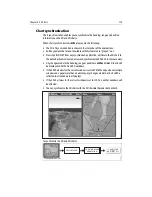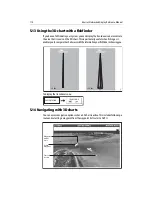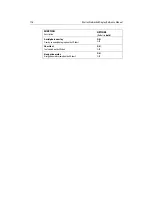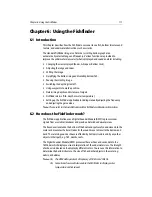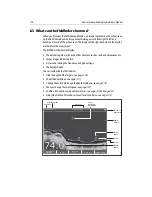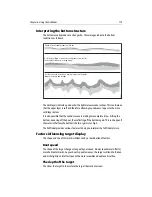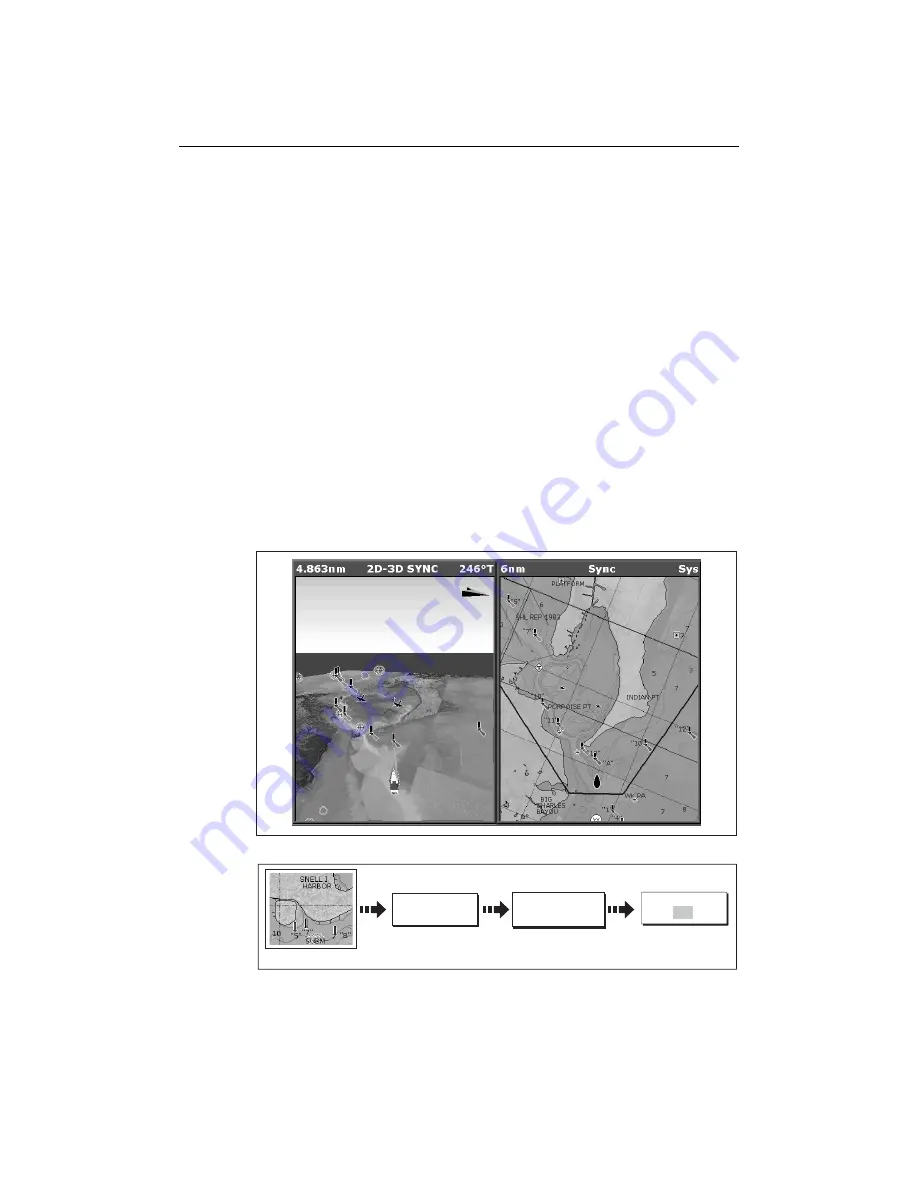
Chapter 5: 3D Chart
113
Chart synchronization
Chart synchronization enables you to synchronize the heading, range and position
information on the 2D and 3D charts.
When chart synchronization is
ON
, please note the following:
• The 2D-3D synchronization is shown in the status bar of the applications.
• Soft key options that are not available with this feature are “grayed” out.
• Pressing FIND SHIP from any synchronized application, will return the 3D chart to
the default active motion mode view and synchronize the 2D chart to the same view.
• Any changes made to the heading, range or position in
either
2D
or
3D charts will
be displayed in both 2D and 3D windows.
• If the 2D chart view for the current window is set to SYSTEM and you have multiple
windows on a page/more than one display, any changes made to a chart will be
reflected in all windows in all displays.
• If the 2D chart view for the current window is set to LOCAL, no other windows will
be affected.
• You can synchronize the 2D chart with the 3D chart
or
the radar but not both.
To synchronize the 2D and 3D charts:
D8257_1
CHART MODE AND
ORIENTATION...
D8244_1
PRESENTATION
Chart application active
CHART SYNC
RDR 3D OFF
Summary of Contents for E120W
Page 1: ...E Series Networked Display Reference Manual Document number 81244_2 Date March 2006...
Page 22: ...6 E Series Networked Display Reference Manual...
Page 48: ...32 E Series Networked Display Reference Manual...
Page 194: ...178 E Series Networked Display Reference Manual...
Page 200: ...184 E Series Networked Display Reference Manual...
Page 206: ...190 E Series Networked Display Reference Manual...
Page 226: ...210 E Series Networked Display Reference Manual...
Page 254: ...238 E Series Networked Display Reference Manual...
Page 272: ...256 E Series Networked Display Reference Manual...
Page 276: ...260 E Series Networked Display Reference Manual...