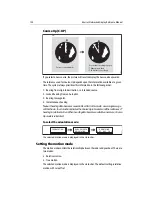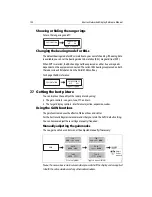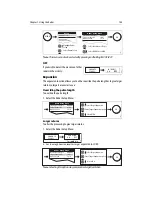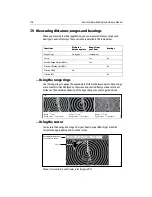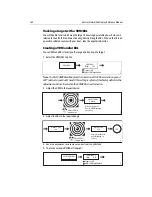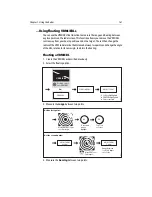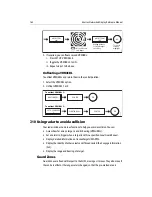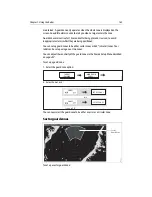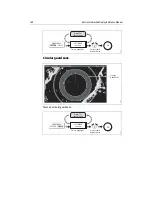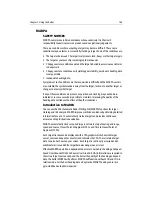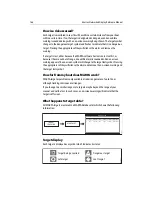Chapter 7: Using the Radar
151
Relative motion (RM) with optional vessel offset
When the motion mode is set to Relative, the position of your boat is fixed on the
screen and all the targets move relative to the boat.
You can specify whether the boat is fixed in the centre of the window (0 offset) or offset
by 1/3 or 2/3 to increase the view ahead i.e.
The default mode for the radar application is Relative with zero offset.
To change the vessel offset:
Note:
If no position data is available, the status bar shows the motion mode in brack-
ets.
True Motion (TM)
When the motion mode is set to True, fixed radar targets maintain a constant position
and moving vessels (including your boat) travel in true perspective to each other and to
fixed landmasses on the screen. As the boat’s position approaches the edge of the
screen, the radar picture is automatically reset to reveal the area ahead of the boat.
Notes: (1)
If heading and position data become unavailable when True motion is se-
lected, a warning message will be shown, the mode will revert to relative
motion and be noted in the status bar in brackets e.g. (TM)
(2)
It is not possible to select True Motion when the orientation is set to Head
Up.
To change the motion mode:
D6842-2
0 offset
2
/
3
offset
1
/
3
offset
D8805_1
RADAR MODE &
ORIENTATION…
PRESENTATION…
VESSEL OFFSET
Toggle as required
0
D6838-2
RADAR MODE &
ORIENTATION…
PRESENTATION…
MOTION MODE
TM RM
Toggle as required
Summary of Contents for E120W
Page 1: ...E Series Networked Display Reference Manual Document number 81244_2 Date March 2006...
Page 22: ...6 E Series Networked Display Reference Manual...
Page 48: ...32 E Series Networked Display Reference Manual...
Page 194: ...178 E Series Networked Display Reference Manual...
Page 200: ...184 E Series Networked Display Reference Manual...
Page 206: ...190 E Series Networked Display Reference Manual...
Page 226: ...210 E Series Networked Display Reference Manual...
Page 254: ...238 E Series Networked Display Reference Manual...
Page 272: ...256 E Series Networked Display Reference Manual...
Page 276: ...260 E Series Networked Display Reference Manual...