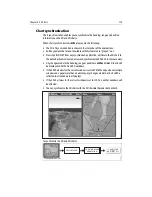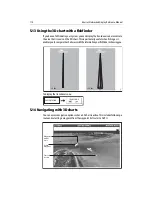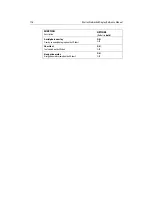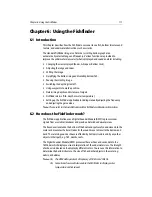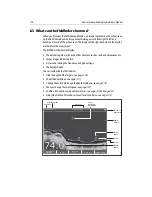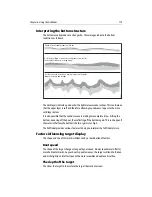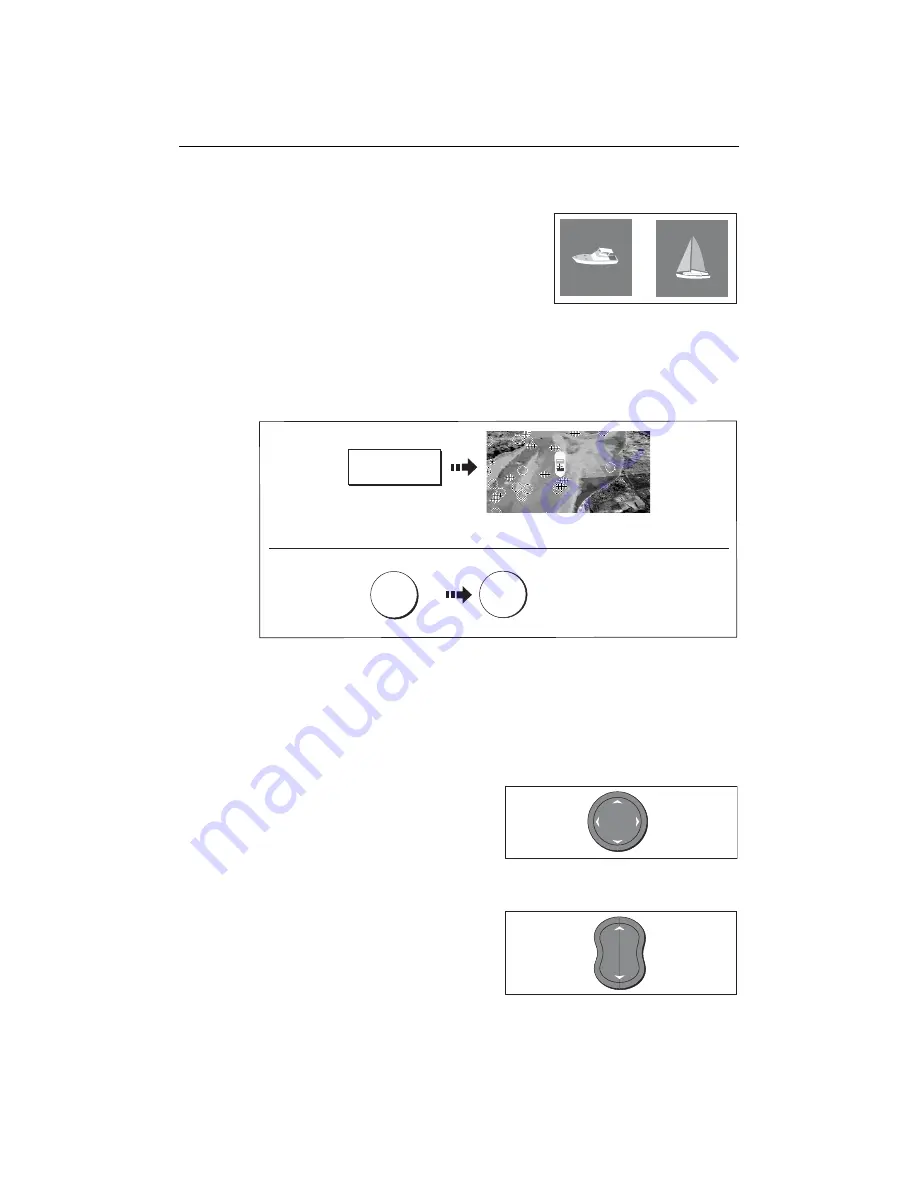
Chapter 5: 3D Chart
105
5.5 Where am I on the 3D chart?
Your current position is represented by a boat. You
can choose from a power boat or yacht.
To change the style of vessel displayed, see
page 115
.
If positional data has been selected for display (see
page 224
), your position will be
displayed in the data bar under VES POS.
Note:
If neither heading nor COG data is available, the boat symbol is not displayed
and the FIND SHIP soft key is greyed out.
5.6 Moving around the 3D chart
The 3D chart is operated in a similar way to a 2D chart. To move around the 3D chart
and display the area required at the appropriate scale and angle, use a combination of
panning, zooming, rotating and pitching:
Panning
Panning moves the 3D chart that is
displayed to a different area. To pan a 3D
chart, press the appropriate arrow (left/
right, up/down) on the trackpad.
Zooming in/out
Range
OUT
to show a larger area of the
chart (approximately 8nm maximum).
Range
IN
to show a smaller area of the
chart.
Or
D8395_1
D8394_1
FIND SHIP
3D Chart redraws with boat in forward
looking view at your current position
If you cannot see your boat:
WPTS
MOB
OK
Accepts default
(or wait 3 seconds)
x2
To mark your current position:
D8700_1
D8236_1
D6585-1
RANGE
IN
OUT
Summary of Contents for E120W
Page 1: ...E Series Networked Display Reference Manual Document number 81244_2 Date March 2006...
Page 22: ...6 E Series Networked Display Reference Manual...
Page 48: ...32 E Series Networked Display Reference Manual...
Page 194: ...178 E Series Networked Display Reference Manual...
Page 200: ...184 E Series Networked Display Reference Manual...
Page 206: ...190 E Series Networked Display Reference Manual...
Page 226: ...210 E Series Networked Display Reference Manual...
Page 254: ...238 E Series Networked Display Reference Manual...
Page 272: ...256 E Series Networked Display Reference Manual...
Page 276: ...260 E Series Networked Display Reference Manual...