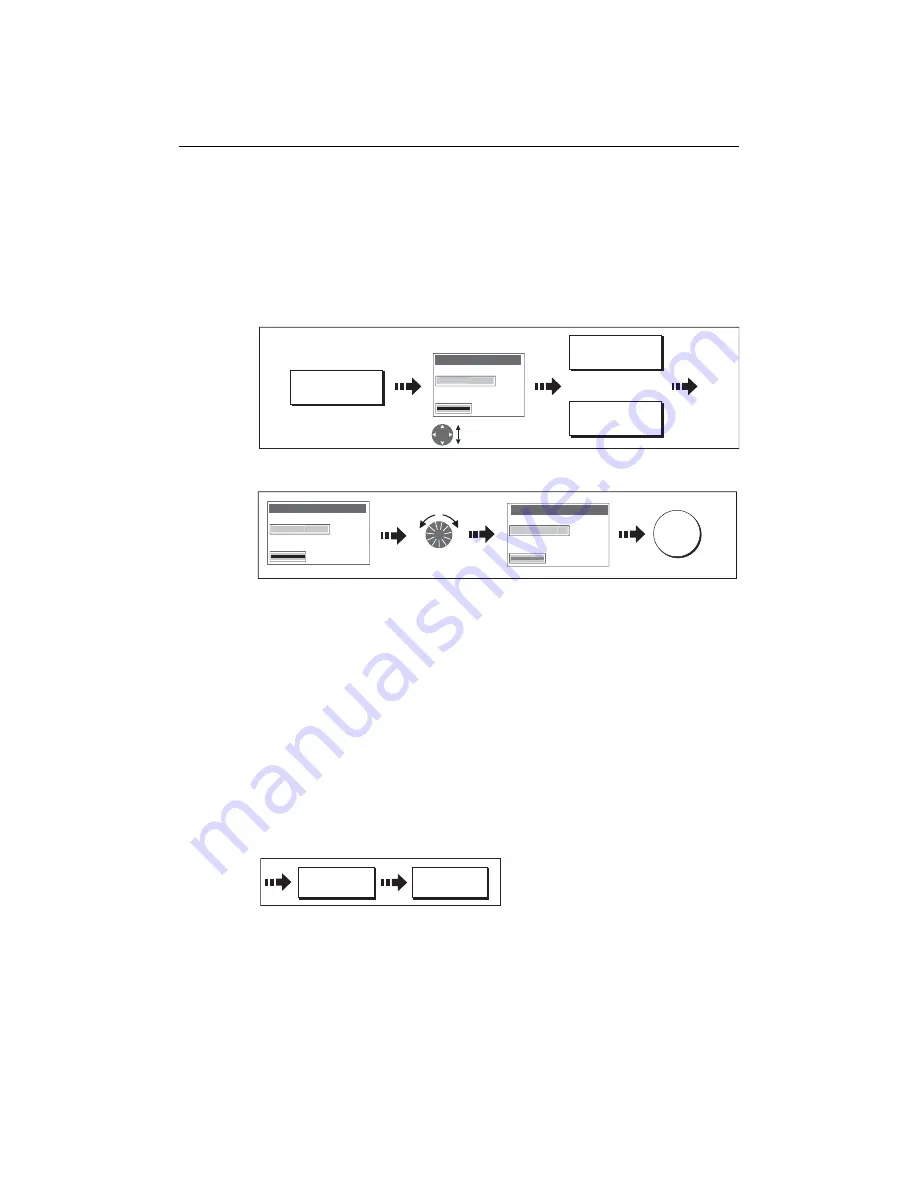
Chapter 4: Using the Chart
81
Changing the name or color of a route
You can change the name of a route from the default to a more meaningful one and/or
change the color if required. This will make them easier to distinguish from one
another, particularly if you have numerous routes in your system.
1. Select the appropriate route for editing (see
page 76
).
2. Select the Edit Name or Edit Color option:
3. Edit and save:
Note:
If the route has been saved by pressing
FOLLOW (QUICK) ROUTE
, the route is
named ‘Quick Route’. Changing its name prevents it being overwritten by a new Quick
Route.
Erasing a route
You can delete any route in your system except for the one that you are following.
When you erase a route the system deletes only those waypoints created with this
particular route. Waypoints that have been created separately or are used in other
routes are not deleted.
To erase a route:
1. Select the appropriate route for editing (see
page 76
).
2. Erase the track or route:
You can also erase all or selected routes, using the ARCHIVE & TRANSFER function as
described on
page 24
.
EDIT NAME AND
COLOR...
D8376_1
Select name
or color
Edit Route
Name
R
t 1
Color
Route 1
EDIT NAME
EDIT COLOR
Or
D8377_1
Edit Route
Name
Color
Dartmouth
Edit color/name
Save
OK
Edit Route
Name
R
t 1
Color
Route 1
D8379-1
ERASE ROUTE
YES
Summary of Contents for E120W
Page 1: ...E Series Networked Display Reference Manual Document number 81244_2 Date March 2006...
Page 22: ...6 E Series Networked Display Reference Manual...
Page 48: ...32 E Series Networked Display Reference Manual...
Page 194: ...178 E Series Networked Display Reference Manual...
Page 200: ...184 E Series Networked Display Reference Manual...
Page 206: ...190 E Series Networked Display Reference Manual...
Page 226: ...210 E Series Networked Display Reference Manual...
Page 254: ...238 E Series Networked Display Reference Manual...
Page 272: ...256 E Series Networked Display Reference Manual...
Page 276: ...260 E Series Networked Display Reference Manual...






























