Reviews:
No comments
Related manuals for MDP-621

ULTRA SHORT
Brand: CHEP Pages: 8

TK218
Brand: Topten Pages: 16

nuvi 5000
Brand: Garmin Pages: 4

GPSMAP 8 10 Series
Brand: Garmin Pages: 204

Navi 351
Brand: Maxcom Pages: 16

UT01
Brand: UniGuard Pages: 14

G Series
Brand: AOVX Pages: 17

ES610
Brand: Suzhou eSkywireless Inc. Pages: 10

RIFA-M
Brand: ANTZER TECH CO Pages: 50

Wonde-X
Brand: XAiOX Pages: 13

LMU-4200
Brand: Cal Amp Pages: 29

GoFindR
Brand: GoFind, Inc. Pages: 65

Compasseo 370
Brand: Packard Bell Pages: 5

700-00004 Series
Brand: Avidyne Pages: 132

GT3012
Brand: Gainbridge Pages: 12

OSKER
Brand: Xeos Technologies Inc. Pages: 28

XT-2150
Brand: CallPass Pages: 3
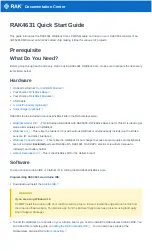
4631
Brand: RAK Pages: 18

















