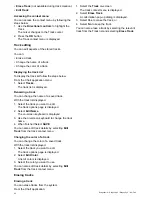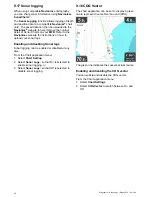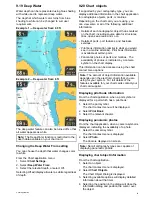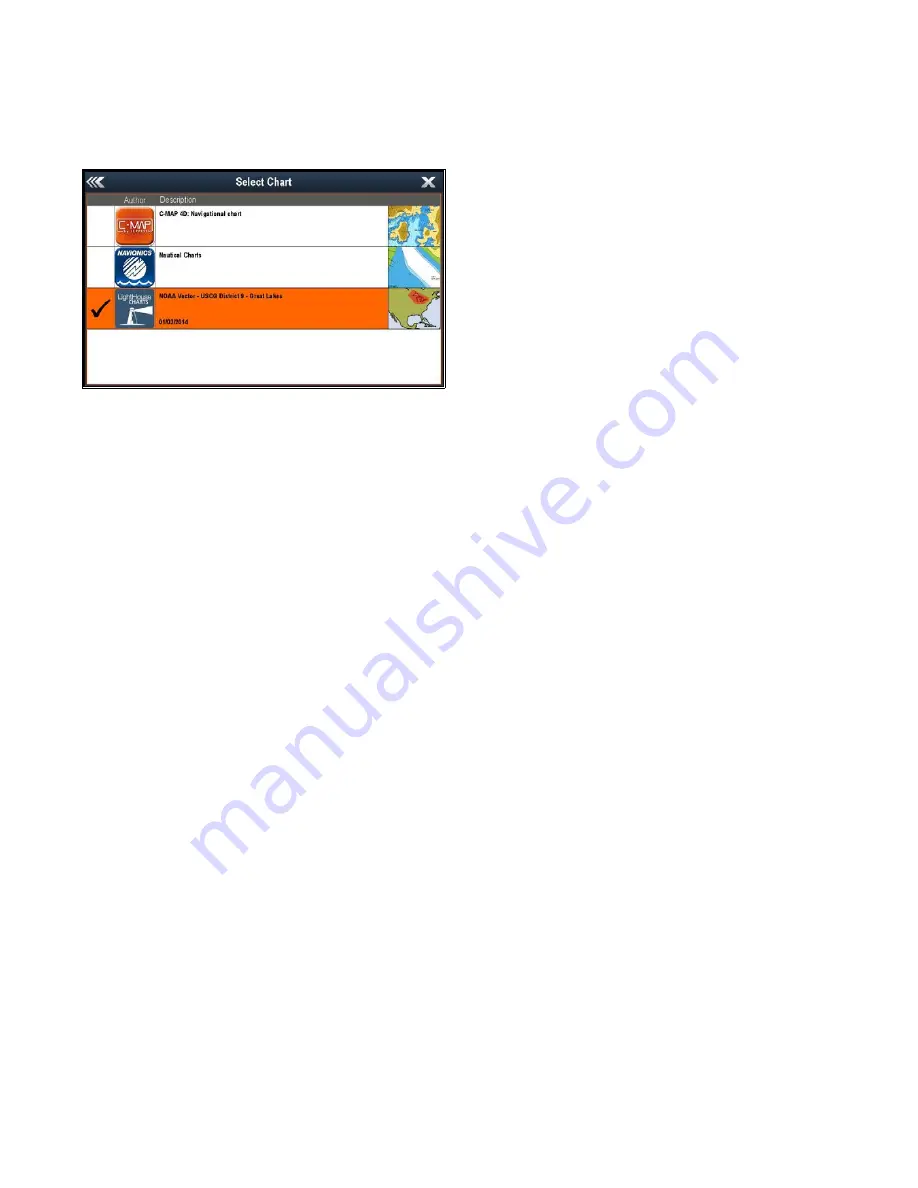
9.10 Chart selection
You can select the cartography type to be used in
the Chart application. The Chart selection applies
to the active Chart instance. You must have the
necessary cartography chart cards inserted into your
multifunction display in order to display different
cartography type.
Selecting the Cartography type
You can select the cartography type you want to
display in the Chart application.
Ensure you have inserted the chart card that
contains the cartography type you want to display.
From the Chart application menu:
1. Select
Chart Settings
.
2. Select
Chart Selection
.
A list of available cartography is displayed.
3. Select the cartography type you want to display
The Chart window is re-drawn to show the select
cartography type.
9.11 Chart Detail
The chart detail setting determines the amount of
detail shown in the Chart application.
Selecting the Low option for the
Chart Detail
disables the following objects:
• Community Layer
• Chart Text
• Chart Boundaries
• Light Sectors
• Routing Systems
• Caution Areas
• Marine Features
• Land Features
• Panoramic Photo
• Roads
• Additional Wrecks
• Color Seabed Areas
• Depth Contours
Changing the level of chart detail
You can change the level of detail, displayed in the
Chart application.
In Motion mode:
1. Press the
OK
button.
The Chart application menu is displayed.
2. Select
Chart Settings
.
3. Select
Chart Detail
.
Selecting Chart Detail switched the detail
between High and Low.
86
Dragonfly–4 / Dragonfly–5 / Dragonfly–7 / Wi–Fish