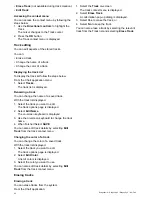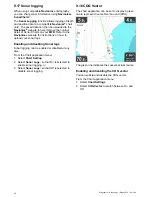Example 2 — DownVision application
Waypoint context menu
The waypoint context menu shows the waypoint's
positional data and related menu items.
The context menu provides the following positional
data for the waypoint in relation to your vessel:
• Latitude
• Longitude
• Range
• Bearing
The following menu items are available:
•
Goto Waypoint
/
Stop Goto
•
Erase Waypoint
•
Edit Waypoint
•
Move Waypoint
Accessing the context menu
You can access the context menu by following the
steps below.
1. Use the
Directional controls
to highlight the
waypoint.
The cursor changes to the WPT cursor.
2. Press the
OK
button.
The Waypoint context menu is displayed.
Waypoint placement
Placing a waypoint
Displays with a GPS / GNSS receiver can use
waypoints to mark points of interest.
1. Use the
Directional controls
to highlight the
desired location with the cursor.
2. Press the
OK
button.
The context menu is displayed.
3. Select
Place Waypoint
.
A confirmation pop up message is displayed.
4. Select
Ok
to place the waypoint, or
Edit
to edit
the waypoint details.
A waypoint is placed at the cursor’s location.
Placing a waypoint at your vessel's position
From the Chart application:
1. If required press the
Back
button to enter motion
mode.
2. Press the
OK
button again to open the menu.
3. Select
Place Waypoint
.
A confirmation pop up message is displayed.
4. Select
Ok
to place the waypoint, or
Edit
to edit
the waypoint details.
Waypoint groups
Waypoints are organized into groups. By default all
waypoints are placed in the “UNSORTED” group.
New waypoint groups can be created and each
waypoint can be assigned to a waypoint group. For
example; you could create a waypoint group called
“Fishing” and place all of your waypoints where you
caught fish into that group.
Waypoint groups can be managed from the Waypoint
groups list.
D13015-1
5
6
7
1
3
2
4
Chart application
75