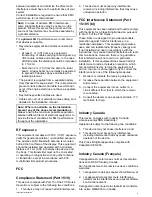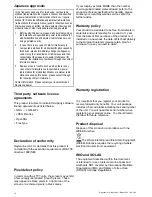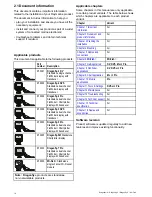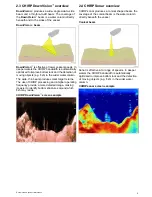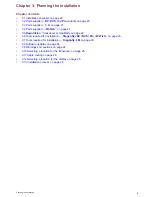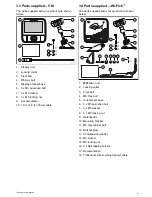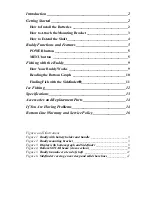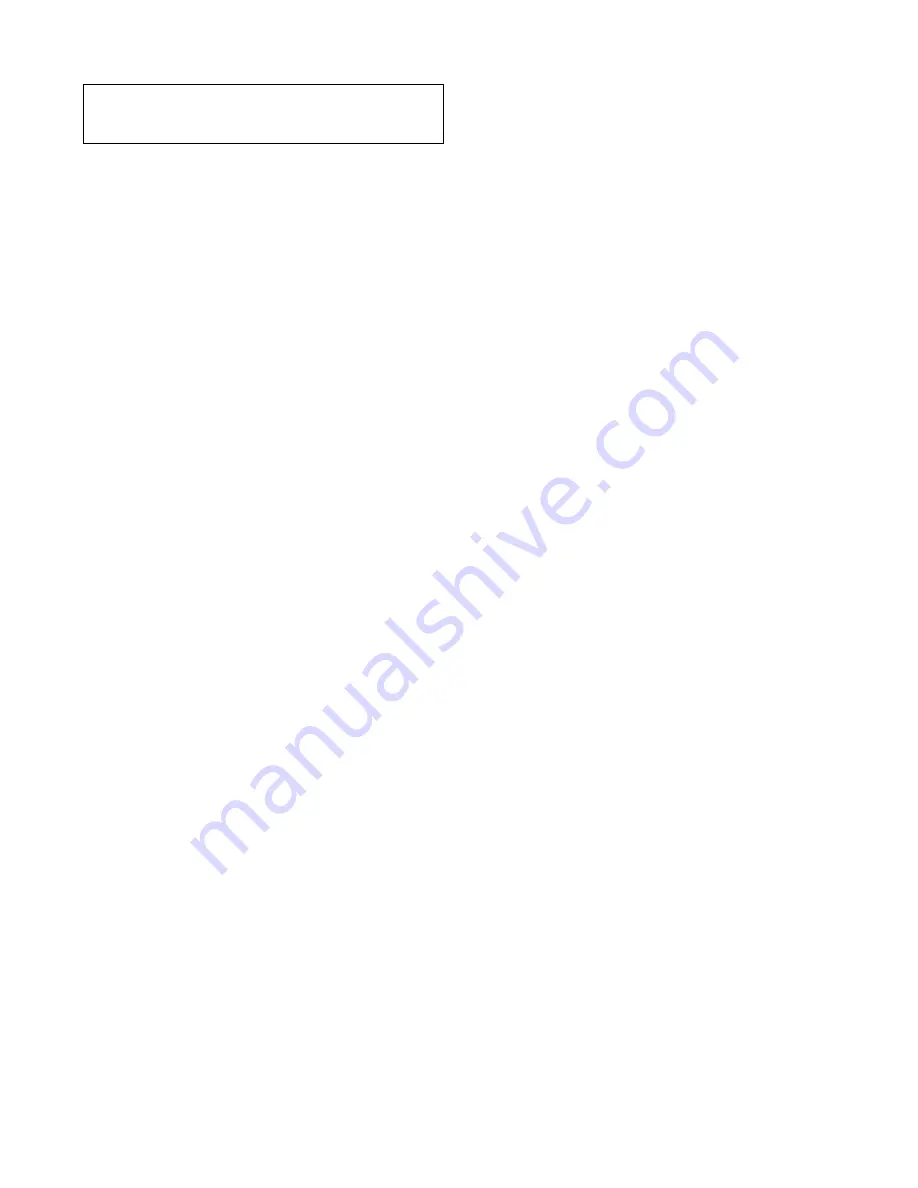
3.11 Cable routing
Cable routing requirements for the transducer cable.
Important:
To avoid interference, the cable must
be routed as far away from VHF radio antenna
cables as possible.
• Check that the cable is long enough to reach the
equipment it will be connected to. An optional 4 m
(13.1 ft) extension cable is available if required.
• Ensure there is enough slack in the transducer
cable, at the transducer end, to allow the
transducer to pivot up and down.
• Secure the cable at regular intervals using cable
clips (not supplied).
• Any excess cable should be coiled up at a
convenient location.
3.12 Selecting a location for the
display
General location requirements
When selecting a location for the unit it is important
to consider a number of factors.
Ventilation requirements
To provide adequate airflow:
• Ensure that equipment is mounted in a
compartment of suitable size.
• Ensure that ventilation holes are not obstructed.
• Ensure adequate separation of equipment.
Mounting surface requirements
Ensure units are adequately supported on a secure
surface. Do NOT mount units or cut holes in places
which may damage the structure of the vessel.
Cable routing requirements
Ensure the unit is mounted in a location which allows
proper routing and connection of cables:
• Minimum cable bend radius of 100 mm (3.94 in) is
required unless otherwise stated.
• Use cable supports to prevent stress on
connectors.
Electrical interference
Select a location that is far enough away from
devices that may cause interference, such as
motors, generators and radio transmitters/receivers.
GPS location requirements
In addition to general guidelines concerning the
location of marine electronics, there are a number
of environmental factors to consider when installing
equipment with an internal GPS antenna.
Mounting location
•
Above Decks mounting:
It is recommended that the display is mounted
above decks as this provides optimal GPS
performance.
•
Below Decks mounting:
GPS performance may be less effective when
mounted below decks.
Vessel construction
The construction of your vessel can have an impact
on GPS performance. For example, the proximity
of heavy structures such as a structural bulkhead,
or the interior of larger vessels may result in a
reduced GPS signal. Before locating equipment
with an internal GPS antenna below decks, seek
professional assistance.
Prevailing conditions
The weather and location of the vessel can affect the
GPS performance. Typically calm clear conditions
provide for a more accurate GPS fix. Vessels at
extreme northerly or southerly latitudes may also
26
Dragonfly–4 / Dragonfly–5 / Dragonfly–7 / Wi–Fish